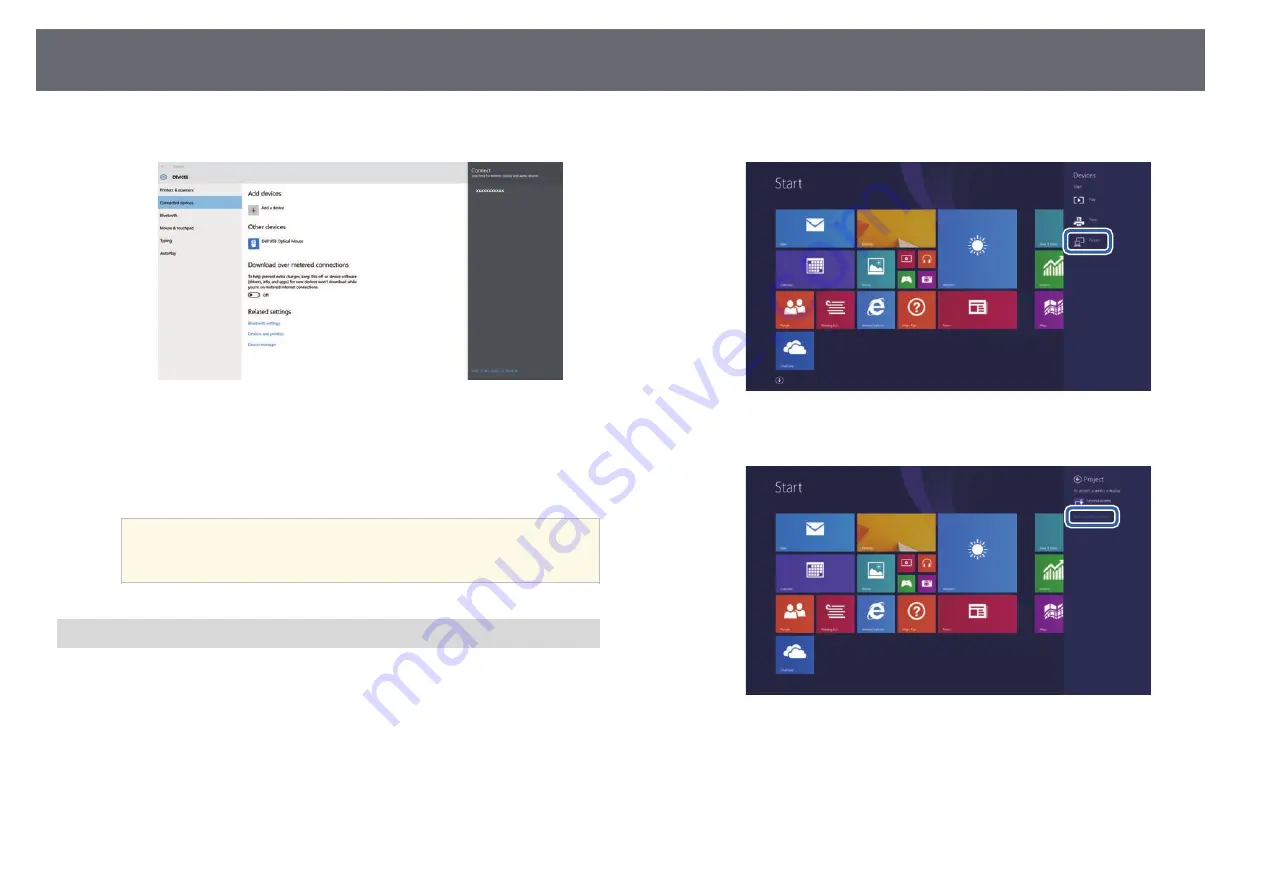
Wireless Network Projection from a Mobile Device (Screen Mirroring)
119
d
Select the projector's Display Name from the list.
e
If you see the PIN entry screen on your computer, enter the PIN code
displayed on the Screen Mirroring standby screen or at the bottom
right of the projected image.
The projector displays the image from your computer.
a
It may take some time until the connection is established. While
connecting, do not disconnect the projector's power cord. Doing
so may cause your device to freeze or malfunction.
Connecting Using Screen Mirroring in Windows 8.1
You can set up your computer for wireless projection from Charms in
Windows 8.1. You can play audio through the projector's speaker system by
connecting using Screen Mirroring.
a
Select
Screen Mirroring Settings
on your projector as necessary.
b
Press the [LAN] button on the remote control to switch to the Screen
Mirroring source.
You see the Screen Mirroring standby screen.
c
On your computer, select
Devices
from Charms and select
Project
.
d
Select
Add a wireless display
.
You see a list of available devices.






























