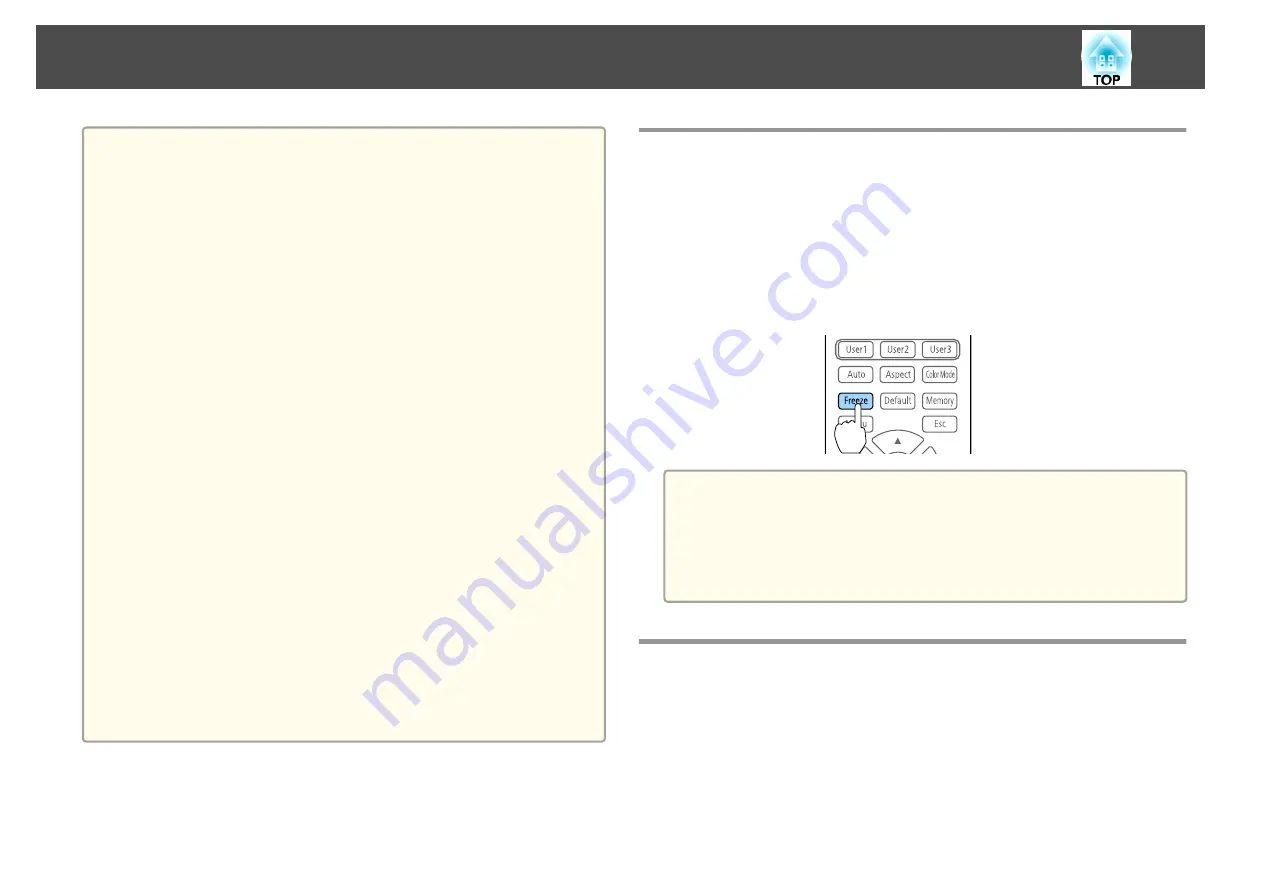
a
The light source remains on when using Shutter.
If you want to fade out or fade in when turning the video on or off,
set the desired number of seconds in
Fade-out
and
Fade-in
.
s
Extended
-
Operation
-
Shutter Settings
-
Fade-out
,
Fade-
in
When the shutter function is activated and no operations are
performed for about two hours, the projector turns off automatically.
If you do not want to turn off the power, set
Shutter Timer
to
Off
.
s
Extended
-
Operation
-
Shutter Settings
-
Shutter
Timer
When
Shutter Release
is set to
Shutter
in the configuration menu,
the following operations can be performed while the shutter function
is still activated.
- Change the source with the change input buttons on the remote control.
- Control the projector from a computer using communication
commands.
s
Extended
-
Operation
-
Shutter Settings
-
Shutter
Release
The shutter function is only released by pressing the [Shutter] button, or
by sending a command to release the shutter function.
You can set the shutter status when the projector is turned on or
standing by.
s
Extended
-
Operation
-
Shutter Settings
-
Startup
,
Standby
When projecting moving images, the images continue to be played
back while the Shutter function is activated. It is not possible to
resume projection from the point where the Shutter function was
activated.
Freezing the Image (Freeze)
When Freeze is activated on moving images, the frozen image continues to
project on the screen, so you can project a moving image one frame at a
time like a still photo. Also, you can perform operations such as changing
between files during presentations from a computer without projecting any
images if the Freeze function is activated beforehand.
Each time you press the [Freeze] button on the remote control, Freeze turns
on or off.
a
When projecting moving images, the images continue to be played
back while the screen is frozen. It is not possible to resume
projection from the point where the screen was frozen.
If the [Freeze] button is pressed while the Configuration menu or
the Help screen is displayed, the menu or the Help screen that is
displayed is closed.
Saving a User's Logo
You can save the image that is currently being projected as a User's Logo.
Projection Functions
107
Содержание EB-L30000U
Страница 1: ...User s Guide ...
Страница 16: ...Introduction This chapter explains the names for each part ...
Страница 29: ...Preparing the Projector This chapter explains how to install the projector and connect projection sources ...
Страница 56: ...Basic Usage This chapter explains how to project and adjust images ...
Страница 120: ...Security Functions 120 ...
Страница 136: ...Configuration Menu This chapter explains how to use the Configuration menu and its functions ...
Страница 173: ...Troubleshooting This chapter explains how to identify problems and what to do if a problem is found ...
Страница 229: ...Appendix ...
Страница 273: ...This product is also designed for IT power distribution system with phase to phase voltage 230V Specifications 273 ...
Страница 275: ...790 395 307 378 5 3 216 5 A Center of lens 754 646 710 775 323 306 5 326 5 59 796 9 790 6 M8x10 5 Appearance 275 ...






























