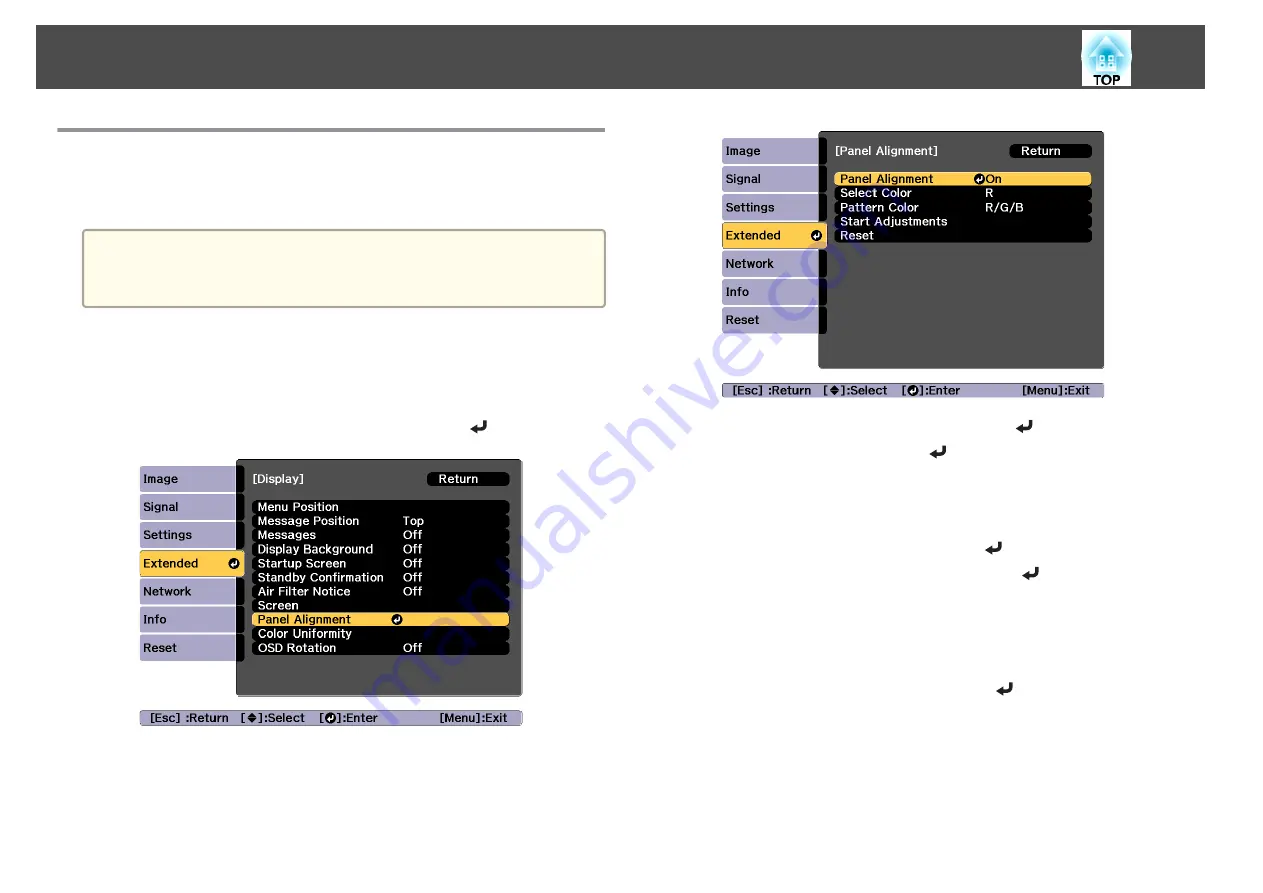
Panel Alignment
Adjusts the pixel color shift for the LCD panel. You can adjust the pixels
horizontally and vertically by 0.25 pixel within a range of ±1 pixel.
a
•
Image quality may decline after performing LCD alignment.
•
Images for pixels that extend beyond the edge of the projected
screen are not displayed.
a
Press the [Menu] button while projecting.
b
Select
Display
from
Extended
.
c
Select
Panel Alignment
, and then press the [
] button.
d
Enable
Panel Alignment
.
(1)
Select
Panel Alignment
, and then press the [
] button.
(2)
Select
On
, and then press the [
] button.
(3)
Press the [Esc] button to return to the previous screen.
e
Select the color you want to adjust.
(1)
Select
Select Color
, and then press the [
] button.
(2)
Select
R
(red) or
B
(blue), and then press the [
] button.
(3)
Press the [Esc] button to return to the previous screen.
f
Select the grid color displayed when making adjustments from
Pattern Color
.
(1)
Select
Pattern Color
, and then press the [
] button.
Image Maintenance
183
Содержание EB-L25000U
Страница 1: ...User s Guide ...
Страница 13: ...Introduction This chapter explains the names for each part ...
Страница 24: ...Preparing the Projector This chapter explains how to install the projector and connect projection sources ...
Страница 49: ...Basic Usage This chapter explains how to project and adjust images ...
Страница 114: ...Security Functions 114 ...
Страница 115: ...Configuration Menu This chapter explains how to use the Configuration menu and its functions ...
Страница 146: ...Troubleshooting This chapter explains how to identify problems and what to do if a problem is found ...
Страница 186: ...m To complete the adjustment press the Menu button Image Maintenance 186 ...
Страница 187: ...Appendix ...
Страница 222: ...790 395 146 299 378 5 A Center of lens 860 475 738 754 633 936 646 710 Units mm Appearance 222 ...






























