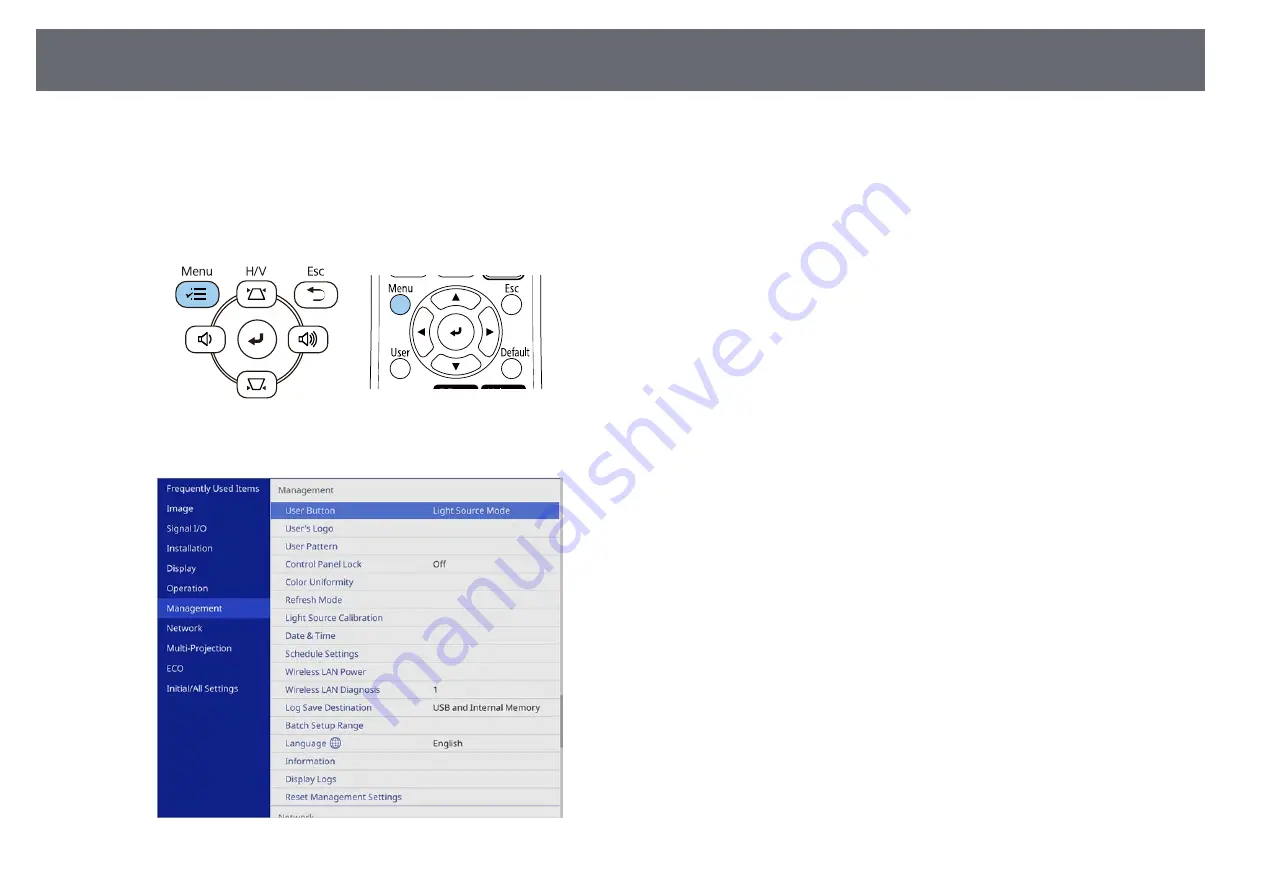
Selecting the Language for the Projector Menus
42
If you want to view the projector's menus and messages in another language,
you can change the
Language
setting.
a
Turn on the projector.
b
Press the [Menu] button on the control panel or remote control.
c
Select the
Management
setting and press [Enter].
d
Select the
Language
setting and press [Enter].
e
Select the language you want to use and press [Enter].
f
Press [Menu] or [Esc] to exit the menus.






























