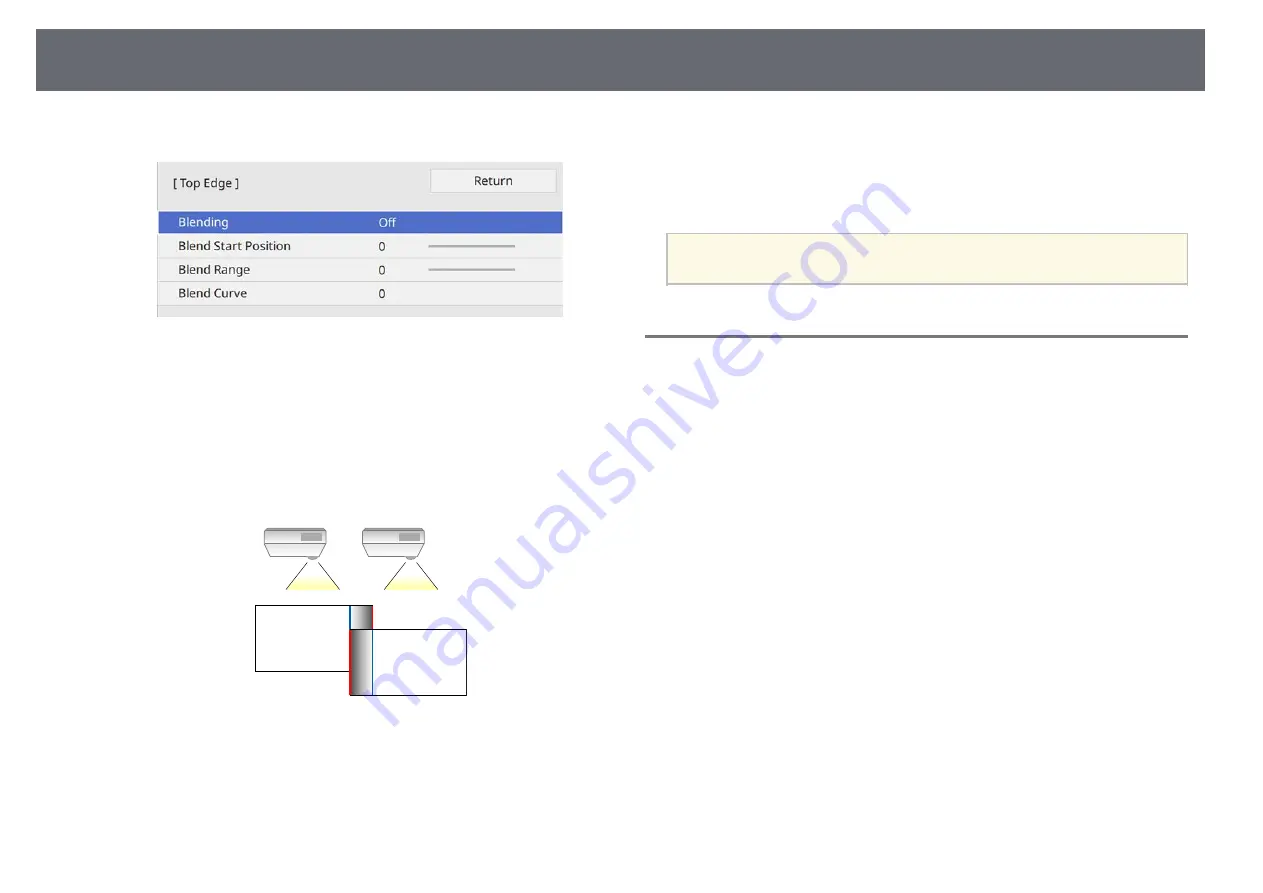
Using Multiple Projectors
109
You see a screen like this:
e
Select the
Blending
setting and select
On
.
f
Select the
Blend Start Position
setting and adjust the blending start
position
g
Select the
Blend Range
setting and use the arrow buttons to select the
width of the blended area so that the displayed guides are at the edges
of the overlapping area between the two images.
h
Press [Esc] to return to the previous screen.
i
Select the
Blend Curve
setting and select a gradient for the shaded area
on the projectors.
j
When the edges are blended, turn off the
Line Guide
and
Pattern
Guide
settings on each projector to check the final settings.
k
When you are finished, press [Menu].
a
If the blended area does not overlap exactly, correct the shape of the
blended area using
Point Correction
.
Matching the Image Colors
You can match the display quality of multiple projectors that will project next
to each other (EB
‑
L255F/EB
‑
L250F).
Before you begin, turn on all the projectors so you can select image quality
settings that match on the unified screen.






























