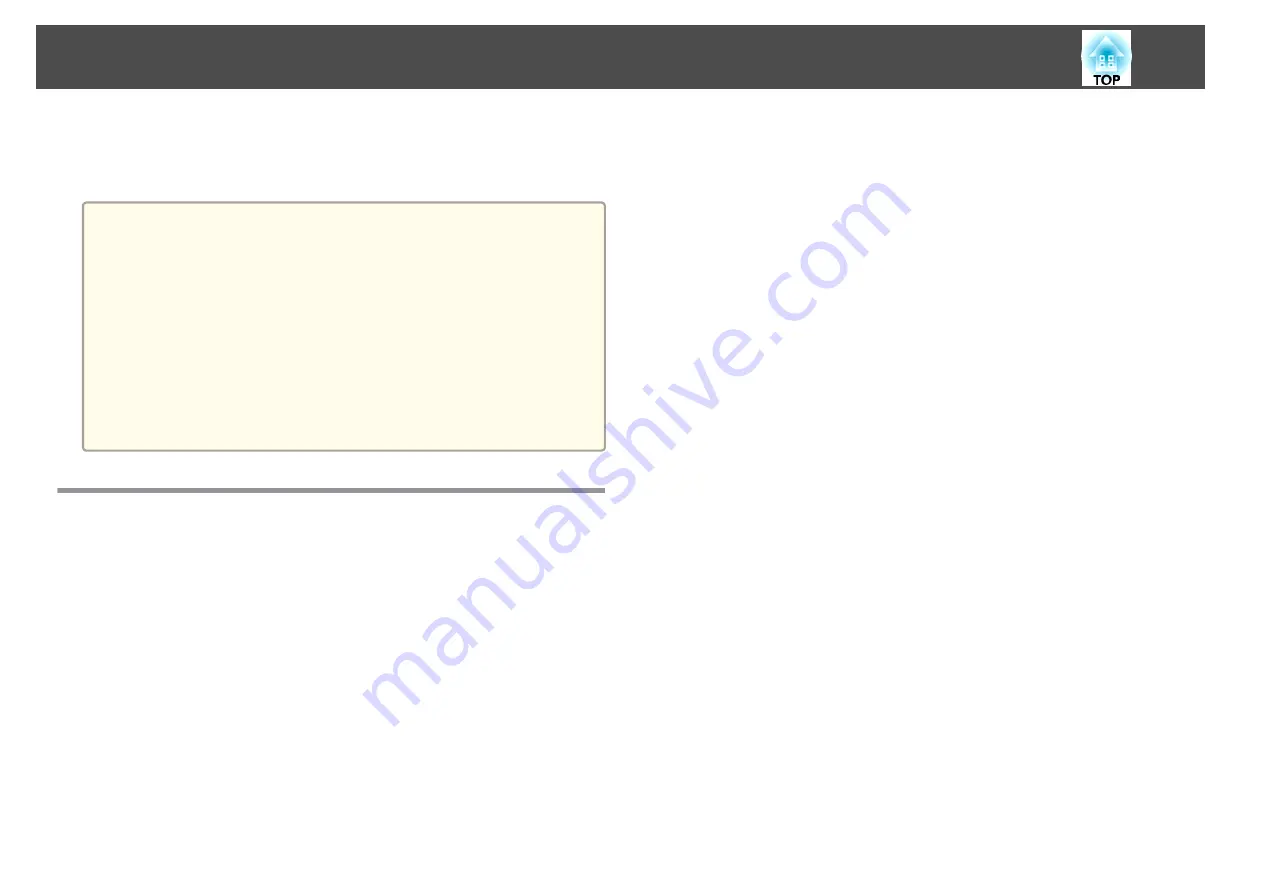
You can setup multiple projectors to project one large and wide image.
You can adjust the difference of brightness and color tone between each
projected image to create a seamless screen.
a
•
Set
4K Enhancement
to
Off
. (EB-L1755U/EB-L1750U/EB-L1505UH/
EB-L1500UH/EB-L1495U/EB-L1490U only)
•
We recommend setting the focus, zoom, and lens shift at least
20 minutes after you start the projection, because images are not
stable right after turning on the projector.
•
If the values for
Geometry Correction
are large, the image position
adjustment for overlapping images becomes difficult.
•
The Test Pattern can be displayed to adjust the projection status
without connecting video equipment.
s
•
If you project a dot by dot image that can be projected without
being enlarged or reduced, you can make adjustments precisely.
Adjustment Procedure
Adjusting automatically online
Images from multiple projectors can be automatically adjusted to match the
settings on the projector set as the master projector (Screen Matching).
However, when a particularly dark projector is included in the group, the
brightness is automatically adjusted according to the dark projector. For the
master projector, select a projector whose color and brightness you want to
use as the standard.
•
When you want the image to be as bright as possible:
Set
Light Source Mode
for all projectors to
Normal
. You can also set
Light Source Mode
to
Custom
, and
Brightness Level
to 100%.
•
When you want to match to a specific brightness:
Set
Light Source Mode
to
Custom
for the projector with the darkest
projected image, and then adjust
Brightness Level
to the brightness you
want to use. Also, set this projector as the master projector.
s
Settings
-
Brightness Settings
-
Light Source Mode
-
Brightness Level
Advance preparation
(1)
Connect all projectors to a network hub using LAN cables.
(2)
Turning on the master projector.
(3)
Set an ID for the master projector and the remote control.
s
(4)
Turn on all projectors.
(5)
Set the
DHCP
to
On
for all projectors, or check that IP addresses have been
assigned.
s
Network
-
Network Configuration
-
Wired LAN
-
IP Settings
(6)
Make sure that
Sleep Mode
is set to
Off
so that it does not turn off while
adjusting.
s
Extended
-
Operation
-
Sleep Mode
Adjusting the projected position
(1)
Adjust the position (angle) of the projector.
s
(2)
Adjust the arrangement of the images.
s
"Performing tiling automatically"
Adjusting the projected images
(1)
Adjust the aspect ratio of the images.
s
s
"Changing the Aspect Ratio of the Projected Image"
Multi-Projection Function
94
Содержание EB-L1490U
Страница 1: ...User s Guide ...
Страница 15: ...Introduction This chapter explains the names for each part ...
Страница 27: ...Preparing the Projector This chapter explains how to install the projector and connect projection sources ...
Страница 58: ...Connecting Equipment 58 ...
Страница 59: ...Basic Usage This chapter explains how to project and adjust images ...
Страница 140: ...Configuration Menu This chapter explains how to use the Configuration menu and its functions ...
Страница 176: ...Troubleshooting This chapter explains how to identify problems and what to do if a problem is found ...
Страница 219: ...Appendix ...






























