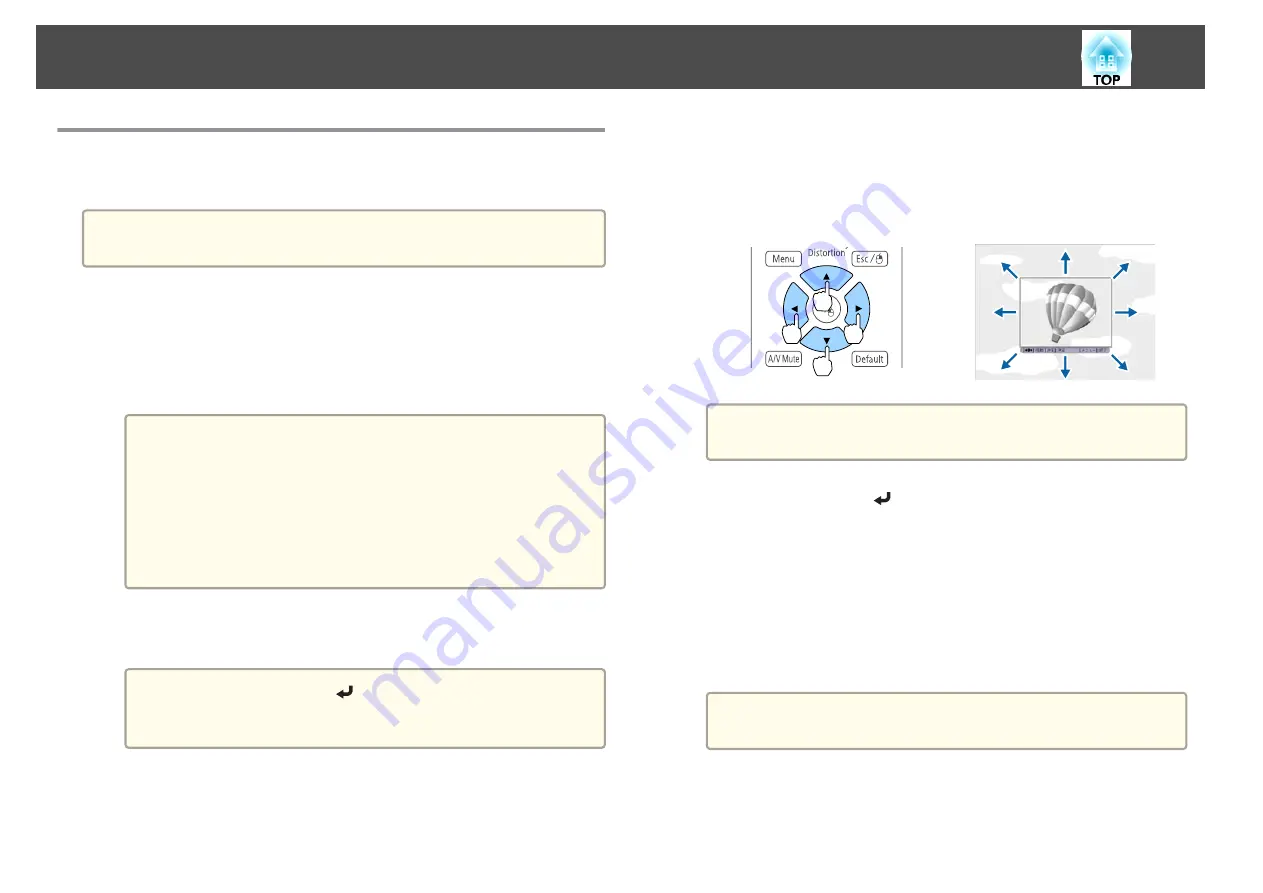
Saving a User's Logo
You can save the image that is currently being projected as a User's Logo.
a
Once a User's Logo has been saved, the logo cannot be returned to the
factory default.
a
Project the image you want to save as the User's Logo, and then
press the [Menu] button.
s
"Using the Configuration Menu"
b
Select
User's Logo
from
Extended
.
a
•
When
User's Logo Protection
from
Password Protection
is
set to
On
, a message is displayed and the User's Logo cannot
be changed. Perform operations after setting
User's Logo
Protection
to
Off
.
s
"Managing Users (Password Protection)"
•
If
User's Logo
is selected when Geometry Correction, E-Zoom
or Aspect are being performed, the function currently being
performed is temporarily cancelled.
c
When the message "Choose this image as the User's Logo?" is
displayed, select
Yes
.
a
When you press the [
] button, the screen size may change
depending on the signal to match the actual resolution of the
image signal.
d
Move the box to select the part of the image to use as the User's
Logo.
You can perform the same operations from the projector's control
panel.
Remote control
a
You can save at 400x300 dots in size.
e
When you press the [
] button and the message "Select this
image?" is displayed, select
Yes
.
f
Select the zoom factor from the zoom setting screen.
g
When the message "Save this image as the User's Logo?" is
displayed, select
Yes
.
The image is saved. After the image has been saved, the message
"Completed." is displayed.
a
When a User's Logo is saved, the previous User's Logo is
erased.
Projection Functions
114
Содержание EB-L1490U
Страница 1: ...User s Guide ...
Страница 15: ...Introduction This chapter explains the names for each part ...
Страница 27: ...Preparing the Projector This chapter explains how to install the projector and connect projection sources ...
Страница 58: ...Connecting Equipment 58 ...
Страница 59: ...Basic Usage This chapter explains how to project and adjust images ...
Страница 140: ...Configuration Menu This chapter explains how to use the Configuration menu and its functions ...
Страница 176: ...Troubleshooting This chapter explains how to identify problems and what to do if a problem is found ...
Страница 219: ...Appendix ...






























