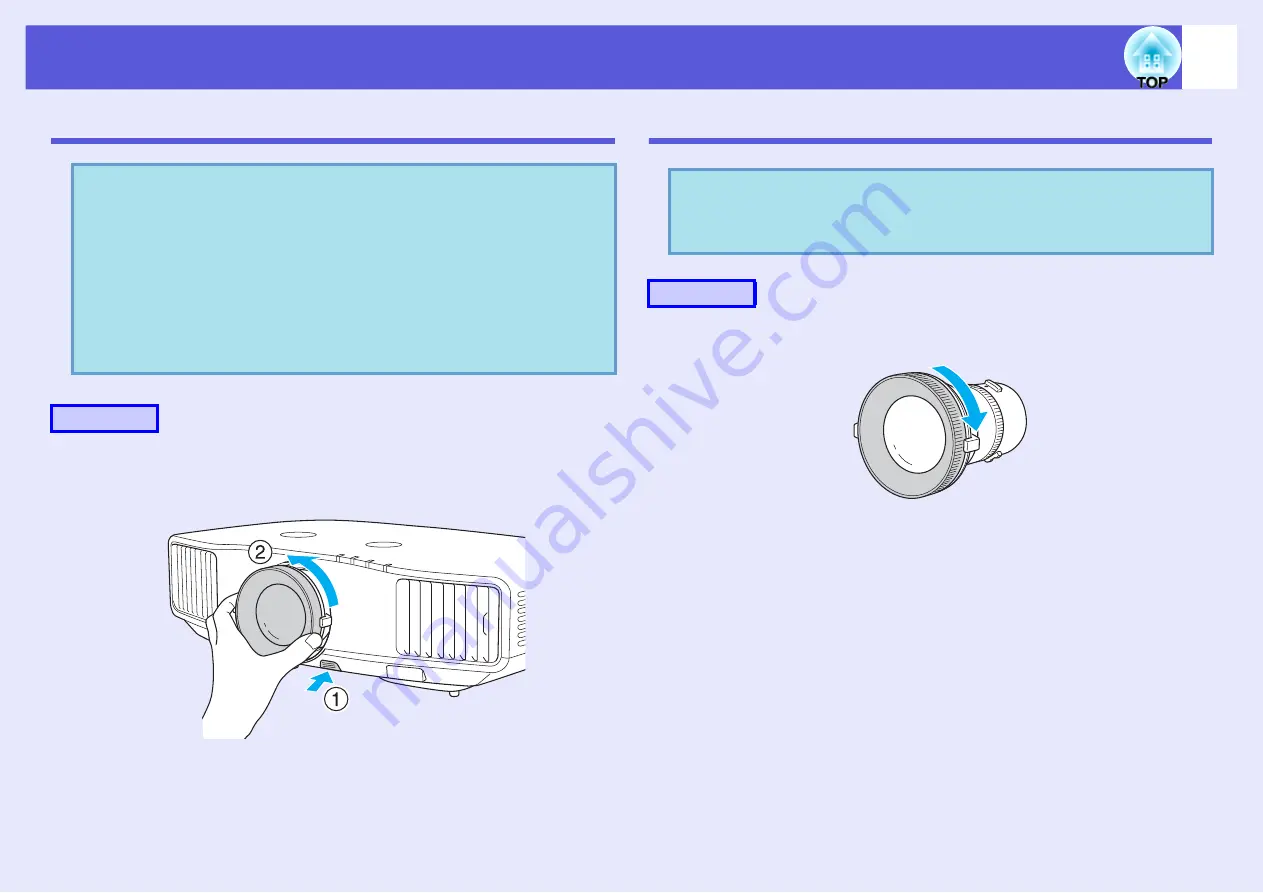
102
Removing and Attaching the Projector Lens Unit
Removing
A
Hold down the lens unit removal button and turn the
lens anti-clockwise until you hear it click.
B
Remove the lens unit by pulling it straight out.
Attaching
A
Turn clockwise until the focus ring stops moving.
Attention
• Only remove the lens unit when necessary. If dust or garbage
enter the projector, projection quality deteriorates and it could
cause a malfunction.
• Try not to touch the lens section with your hand or fingers.
If fingerprints or oils are left on the surface of the lens, projection
quality deteriorates.
• If it is fixed in place, remove the Screw to fix the lens unit removal
button.
Procedure
Keep pressed
Attention
Do not attach the lens unit when the projector's lens insertion
section is facing up. Dust or garbage could enter the projector.
Procedure






























