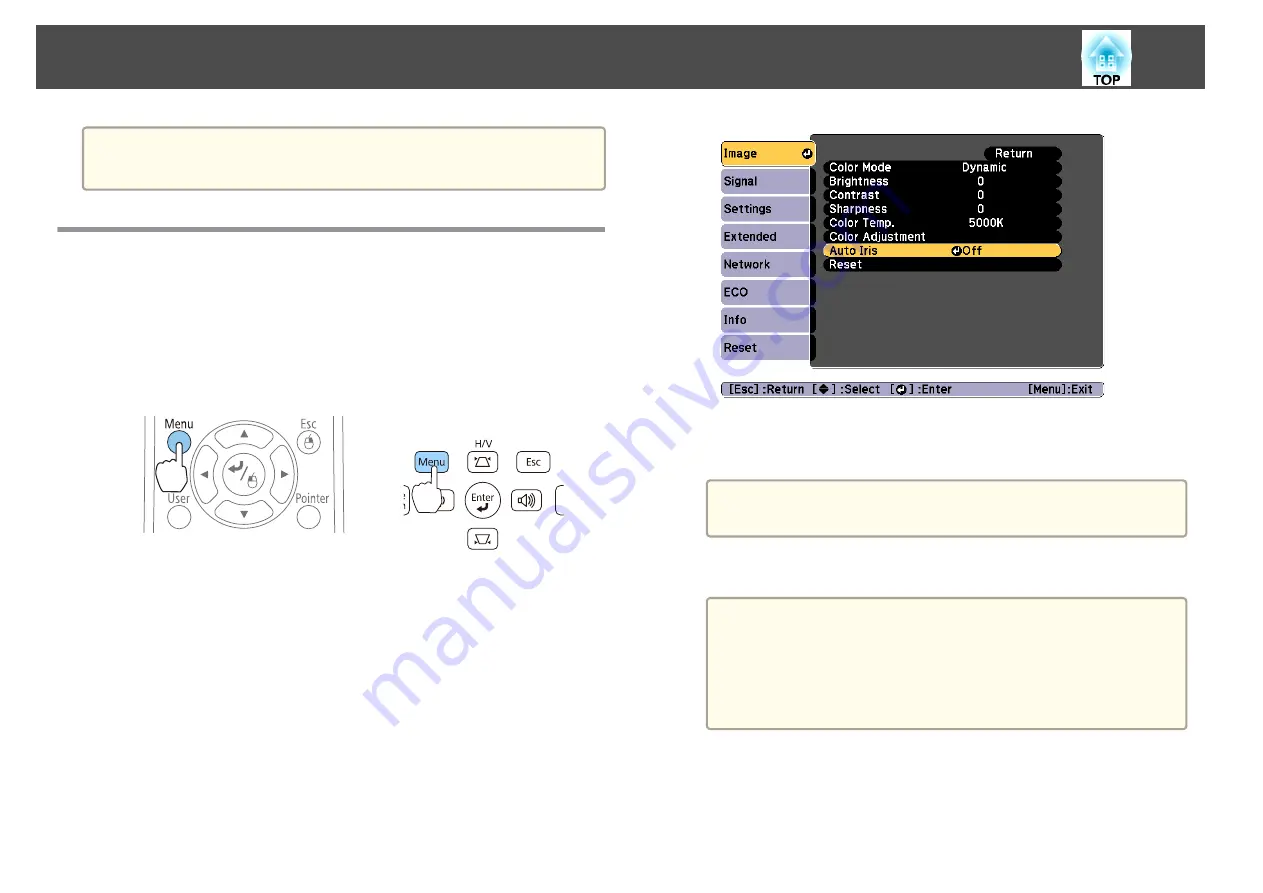
a
You can set Color Mode from the Configuration menu.
s
Image
-
Color Mode
Setting Auto Iris
By automatically setting the luminance according to the brightness of the
displayed image, it lets you enjoy deep and rich images.
a
Press the [Menu] button.
s
"Using the Configuration Menu"
Using the remote control
Using the control panel
b
Select
Auto Iris
from
Image
.
c
Select
Normal
or
High Speed
.
The setting is stored for each Color Mode.
a
When set to
High Speed
, the brightness of the image is
adjusted as soon as the scene changes.
d
Press the [Menu] button to finish making settings.
a
•
Auto Iris can only be set when the
Color Mode
is
Dynamic
or
Theatre
.
•
When
Auto Iris
is set to
Normal
or
High Speed
,
Light
Optimizer
is enabled (this is also enabled when
Light
Optimizer
is set to
Off
and the
Light Optimizer
settings
cannot be changed).
Adjusting Projected Images
54
Содержание EB-940H
Страница 1: ...User s Guide ...
Страница 7: ...Introduction This chapter explains the projector s features and the part names ...
Страница 22: ...Remote control operating range Part Names and Functions 22 ...
Страница 23: ...Preparing the Projector This chapter explains how to install the projector and connect projection sources ...
Страница 27: ...For EB 940H 50 80 100 150 Installing the Projector 27 ...
Страница 35: ...a To prevent malfunctions use a category 5 or higher shielded LAN cable Connecting Equipment 35 ...
Страница 38: ...Basic Usage This chapter explains how to project and adjust images ...
Страница 58: ...Useful Functions This chapter explains useful tips for giving presentations and the Security functions ...
Страница 98: ...Configuration Menu This chapter explains how to use the Configuration menu and its functions ...
Страница 127: ...Troubleshooting This chapter explains how to identify problems and what to do if a problem is found ...
Страница 153: ...Appendix ...






























