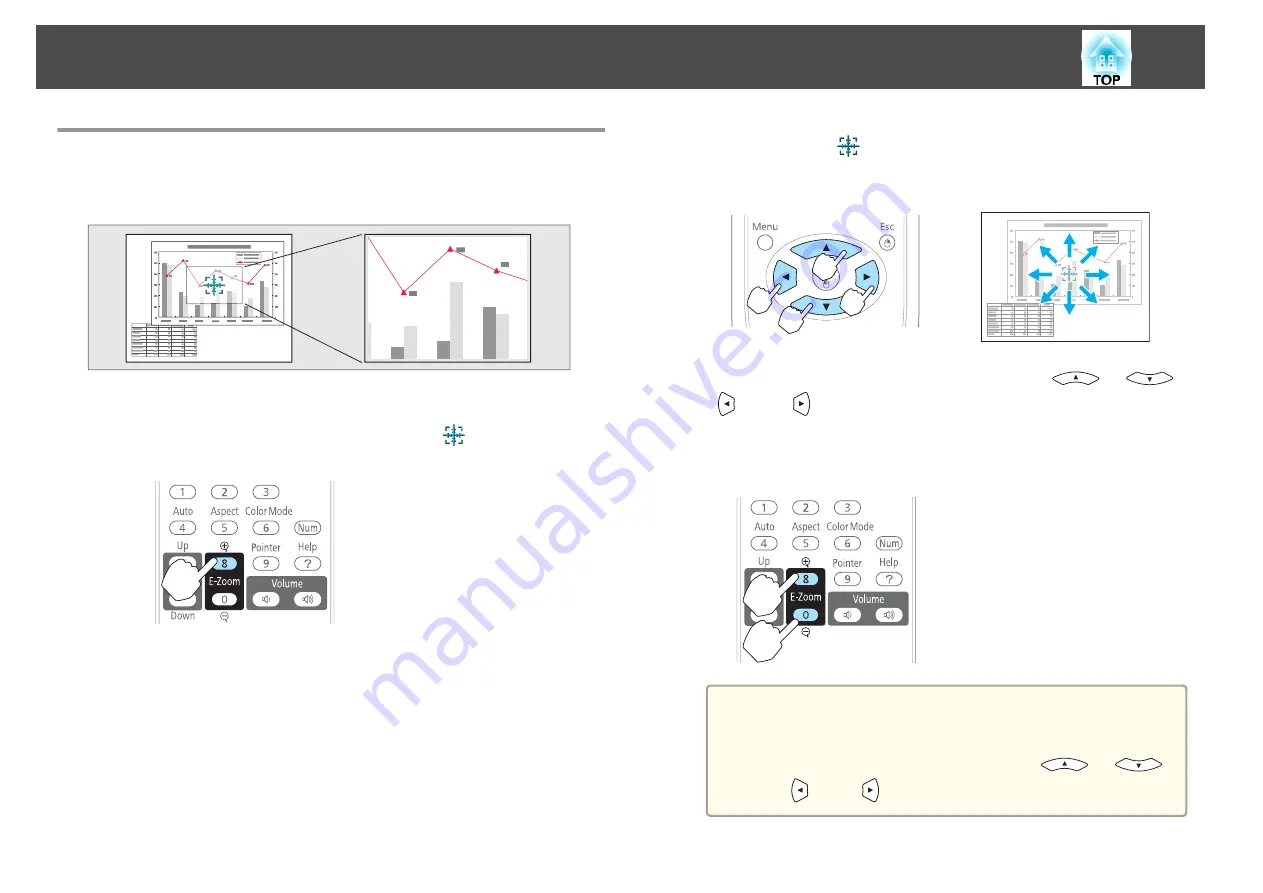
Enlarging Part of the Image (E-Zoom)
This is useful when you want to expand images to see them in greater
detail, such as graphs and tables.
a
Start E-Zoom.
Press the [
z
] button to display the Cross (
).
Remote control
b
Move the Cross (
) to the area of the image that you want to
enlarge.
Remote control
When pressed in conjunction with the adjacent [
], [
],
[
], and [
] buttons, the pointer can be moved diagonally.
c
Enlarge.
Remote control
[
z
] button: Expands the area each time
it is pressed. You can expand quickly by
holding the button down.
[
x
] button: Reduces images that have
been enlarged.
[Esc] button: Cancels E-Zoom.
a
•
The enlargement ratio appears on the screen. The selected
area can be enlarged to between 1 to 4 times in 25
incremental steps.
•
During enlarged projection, press the [
], [
],
[
], and [
] buttons to scroll the image.
Projection Functions
50
Содержание EB-92
Страница 1: ...User s Guide ...
Страница 6: ...Introduction This chapter explains the projector s features and the part names ...
Страница 18: ...Preparing the Projector This chapter explains how to install the projector and connect projection sources ...
Страница 27: ...Basic Usage This chapter explains how to project and adjust images ...
Страница 42: ...Useful Functions This chapter explains useful tips for giving presentations and the Security functions ...
Страница 70: ...Configuration Menu This chapter explains how to use the Configuration menu and its functions ...
Страница 86: ...Troubleshooting This chapter explains how to identify problems and what to do if a problem is found ...
Страница 109: ...Appendix ...
Страница 118: ...A Center of lens B Distance from center of lens to suspension bracket fixing point Units mm Appearance 118 ...
















































