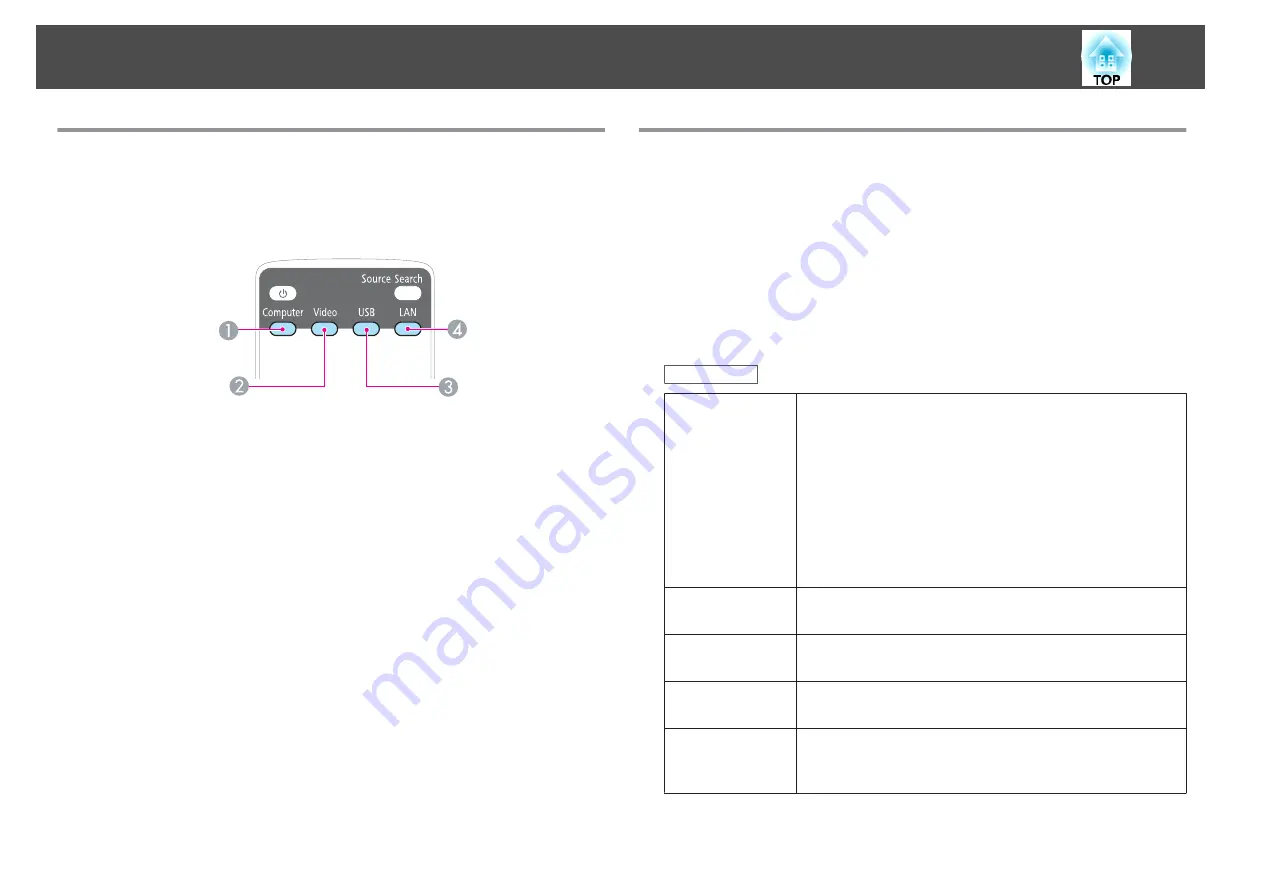
Switching to the Target Image by Remote Control
You can change directly to the target image by pressing the following
buttons on the remote control.
Remote control
A
Each time the button is pressed, it cycles through the following images:
•
Computer1 port
•
Computer2 port
B
Each time the button is pressed, it cycles through the following images:
•
S-Video port
•
Video port
•
HDMI port
C
Each time the button is pressed, it cycles through the following images:
•
USB Display
•
Images from the device connected to the USB(TypeA) port
D
Changes to the image projected with EasyMP Network Projection. When
projecting using the optional Quick Wireless Connection USB Key, this
button switches to that image. (EB-93 only)
Projecting with USB Display
You can use the commercially available USB cable to connect the projector
to a computer to project images from the computer.
To start USB Display, set
USB Type B
to
USB Display
from the
Configuration menu.
s
Extended
-
USB Type B
System requirements
For Windows
OS
Windows 2000 Service Pack 4
The following 32 bit operating systems:
Windows XP
Windows XP Service Pack 2 or later
Windows Vista
Windows Vista Service Pack 1 or later
Windows 7
The following 64 bit operating systems:
Windows 7
CPU
Mobile Pentium III 1.2 GHz or faster
Recommended: Pentium M 1.6 GHz or faster
Amount of
Memory
256 MB or more
Recommended: 512 MB or more
Hard Disk
Space
20 MB or more
Display
Resolution of no less than 640x480 and no higher than
1600x1200.
Display color in 16-bit color or greater
Projecting Images
30
Содержание EB-92
Страница 1: ...User s Guide ...
Страница 6: ...Introduction This chapter explains the projector s features and the part names ...
Страница 18: ...Preparing the Projector This chapter explains how to install the projector and connect projection sources ...
Страница 27: ...Basic Usage This chapter explains how to project and adjust images ...
Страница 42: ...Useful Functions This chapter explains useful tips for giving presentations and the Security functions ...
Страница 70: ...Configuration Menu This chapter explains how to use the Configuration menu and its functions ...
Страница 86: ...Troubleshooting This chapter explains how to identify problems and what to do if a problem is found ...
Страница 109: ...Appendix ...
Страница 118: ...A Center of lens B Distance from center of lens to suspension bracket fixing point Units mm Appearance 118 ...
















































