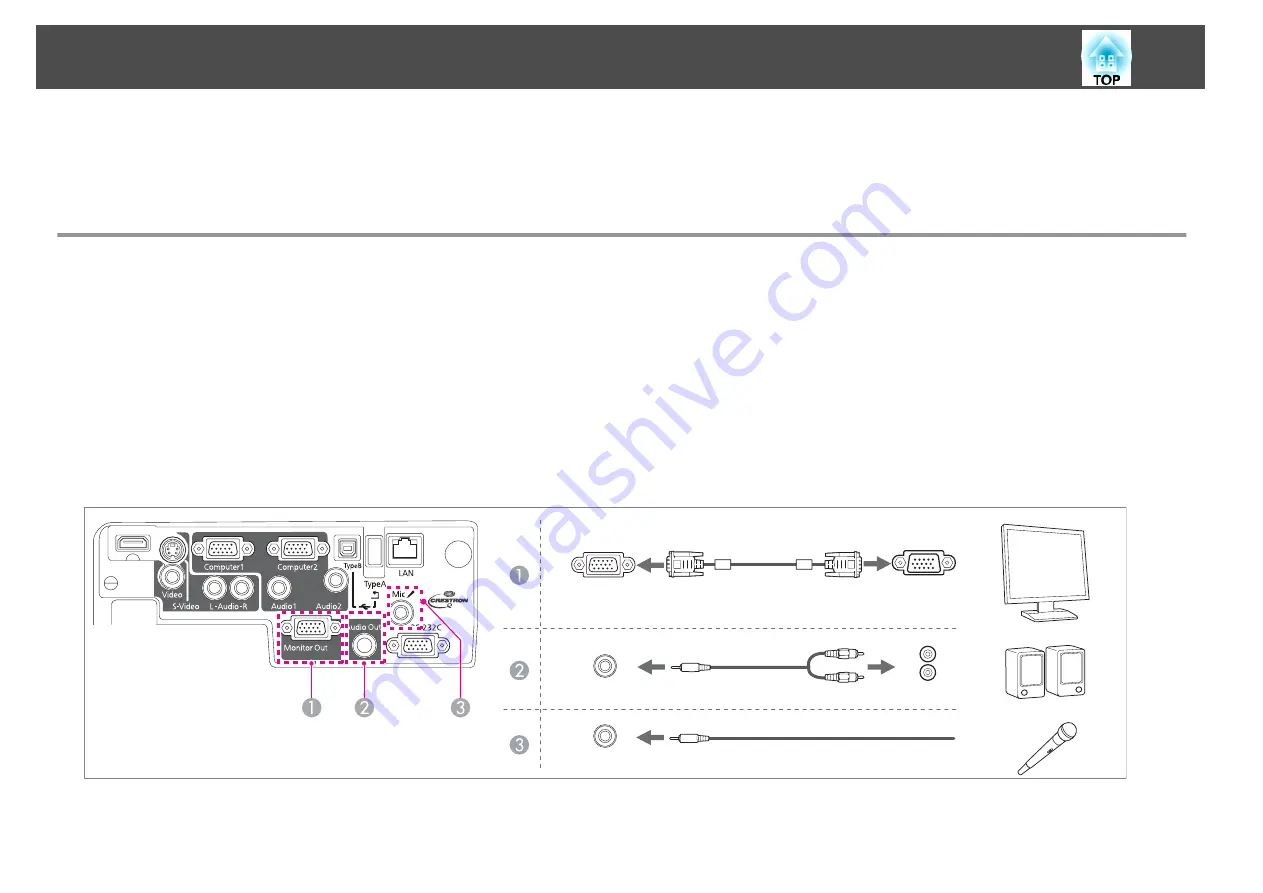
Removing USB devices
After finishing projecting, remove USB devices from the projector. For devices such as digital cameras or hard disks, turn off the device and then remove it from
the projector.
Connecting External Equipment
You can output images and audio by connecting an external monitor or speaker. You can also output microphone audio from the projector's speaker by
connecting a microphone.
A
When outputting images to an external monitor
Connect the external monitor to the projector's Monitor Out port using the cable supplied with the external monitor.
B
When outputting audio to an external speaker
Connect the external speaker to the projector's Audio Out port using a commercially available audio cable.
C
When outputting microphone audio
Connect the microphone to the projector's Mic port. When using a condenser microphone, set
Plug-in Power
to
On
.
s
Extended
-
Plug-in Power
Monitor Out
Audio Out
Mic
Connecting Equipment
26
Содержание EB-900
Страница 1: ...User s Guide ...
Страница 6: ...Introduction This chapter explains the projector s features and the part names ...
Страница 18: ...Preparing the Projector This chapter explains how to install the projector and connect projection sources ...
Страница 29: ...Basic Usage This chapter explains how to project and adjust images ...
Страница 45: ...Useful Functions This chapter explains useful tips for giving presentations and the Security functions ...
Страница 73: ...Configuration Menu This chapter explains how to use the Configuration menu and its functions ...
Страница 93: ...Troubleshooting This chapter explains how to identify problems and what to do if a problem is found ...
Страница 117: ...Appendix ...






























