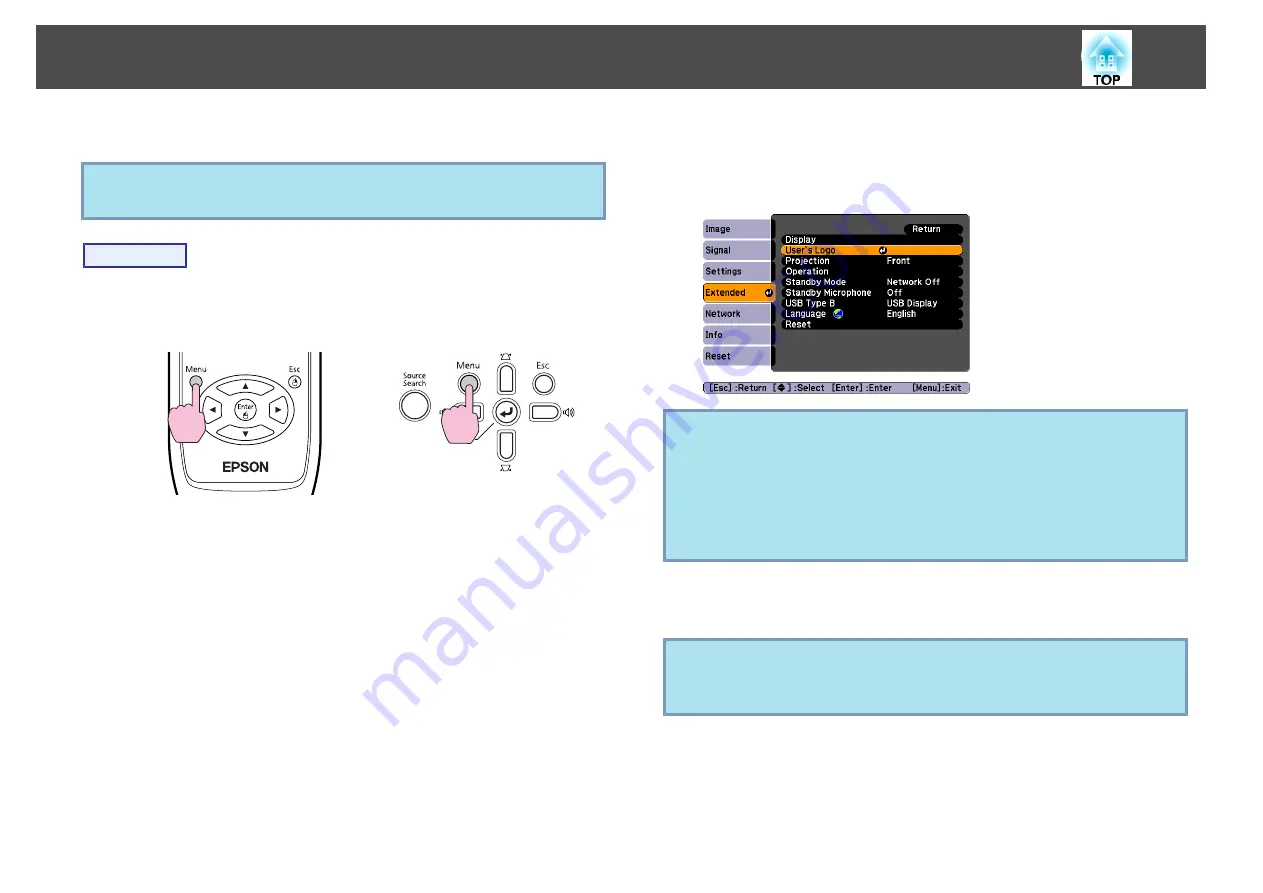
You can save the image that is currently being projected as a User's Logo.
q
When a User's Logo is saved, the previous User's Logo is erased.
Procedure
A
Project the image you want to use as the User's Logo, and
then press the [Menu] button.
Using the Remote Control
Using the Control panel
B
Select Extended - User's Logo from the Configuration Menu.
s
"Using the Configuration Menu"
Check the buttons you can use and the operations they perform
in the guide under the menu.
q
•
If
User's Logo Protect
from
Password Protect
is set to
On
, a
message is displayed and the user's logo cannot be changed. You
can make changes after setting
User's Logo Protect
to
Off
.
s
•
If
User's Logo
is selected when Keystone, E-Zoom, Aspect, or
Progressive are being performed, the function currently being
performed is cancelled.
C
When "Choose this image as the User's Logo?" is displayed,
select Yes.
q
When you press the [Enter] button on the Remote Control or the
Control panel, the screen size may change according to the signal
as it changes to the resolution of the image signal.
Saving a User's Logo
76
Содержание EB 824
Страница 1: ...User s Guide ...
Страница 6: ...Introduction This chapter explains the projector s features and the part names ...
Страница 15: ...Useful Functions This chapter explains useful tips for giving presentations and the Security functions ...
Страница 33: ...Configuration Menu This chapter explains how to use the Configuration Menu and its functions ...
Страница 53: ...Troubleshooting This chapter explains how to identify problems and what to do if a problem is found ...
Страница 101: ...A Center of lens B Distance from center of lens to suspension bracket fixing point Units mm Appearance 101 ...






























