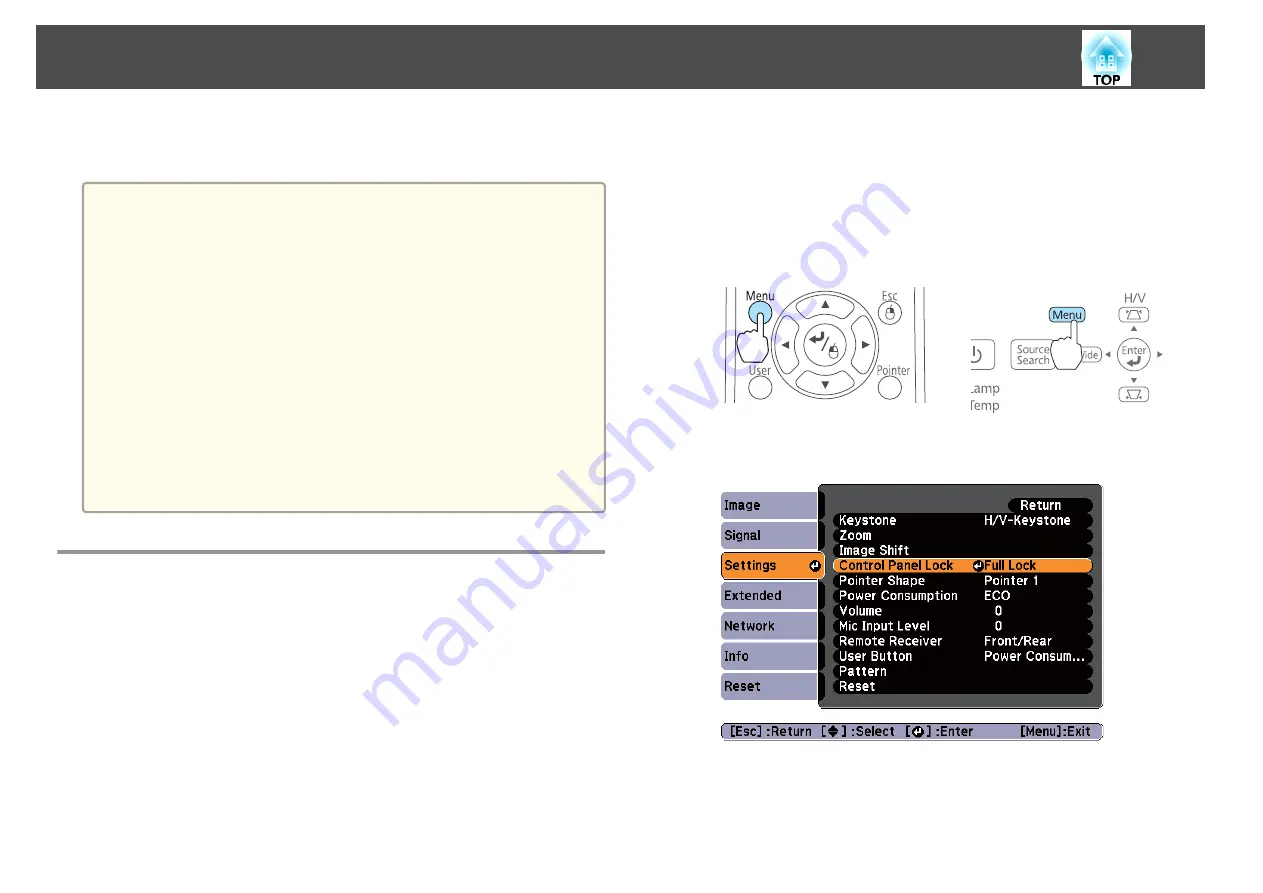
When you enter the correct password, Password Protect is temporarily
released.
Attention
•
If an incorrect password is entered three times in succession, the message
"The projector's operation will be locked." is displayed for approximately five
minutes, and then the projector switches to standby mode. If this happens,
disconnect the power plug from the electrical outlet and then reinsert it and
turn the projector's power back on. The projector displays the password entry
screen again so that you can enter the correct password.
•
If you have forgotten the password, make a note of the "
Request Code
:
xxxxx" number that appears on the screen and contact the nearest address
provided in the Epson Projector Contact List.
s
•
If you continue to repeat the above operation and input the wrong Password
30 times in succession, the following message is displayed and the projector
does not accept any more Password entries. "The projector's operation will be
locked. Contact Epson as described in your documentation."
s
Restricting Operation (Control Panel Lock)
Do one of the following to lock the operation buttons on the control
panel.
•
Full Lock
All of the buttons on the control panel are locked. You cannot perform
any operations from the control panel, including turning the power on or
off.
•
Partial Lock
All of the buttons on the control panel, except for the [
t
] button, are
locked.
This is useful at events or shows when you want to deactivate all buttons
during projection or at schools when you want to limit button operation.
The projector can still be operated using the remote control.
a
Press the [Menu] button while projecting.
s
"Using the Configuration Menu"
Using Remote Control
Using the Control Panel
b
Select
Control Panel Lock
from
Settings
.
c
Select either
Full Lock
or
Partial Lock
according to your purpose.
Security Functions
82
Содержание EB-470
Страница 1: ...User s Guide ...
Страница 7: ...Introduction This chapter explains the projector s features and the part names ...
Страница 23: ...Preparing the Projector This chapter explains how to install the projector and connect projection sources ...
Страница 38: ...Basic Usage This chapter explains how to project and adjust images ...
Страница 94: ...Configuration Menu This chapter explains how to use the Configuration menu and its functions ...
Страница 116: ...Troubleshooting This chapter describes how to identify problems and what to do if a problem is found ...
Страница 145: ...Appendix ...
Страница 157: ...Units mm Appearance 157 ...
Страница 158: ...Without feet With feet Units mm Appearance 158 ...






























