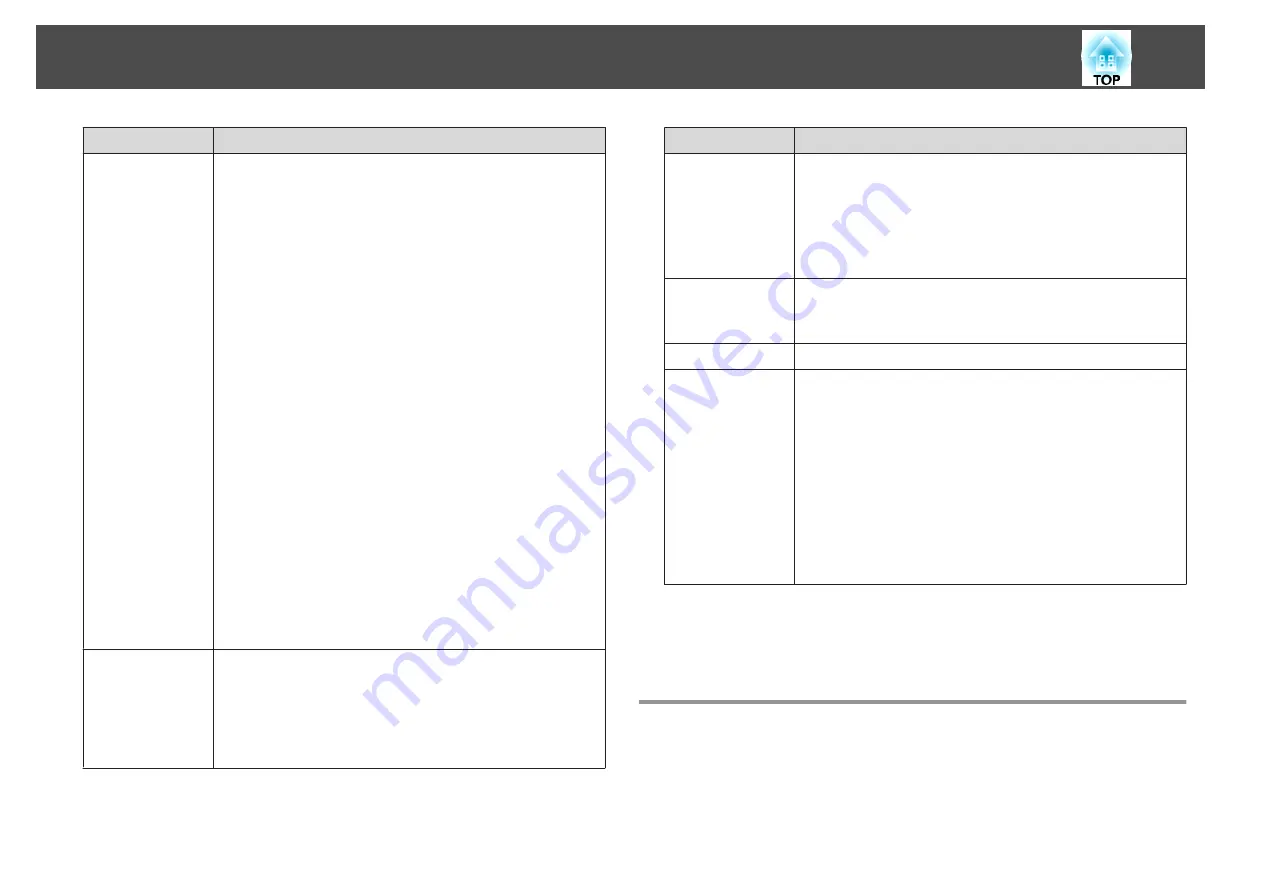
Submenu
Function
A/V Settings
A/V Output
: (This item can be set only if
Standby Mode
is
set to
Communication On
) Set this to
Always On
when the
projector is in standby status and you want to output audio
and images to an external device.
Monitor Out
: Select the image source output to an external
monitor when the projector is in standby status. When set
to
Auto
, analog RGB signals from the Computer port or the
BNC port are output depending on which source was
selected when the projector was turned off.
Audio Settings
: Perform the following audio related
settings.
•
Audio Output
: Select the audio to be output when
projecting images from the Computer port, BNC port,
S-Video port or Video port. When set to
Auto
, audio is
output from the audio input port corresponding to each
image input port.
s
•
DisplayPort Audio Output
: Select the audio source when
projecting images from the DisplayPort. If you select
DisplayPort
, audio for the image is output as it is. If you
select
Audio3
, audio is output from the Audio3 port.
•
HDMI Audio Output
: Select the audio source when
projecting images from the HDMI port. If you select
HDMI
, audio for the image is output as it is.
If you select
Audio3
, audio is output from the Audio3
port.
Standby Mode
If you set
Communication On
, you can perform the
following operations even if the projector is in standby
mode.
•
Monitor and control the projector over a network.
•
Output audio and images to an external device. (Only
when
A/V Output
is set to
Always On
.)
Submenu
Function
Multi-Projection
Multi-screen
: You can adjust the tint and brightness of each
projected image.
s
Projector ID
: Set the ID from 1 to 9.
Off
indicates that no
ID is set.
s
Schedule Set-
tings
You can set the projector's schedule so that it performs a
specific operation at a pre-scheduled time.
s
Language
You can set the language for messages and menus.
Reset
You can reset all adjustment values for the
Extended
menu
to their default settings. However, the following items are
not reset.
Screen Type
,
Screen Position
,
Projection
,
High Altitude
Mode
,
Remote Control Type
,
Inv Direction Button
,
Startup Source Search
,
A/V Mute Release
,
A/V Output
,
Monitor Out
,
Standby Mode
,
Multi-screen
,
Projector ID
,
and
Language
See the following to return all menu items to their default
settings.
s
*
When
User's Logo Protection
is set to
On
in
Password Protection
, settings
related to user's logo cannot be changed. You can make changes after setting
User's Logo Protection
to
Off
.
s
"Managing Users (Password Protection)"
Network Menu
When
Network Protection
is set to
On
in
Password Protection
, a message
is displayed and the network settings cannot be changed. Set
Network
Protection
to
Off
and then configure the network.
List of Functions
81
Содержание EB-4550
Страница 1: ...User s Guide ...
Страница 7: ...Introduction This chapter explains the names for each part ...
Страница 17: ...Preparing the Projector This chapter explains how to install the projector and connect projection sources ...
Страница 36: ...Connecting Equipment 36 ...
Страница 37: ...Basic Usage This chapter explains how to project and adjust images ...
Страница 52: ...Useful Functions This chapter explains useful tips for giving presentations and the Security functions ...
Страница 70: ...Configuration Menu This chapter explains how to use the Configuration menu and its functions ...
Страница 93: ...Troubleshooting This chapter explains how to identify problems and what to do if a problem is found ...
Страница 124: ...j Return to step 4 and adjust each level k When you are done press the Menu button Image Maintenance 124 ...
Страница 125: ...Appendix ...
Страница 150: ...A Center of lens B Distance from center of lens to suspension bracket fixing point Units mm Appearance 150 ...
















































