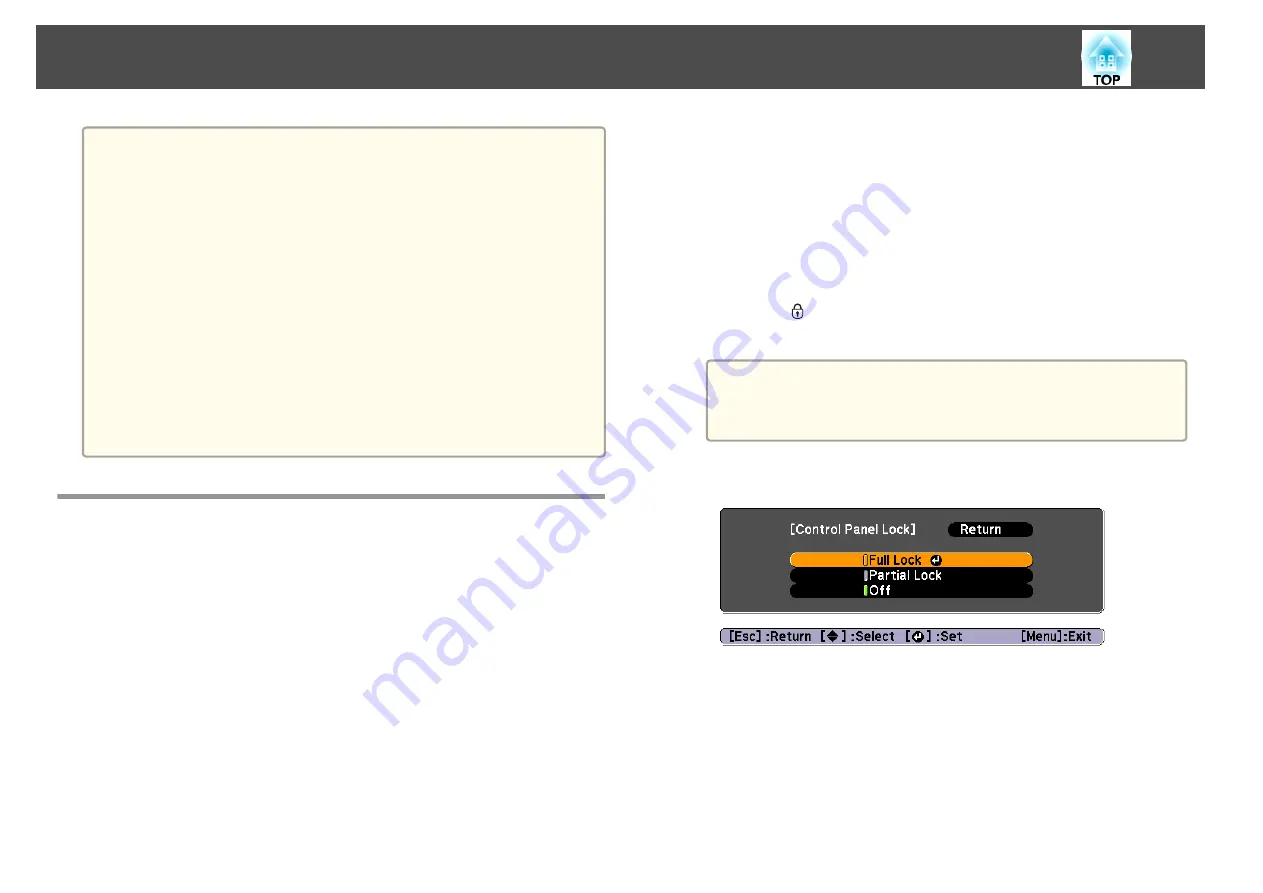
Attention
•
If an incorrect password is entered three times in succession, the message
"The projector's operation will be locked." is displayed for approximately five
minutes, and then the projector switches to standby mode. If this happens,
disconnect the power plug from the electrical outlet and then reinsert it and
turn the projector's power back on. The projector displays the password entry
screen again so that you can enter the correct password.
•
If you have forgotten the password, make a note of the "
Request Code
:
xxxxx" number that appears on the screen and contact the nearest address
provided in the Epson Projector Contact List.
s
•
If you continue to repeat the above operation and input the wrong password
thirty times in succession, the following message is displayed and the
projector does not accept any more password entries."The projector's
operation will be locked. Contact Epson as described in your documentation."
s
Restricting Operation
The following two kinds of operation restriction functions are available with
the projector.
•
Control Panel Lock
This is useful at events or shows when you want to deactivate all buttons
during projection or at schools when you want to limit button operation.
•
Remote control button lock
This function deactivates buttons except for main buttons needed for
basic remote control operation, to prevent mistakes in operations.
Control Panel Lock
Perform one of the following to lock the operation buttons on the control
panel. Even if the control panel is locked, you can still use the remote
control as usual.
•
Full Lock
All of the buttons on the control panel are locked. You cannot perform
any operations from the control panel, including turning the power on or
off.
•
Partial Lock
All of the buttons on the control panel, except for the [
t
] button, are
locked.
a
Press the [
] button on the control panel during projection to
display the Control Panel Lock screen.
a
You can also make settings in
Control Panel Lock
from the
configuration menu.
s
Settings
-
Control Panel Lock
b
Select either
Full Lock
or
Partial Lock
according to your purpose.
c
Select
Yes
when the confirmation message is displayed.
The control panel buttons are locked according to the setting you
chose.
Security Functions
67
Содержание EB-4550
Страница 1: ...User s Guide ...
Страница 7: ...Introduction This chapter explains the names for each part ...
Страница 17: ...Preparing the Projector This chapter explains how to install the projector and connect projection sources ...
Страница 36: ...Connecting Equipment 36 ...
Страница 37: ...Basic Usage This chapter explains how to project and adjust images ...
Страница 52: ...Useful Functions This chapter explains useful tips for giving presentations and the Security functions ...
Страница 70: ...Configuration Menu This chapter explains how to use the Configuration menu and its functions ...
Страница 93: ...Troubleshooting This chapter explains how to identify problems and what to do if a problem is found ...
Страница 124: ...j Return to step 4 and adjust each level k When you are done press the Menu button Image Maintenance 124 ...
Страница 125: ...Appendix ...
Страница 150: ...A Center of lens B Distance from center of lens to suspension bracket fixing point Units mm Appearance 150 ...






























