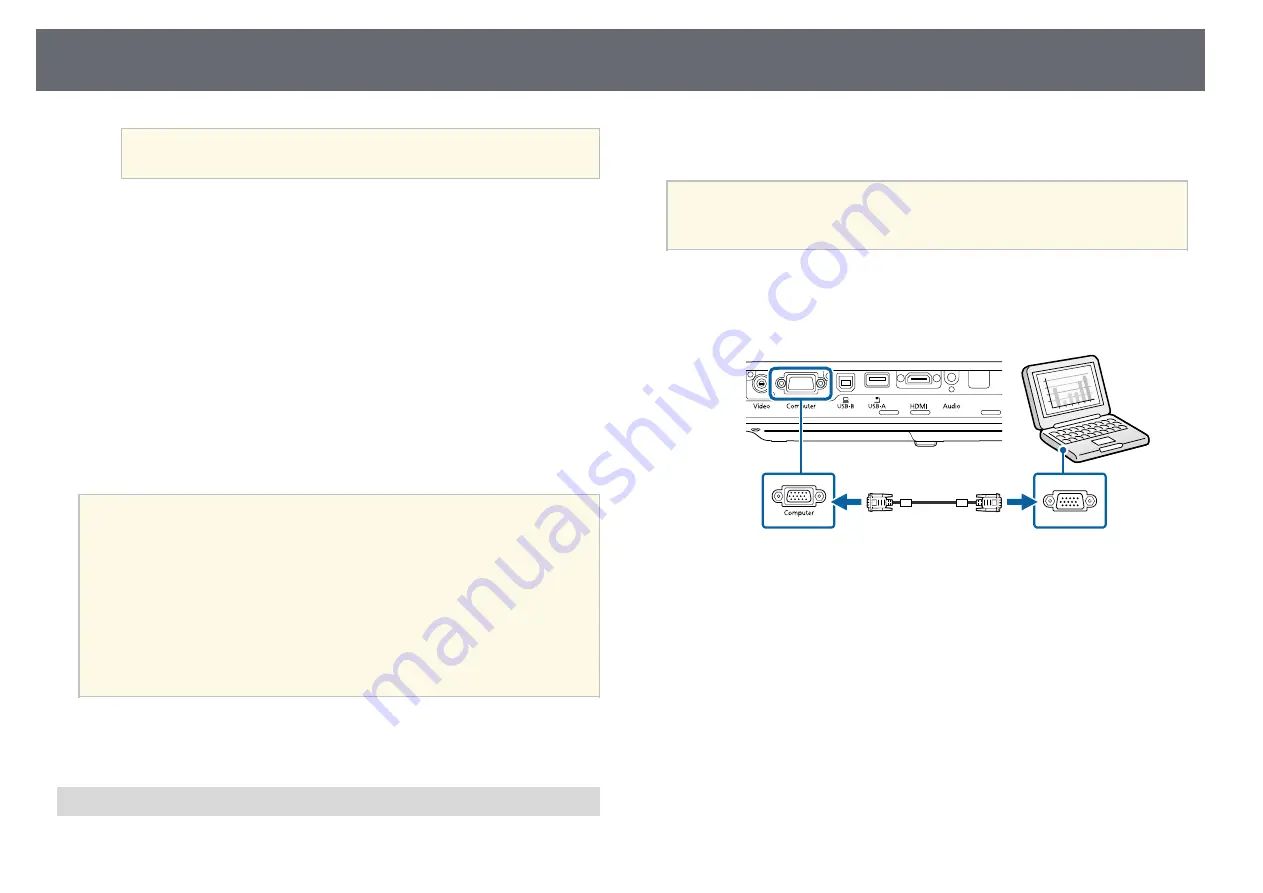
Projector Connections
21
a
You only need to install this software the first time you connect
the projector to the computer.
• Windows: Select
Run EMP_UDSE.EXE
in the dialog box that is
displayed to install the Epson USB Display software.
• OS X: The Epson USB Display setup folder is displayed on your
screen. Select
USB Display Installer
and follow the on-screen
instructions to install the Epson USB Display software. If the USB
Display
Setup
folder is not displayed automatically, double-click
EPSON_PJ_UD
>
USB Display Installer
.
f
Follow any on-screen instructions.
Do not disconnect the USB cable or turn off the projector until the
projector displays an image.
The projector displays the image from your computer's desktop and outputs
sound if your presentation contains audio.
a
• If the projector does not project any images, do one of the following:
• Windows: Click
All Programs
>
EPSON Projector
>
Epson USB
Display
>
Epson USB Display Ver.x.xx
.
• OS X: Double-click the
USB Display
icon in the
Application
folder.
• When you finish projection, do one of the following:
• Windows: Disconnect the USB cable. You do not need to operate
Safely Remove Hardware
.
• OS X: Select
Disconnect
from the
USB Display
icon menu on the
menu bar or
Dock
, and then disconnect the USB cable.
g
g
Related Links
• "USB Display System Requirements"
Connecting to a Computer for VGA Video and Audio
You can connect the projector to your computer using a VGA computer
cable.
You can play sound through the projector's speaker system by connecting a
commercially available 3.5 mm stereo mini-jack audio cable.
a
• To connect a Mac that does not have a VGA video port, you need an
adapter that allows you to connect to the projector's VGA video port.
• Make sure the audio cable is labeled "No resistance".
a
Connect the VGA computer cable to your computer's monitor port.
b
Connect the other end to a Computer port on the projector.
c
Tighten the screws on the VGA connector.
d
Connect the audio cable to your laptop's headphone or audio-out jack,
or your desktop's speaker or audio-out port.
Содержание EB-1780W
Страница 1: ...User s Guide ...
Страница 46: ...Image Shape 46 g g Related Links Projector Feature Settings Settings Menu p 121 ...
Страница 49: ...Focusing the Image Using the Focus Ring 49 You can correct the focus using the focus ring EB 1780W ...
Страница 113: ...Using ESC VP21 Commands 113 Flow control None ...
Страница 132: ...Projector Setup Settings ECO Menu 132 g g Related Links Projector Setup Settings Extended Menu p 123 ...






























