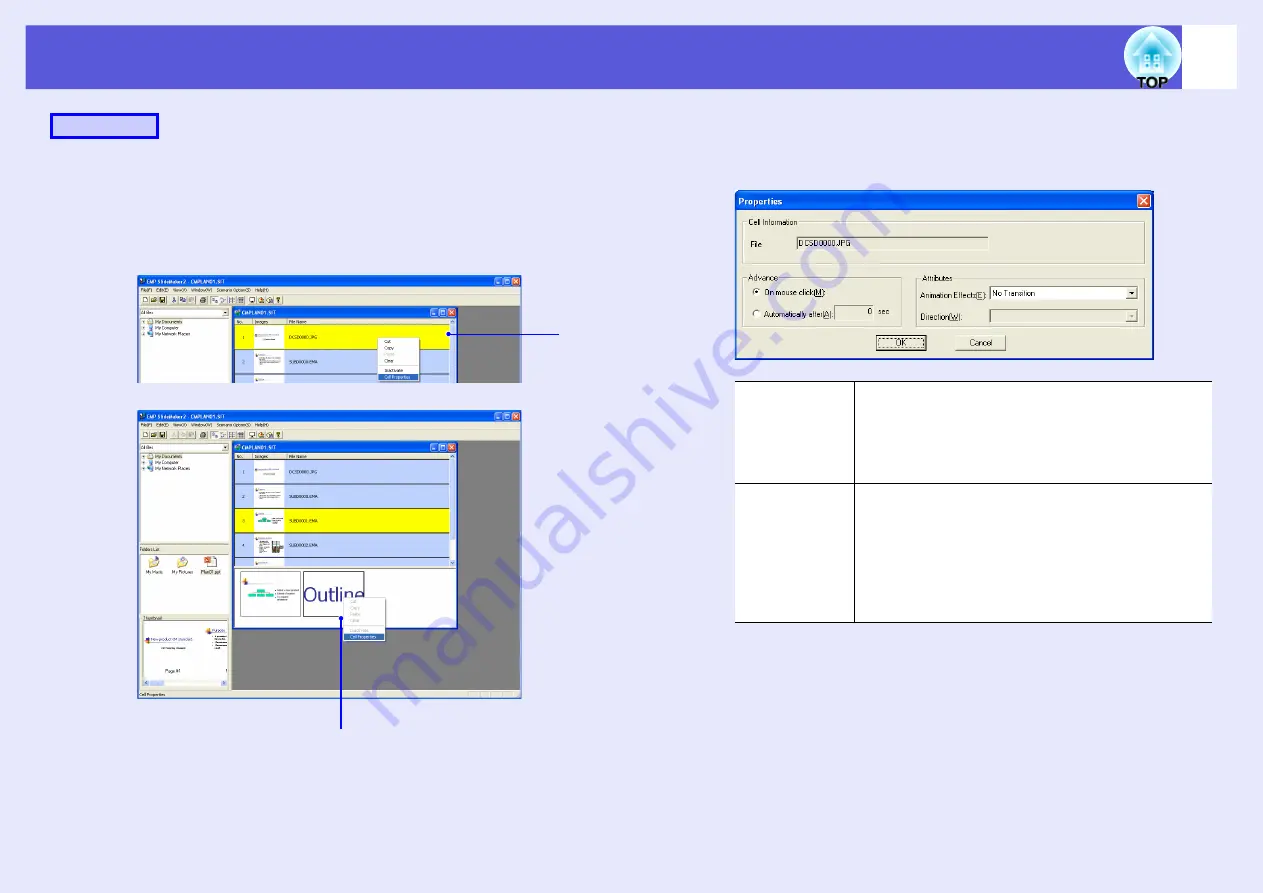
Cases Like These
83
A
Right-click in the target cell or the animation,
and select "Cell Properties".
When making the same settings for multiple cells or animations,
select multiple cells by holding down the [Shift] key or the [Ctrl]
key on the keyboard, right-click and then select "Cell Properties".
B
The "Properties" screen is displayed. Set each of
the items with reference to the following table, and
then click "OK".
Procedure
Cell
Animation
Advance
When "Automatically after" is selected, you can set
the switching time from 0 to 1800 seconds. When
"On mouse click" is selected, switch slides by
pressing the [
]
] or [
[
] buttons on the remote
control during projection.
Animation
Effects
You can specify the effects to use during screen
transition.
Select the "Direction" depending on the animation
selected.
The following are examples of the effects.
Fly: The image changes from the direction specified.
Box In: The image changes from the inside.
Содержание EB-1725
Страница 1: ...1 Operation Guide ...
Страница 34: ...Using Multi Screen Display 34 D Click Arrangement E Clear Mirror Displays ...






























