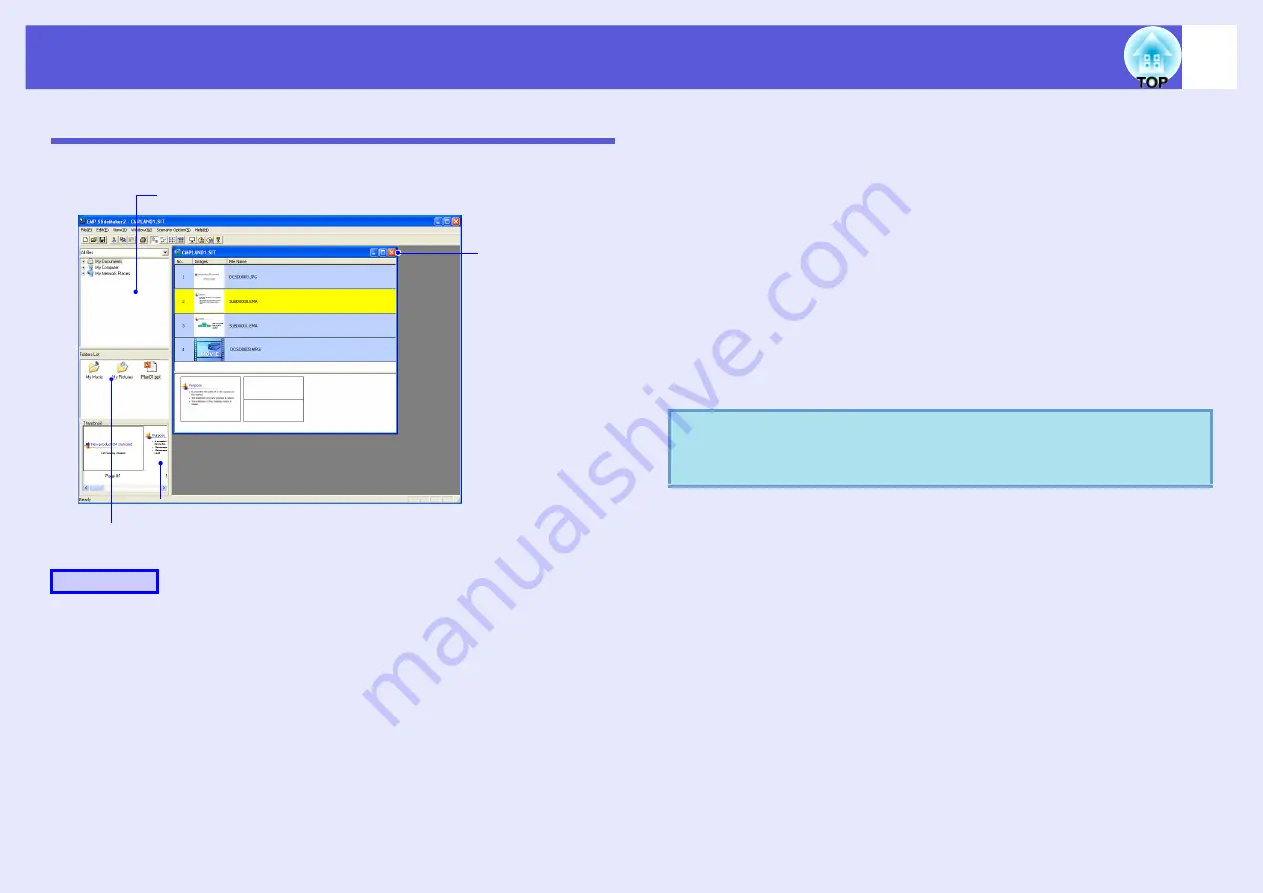
Starting up SlideMaker2 and Converting Files
77
Including Image and Movie Files in Scenarios
Image files and movie files can be included into a scenario.
A
Click the target folder in the folder window.
The files that are contained in the folder will be displayed as a list
in the file window.
B
Click the icon of the image file in the file window.
The contents of the image file are displayed in the thumbnail
window.
In the case of a movie file, an icon will be displayed in the
thumbnail window.
C
Double-click the icon of the target image file in the
file window.
The selected file is displayed in the scenario window and it is
included into the scenario.
D
To batch add more than one file, hold down the [Ctrl]
key on the keyboard while clicking the files icons to
be added. Once all the files to be added have been
selected, drag one of the selected files into the
scenario window and drop it at the place where it is
to be added.
All of the selected files will then be added to the scenario.
Procedure
Folder window
File window
Thumbnail window
Scenario window
q
To deselect all of the selected files, click the white area
outside the icon.
Содержание EB-1725
Страница 1: ...1 Operation Guide ...
Страница 34: ...Using Multi Screen Display 34 D Click Arrangement E Clear Mirror Displays ...






























