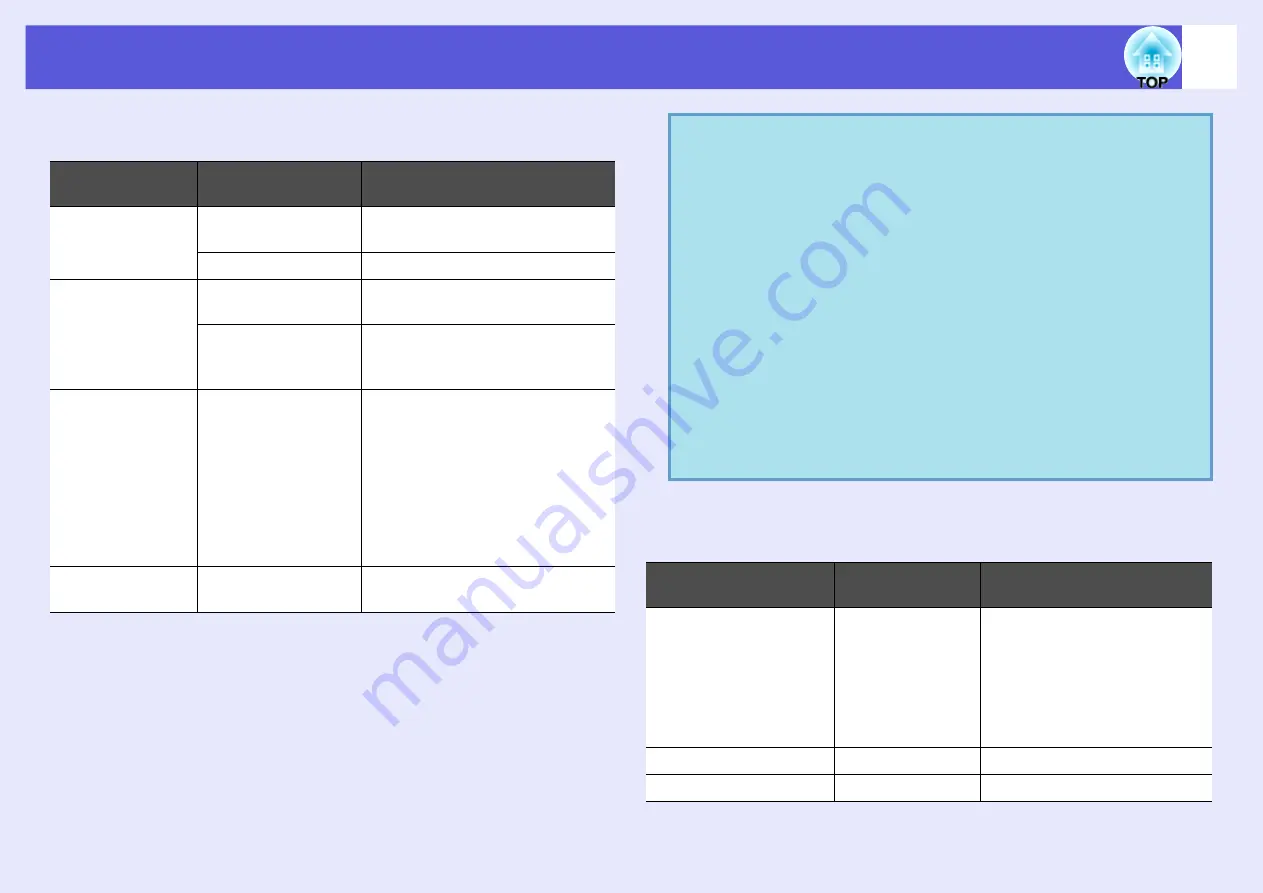
67
Files that Can be Included in Scenarios
Any of the following file types can be combined into a single file to
create a scenario.
The following table indicates whether scenarios created by the
included software of other projectors can be opened by EMP
SlideMaker2 of this projector.
Type
File Type
(Extension)
Notes
PowerPoint
.ppt
Microsoft PowerPoint 2000/2002/
2003
.pptx
Microsoft PowerPoint 2007
Image
.bmp
Cannot reproduce images with a
resolution greater than 1024
^
768.
.jpg
Any version. However, CMYK color
formats and progressive formats
cannot be played back.
Movie
.mpg
MPEG2-PS
Movies that exceed a maximum size
of 720
^
576 or are not in the same
format as a DVD (sequence header
arranged for each GOP) cannot be
played back.
The reproducible audio format is
MPEG1 Layer 2.Linear PCM and
AC-3 audio cannot be played back.
Audio
.wav
PCM, 22.05/44.1/48.0 kHz,
8/16bit
q
• The following slide transition effects and animation
settings in the PowerPoint "Slide Show" menu are
reflected in a scenario.
Effects for screen transitions other than those mentioned
above are converted to "Cut", and animation is converted
to "Animation Rules (Default: Cut)".
• In the event that the image and movie files in the table on
the left are to be played back as file units, they need not be
made into scenarios. After saving the file to a USB storage
device, direct playback and projection with PC Free are
possible by connecting the USB storage device to the
projector.
Projector
Software
Can be Opened with this
Projector's EMP SlideMaker2
EB-G5350/G5150
EMP-1825/1815
EMP-1715/1705
EMP-7950/7850
EMP-835
EMP-765/755/745/737
ELP-735
EMP SlideMaker2
X
ELP-8150/8150NL
EMP Scenario
^
ELP-715/505
EMP SlideMaker
^
• Fly
• Blinds
• Box
• Checkerboard
• Crawl
• Dissolve
• Peek
• Random Bars
• Spiral
• Split
• Stretch
• Strips
• Swivel
• Wipe
• Zoom
Содержание EB-1725
Страница 1: ...1 Operation Guide ...
Страница 34: ...Using Multi Screen Display 34 D Click Arrangement E Clear Mirror Displays ...
















































