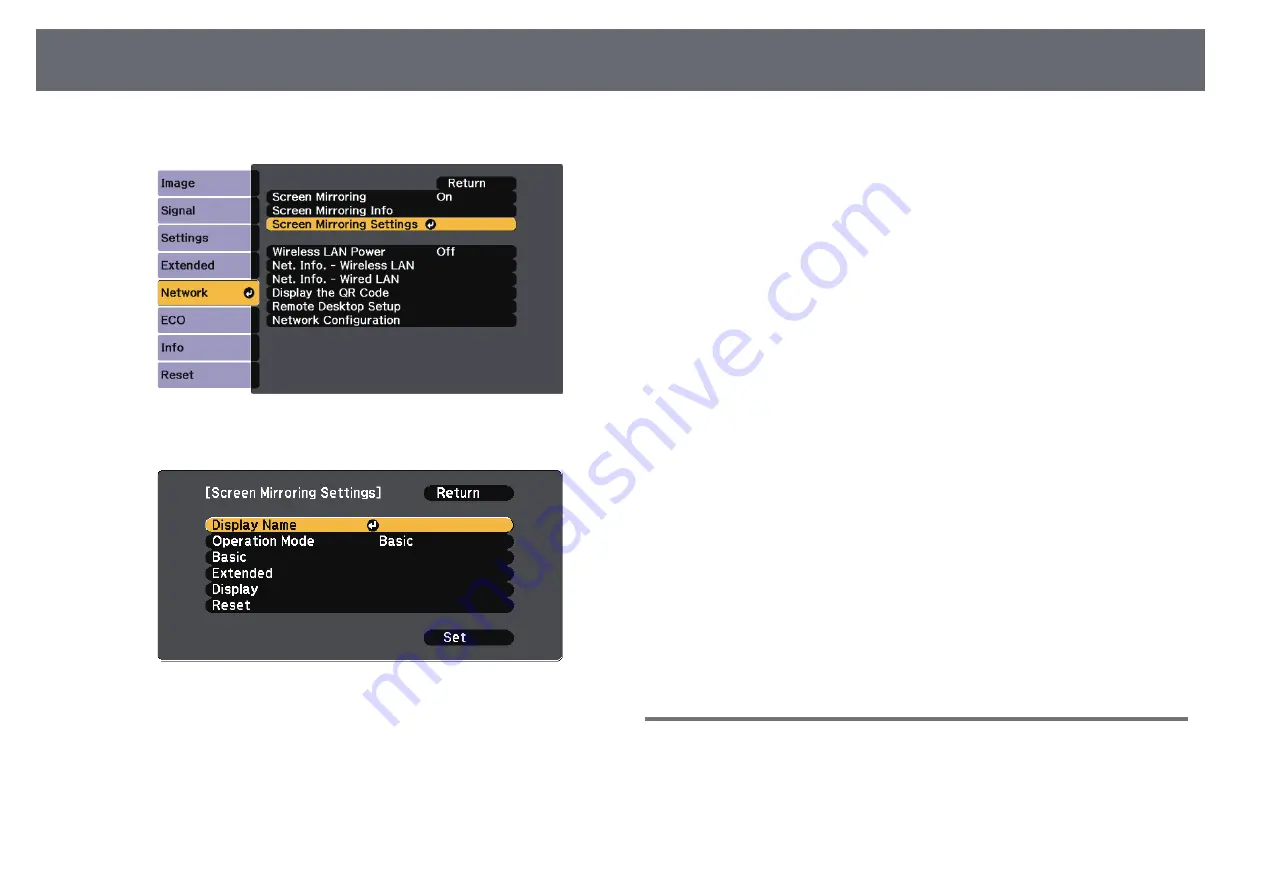
Wireless Network Projection from a Mobile Device (Screen Mirroring)
185
d
Select Screen Mirroring Settings and press [Enter].
e
Set the Display Name setting as necessary.
f
Select the Operation Mode setting.
• Basic lets you connect with basic options.
• Extended lets you connect with advanced options.
g
Select the Basic setting as necessary.
• Wireless LAN Sys. lets you select the type of wireless LAN system
the projector is connecting to.
• Adjust Image Quality lets you adjust the screen mirroring
speed/quality. Select a small number to improve the quality and
select large number to increase the speed.
• Connection Mode lets you select the type of WPS (Wi-Fi Protected
Setup). Available only for the Basic operation mode.
h
For the Extended operation mode, select the Extended setting.
• Meeting Mode lets you select the type of meeting. Select
Interruptions OK to connect to another mobile device during
Screen Mirroring projection or No Interruptions to exclusively
connect to one device.
• Channel lets you select the wireless channel used by Screen
Mirroring.
i
Select the Display setting as necessary.
• Display PIN Code lets you display the PIN code on the projected
image while projecting input sources other than Screen Mirroring.
• Display Device Name lets you display the newly connected device
name on the projected image while projecting input sources other
than Screen Mirroring.
j
When you finish selecting settings, select Set and follow the on-screen
instructions to save your settings and exit the menus.
k
Press the [Home] button on the control panel or remote control. The
settings are complete when you see the Display Name on the Home
screen.
Connecting Using Screen Mirroring with the Miracast
Function
If your mobile device such as a smartphone supports Miracast, you can
connect it to the projector wirelessly and project images. You can play audio
through the projector's speaker system by connecting using Screen Mirroring.
Содержание EB-1470Ui
Страница 1: ...User s Guide ...






























