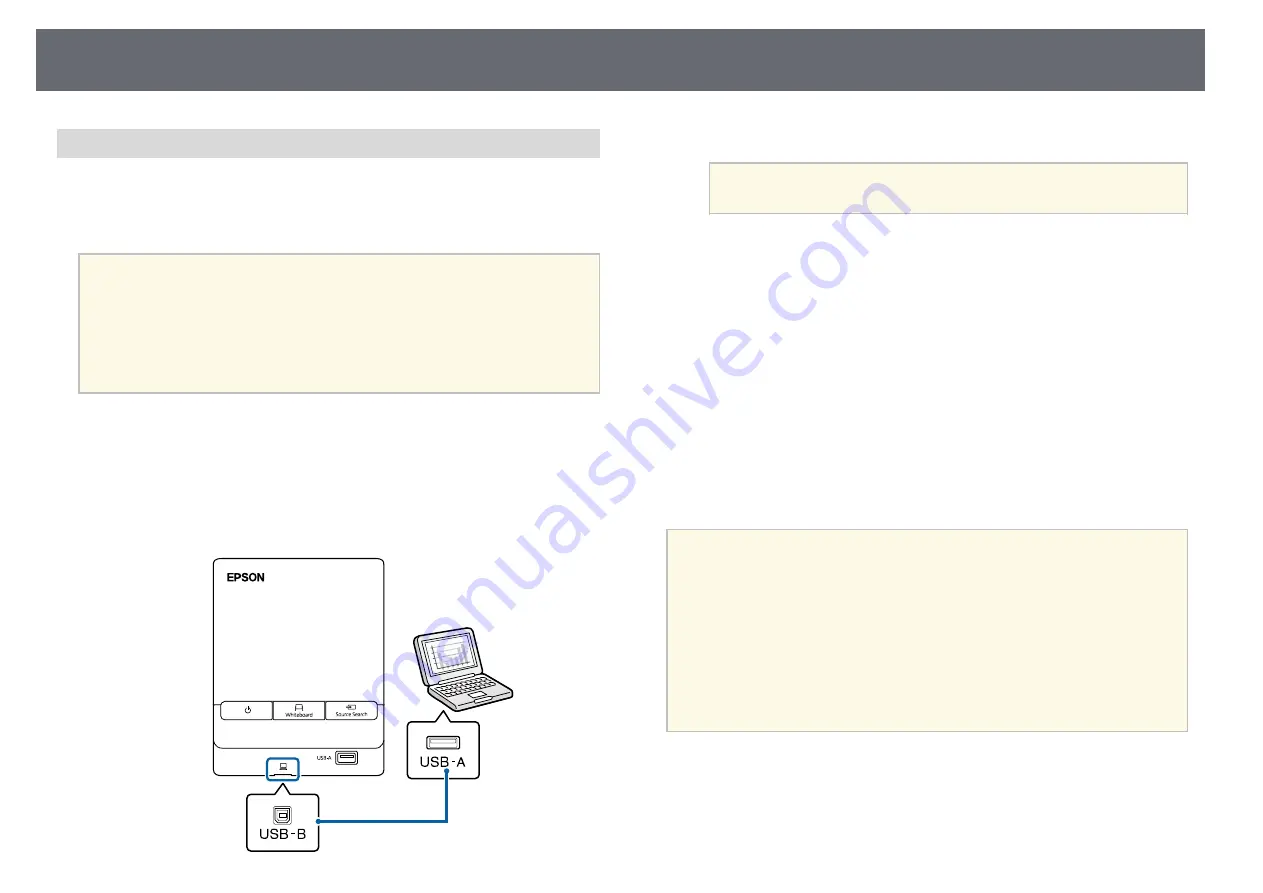
Projector Connections
31
Connecting a Computer to the Control Pad
If your computer meets the system requirements, you can send video and
audio output to the projector through the control pad's USB-B port. This
function is called USB Display. Connect the projector and your computer to
the control pad using USB cables.
a
• If you use a USB hub, the connection may not operate correctly.
Connect the USB cable directly to the control pad.
• You can also connect a computer directly to the projector's USB-B
port.
• To use the USB Display function, select
USB Display/Easy
Interactive Function
or
Wireless Mouse/USB Display
as the
USB
Type B
setting in the projector's
Extended
menu.
a
Connect the projector to the control pad.
b
Turn on the projector and your computer.
c
Connect another USB cable to the USB-B port on the bottom of the
control pad and any available USB port on your computer.
d
Do one of the following to install the Epson USB Display software:
a
You only need to install this software the first time you connect
the projector to the computer.
• Windows: Select
Run EMP_UDSE.EXE
in the dialog box that is
displayed to install the Epson USB Display software.
• OS X: The Epson USB Display setup folder is displayed on your
screen. Select
USB Display Installer
and follow the on-screen
instructions to install the Epson USB Display software. If the USB
Display
Setup
folder is not displayed automatically, double-click
EPSON_PJ_UD
>
USB Display Installer
.
e
Follow any on-screen instructions.
Do not disconnect the USB cable or turn off the projector until the
projector displays an image.
The projector displays the image from your computer's desktop and outputs
sound if your presentation contains audio.
a
• If the projector does not project any images, do one of the following:
• Windows: Click
All Programs
>
EPSON Projector
>
Epson USB
Display
>
Epson USB Display Ver.x.xx
.
• OS X: Double-click the
USB Display
icon in the
Application
folder.
• When you finish projection, do one of the following:
• Windows: Disconnect the USB cable. You do not need to operate
Safely Remove Hardware
.
• OS X: Select
Disconnect
from the
USB Display
icon menu on the
menu bar or
Dock
, and then disconnect the USB cable.
Содержание EB-1440Ui
Страница 1: ...User s Guide ...
Страница 286: ...External Dimensions 286 With feet ...






























