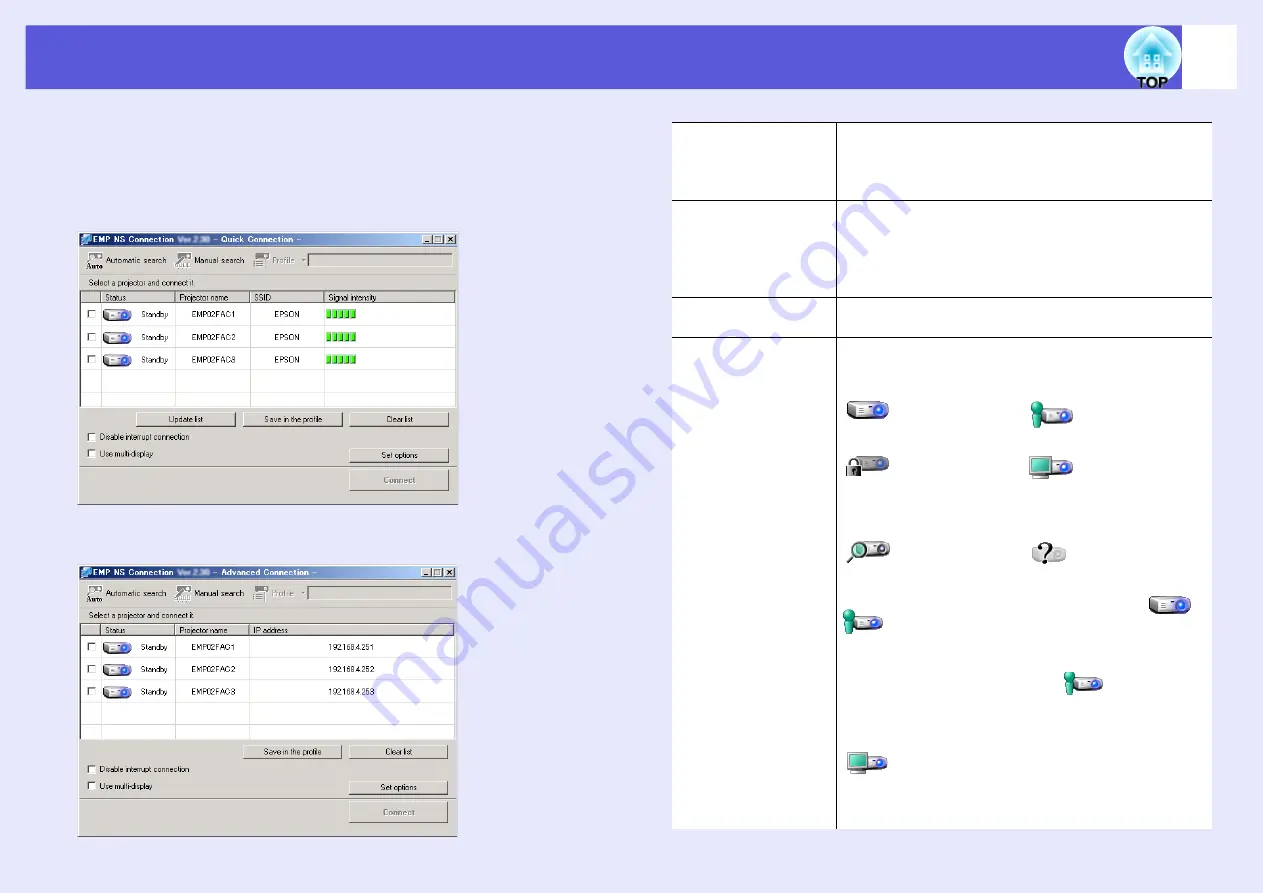
7
Using the main screen of EMP NS Connection
When EMP NS Connection is started, the following screen is
displayed. The operation of each button or menu item is described in
the following table.
When the system has been started in
"
Quick Connection Mode
"
.
When the system has been started in
"
Advanced Connection Mode
"
.
Automatic search
In "Quick Connection Mode", a search is made for a
projector based on the SSID. In "Advanced Connection
Mode", you can search for available projectors on the
network system that the computer is connected to.
Manual search
In "Quick Connection Mode", a search is made for the
projector having the SSID selected from a list. In
"Advanced Connection Mode", you can search for a
projector based on a specified IP address or projector
name.
Profile
You can search for a projector on the network using a
profile saved with "Save profile".
Status
The state of an identified projector is indicated using
one of the following six icons.
The status of a projector with a check mark is
.
In "Quick Connection Mode", a check mark appears
only against those projectors with the same SSID.
For a projector that is both in the
status and
checked, clicking "Connect" causes the previously
connected computer to be disconnected, and a new
connection to be established with your computer.
indicates that the projector is currently
displaying the Configuration menu. Once the
Configuration menu has been cleared, you can retry
search and establish a connection.
Standby
Busy
Busy
(Disable
interrupt
connection)
Currently in use
by another
applicaton
Searching
Not found.
Содержание EasyMP EMP-1705
Страница 1: ...1 Operation Guide ...








































