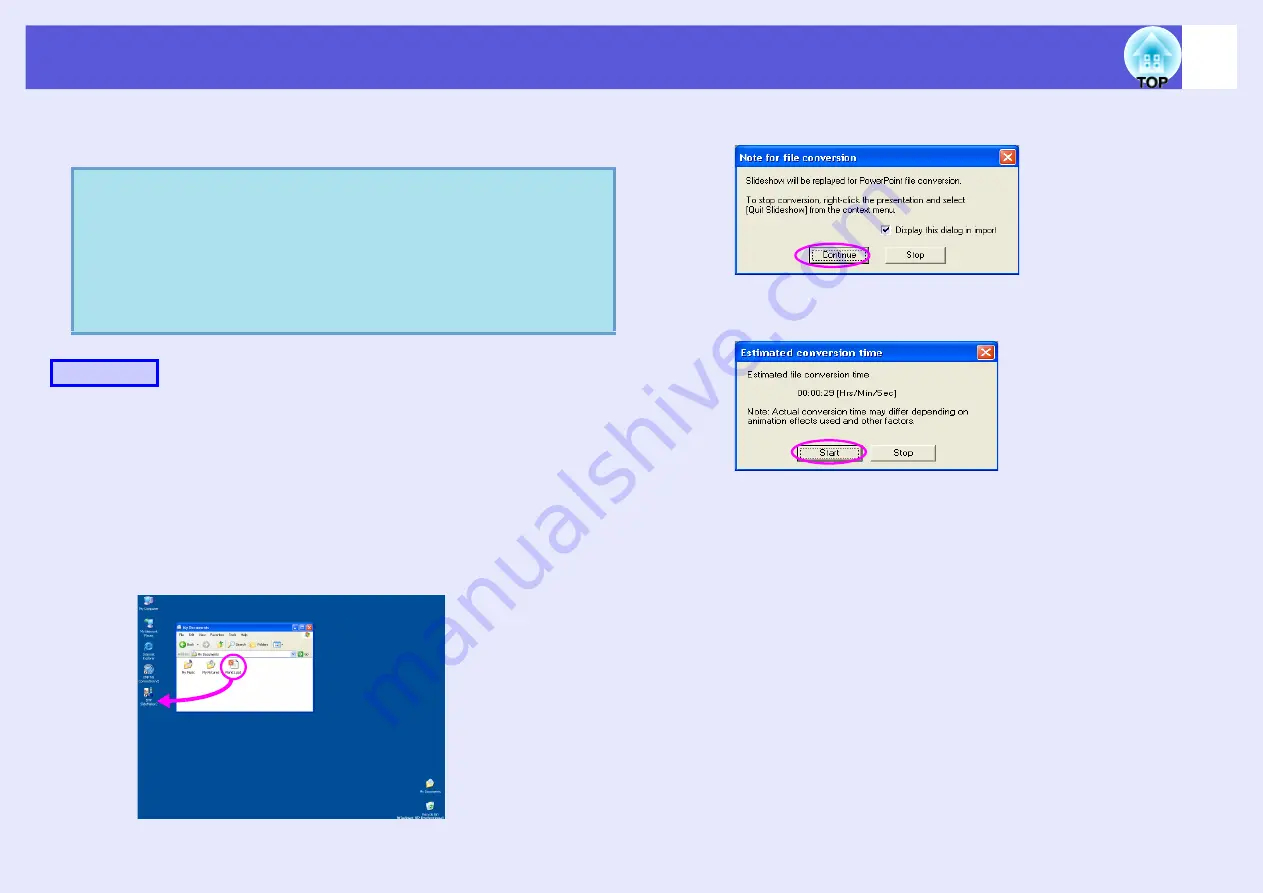
60
Converting all files in a single operation without starting up SlideMaker2
The following explains how a scenario can be created easily, without
starting EMP SlideMaker2.
A
Connect the USB storage device that contains the
scenario to the computer.
B
Drag & drop the PowerPoint file icon to the program
icon of EMP SlideMaker2 on the desktop.
Note that, in this case, it is not possible to select multiple
PowerPoint files and convert them as a batch.Select only one file
for conversion.
EMP SlideMaker2 starts.
C
Check the message and click the "Continue" button.
D
Check the message and click the "Start" button.
It starts converting the file to a scenario. The Slideshow is
displayed during conversion.
If you stop the Slideshow midway, the scenario closes without
being created.
E
Once the Slideshow reaches the end, click the
screen.
The scenario transfer destination dialog box is displayed.
q
• Note that the following is not possible if EMP
SlideMaker2 has been started. Close EMP SlideMaker2
first.
• After the scenarios have been incorporated, they will
include the animation set with PowerPoint. When
projecting with PCFree, this animation will be
enabled.
Procedure
Содержание EasyMP EMP-1705
Страница 1: ...1 Operation Guide ...






























