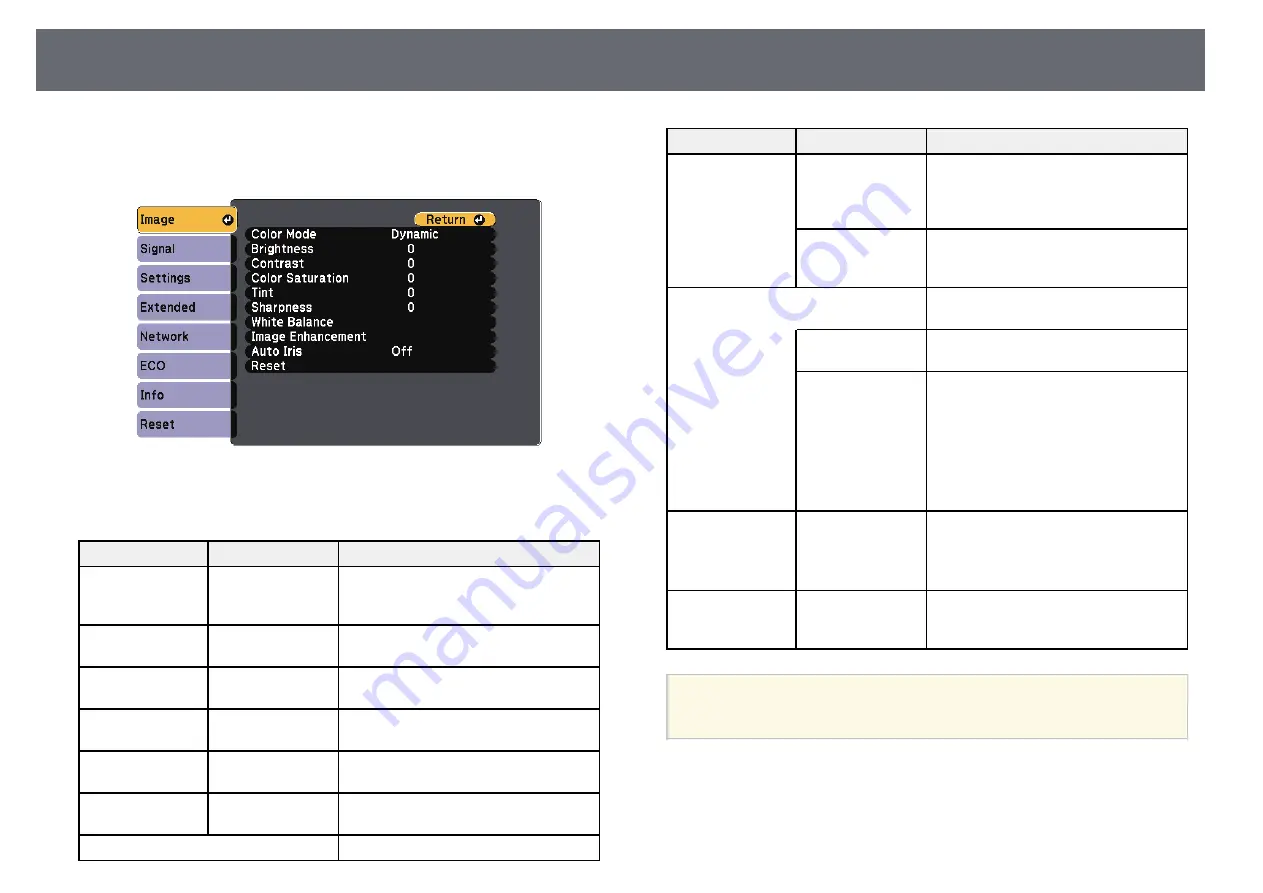
Image Quality Settings - Image Menu
130
Settings on the
Image
menu let you adjust the quality of your image for the
input source you are currently using. The available settings depend on the
currently selected input source.
To change settings for an input source, make sure the source is connected and
select that source.
Setting
Options
Description
Color Mode
See the list of
available color
modes
Adjusts the vividness of image colors for
various image types and environments.
Brightness
Varying levels
available
Lightens or darkens the overall image.
Contrast
Varying levels
available
Adjusts the difference between light and
dark areas of the image.
Color Saturation
Varying levels
available
Adjusts the intensity of the image colors.
Tint
Varying levels
available
Adjusts the balance of green to magenta
tones in the image.
Sharpness
Varying levels
available
Adjusts the sharpness or softness of
image details.
White Balance
Adjusts the overall tint of the image.
Setting
Options
Description
Color Temp.
Color Temp.
: sets the color temperature
according to the color mode you selected.
Higher values tint the image blue and
lower values tint the image red.
Custom
Custom
: adjusts the individual R (red), G
(green), and B (blue) components of the
offset and gain.
Image
Enhancement
Adjusts the perceived resolution of the
image:
Noise Reduction
Noise Reduction
: reduces flickering in
analog images.
Deinterlacing
(For interlaced
signal
[480i/576i/1080i]
input)
Deinterlacing
: sets whether or not to
convert interlaced-to-progressive signals
for certain video image types.
•
Off
: for fast-moving video images.
•
Video
: for most video images.
•
Film/Auto
: for movies, computer
graphics, and animation.
Auto Iris
Off
Normal
High Speed
Adjusts the projected luminance based
on the image brightness.
Available when the Color Mode is set to
Dynamic
or
Cinema
.
Reset
—
Resets all adjustment values on the
Image
menu for the selected color mode
to their default settings.
a
• The
Brightness
setting does not affect lamp brightness. To change
the lamp brightness mode, use the
Power Consumption
setting in
the projector's
ECO
menu.
g
g
Related Links
Содержание E8-992F
Страница 6: ...Contents 6 Copyright Notice 210 Copyright Attribution 210 ...
Страница 47: ...Projection Modes 47 e Select a projection mode and press Enter f Press Menu or Esc to exit the menus ...
Страница 60: ...Image Aspect Ratio 60 g g Related Links List of Functions p 10 ...
Страница 171: ...Projector Indicator Status 171 Replacing the Lamp p 163 ...
Страница 200: ...External Dimensions 200 EB W52 EB FH06 ...
Страница 201: ...External Dimensions 201 EB W49 EB X49 EB E20 EB 118 ...
Страница 202: ...External Dimensions 202 EB 992F EB 982W EB 972 EB FH52 The unit in these illustrations is mm ...
















































