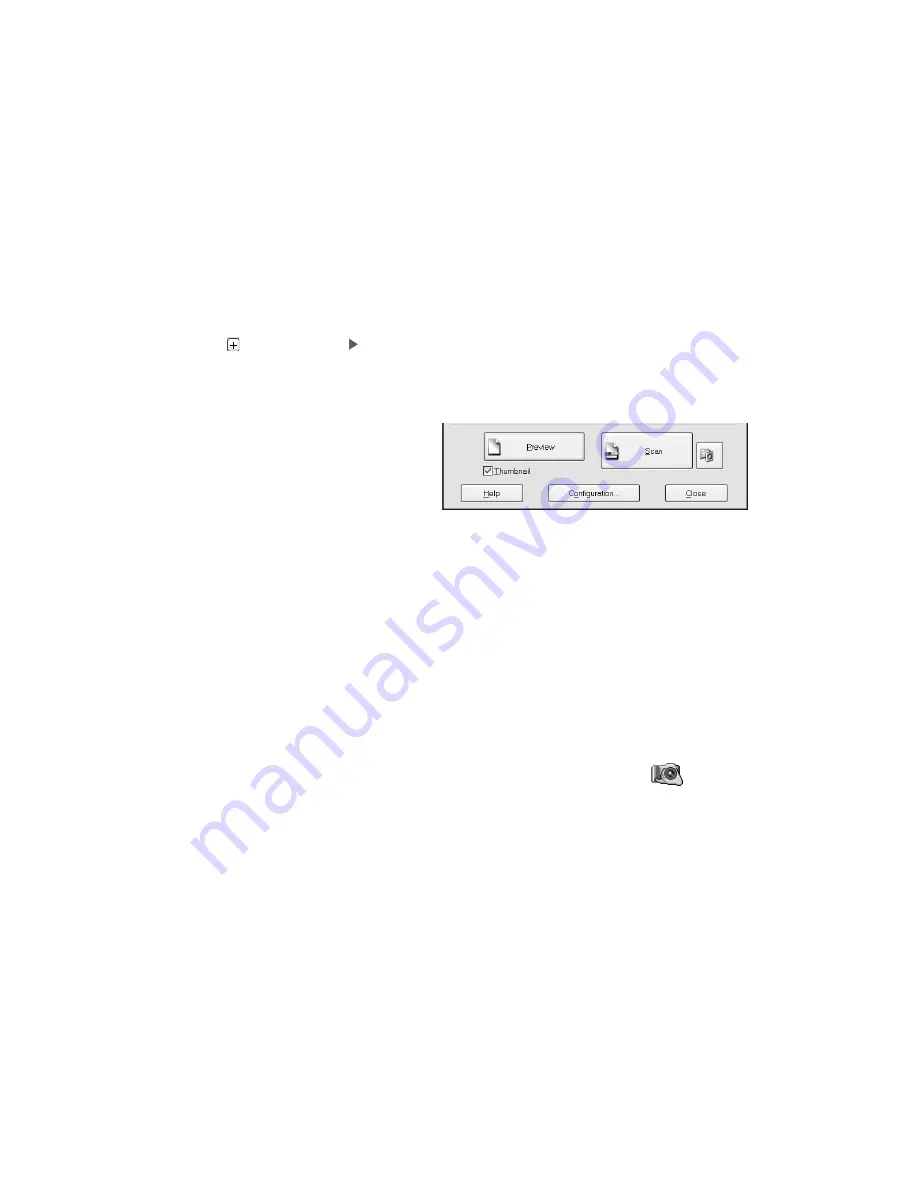
52
Using Optional Equipment
■
Color Smoothing
to reduce color variations without lessening sharpness
■
16-bit Grayscale
for the highest quality scans of black-and-white photos or
images
Note:
Make sure your application supports 16-bit grayscale.
■
8-bit Grayscale
for high quality scans of black-and-white photos or images
Click (Windows) or (Macintosh) to see more options, then choose
Best
or
Draft
for the Scanning Quality.
5. Choose a resolution setting (
50
to
12800
dpi). See page 30 for guidelines.
6. If you’re scanning 35 mm slides,
you can select
Thumbnail
as the
type of preview screen you want to
use. This locates each image
automatically, speeding up your
workflow (see page 39).
For all other types of film, make sure the
Thumbnail
checkbox is not selected.
7. Click the
Preview
button to see previews of your images.
8. Click and drag within each image to select just the area you want to scan. For best
results, avoid including borders in your image. This enables EPSON Scan to
apply the optimal exposure and color balance settings (see page 31).
9. If you’re not using the film holders that came with your TPU, you’ll have to reset
the focus. Click the
All
button (to select all the images) or click a specific image to
adjust, and then do one of the following:
If you’ve placed your film directly on the document glass, click the
Manual
focus
button on the preview screen, set the focus position to
0.0
, and then
click
OK
.
Содержание E10000XL-GA
Страница 1: ...Color Graphics Scanner User s Guide ...
Страница 6: ...6 Contents ...
Страница 10: ...10 Welcome ...
Страница 84: ...84 Specifications ...
Страница 96: ...96 Index ...
















































