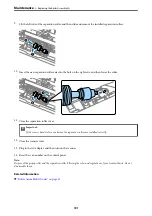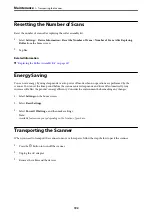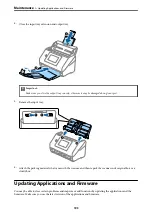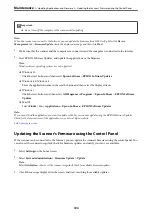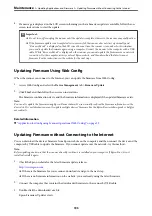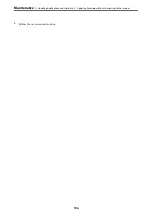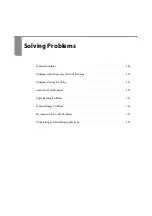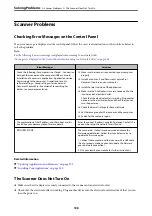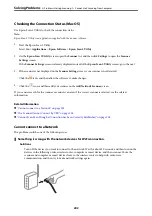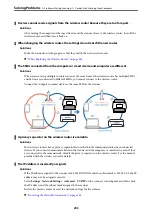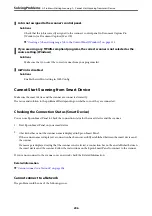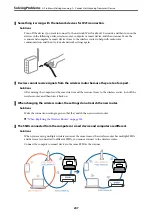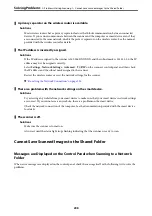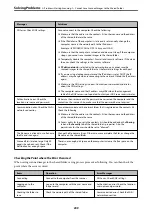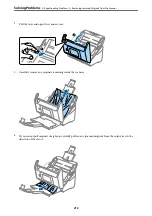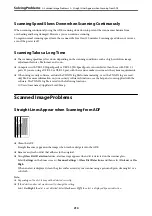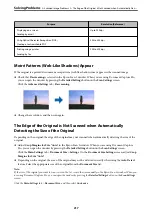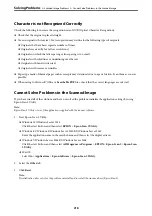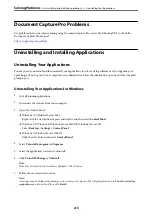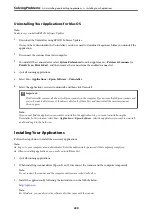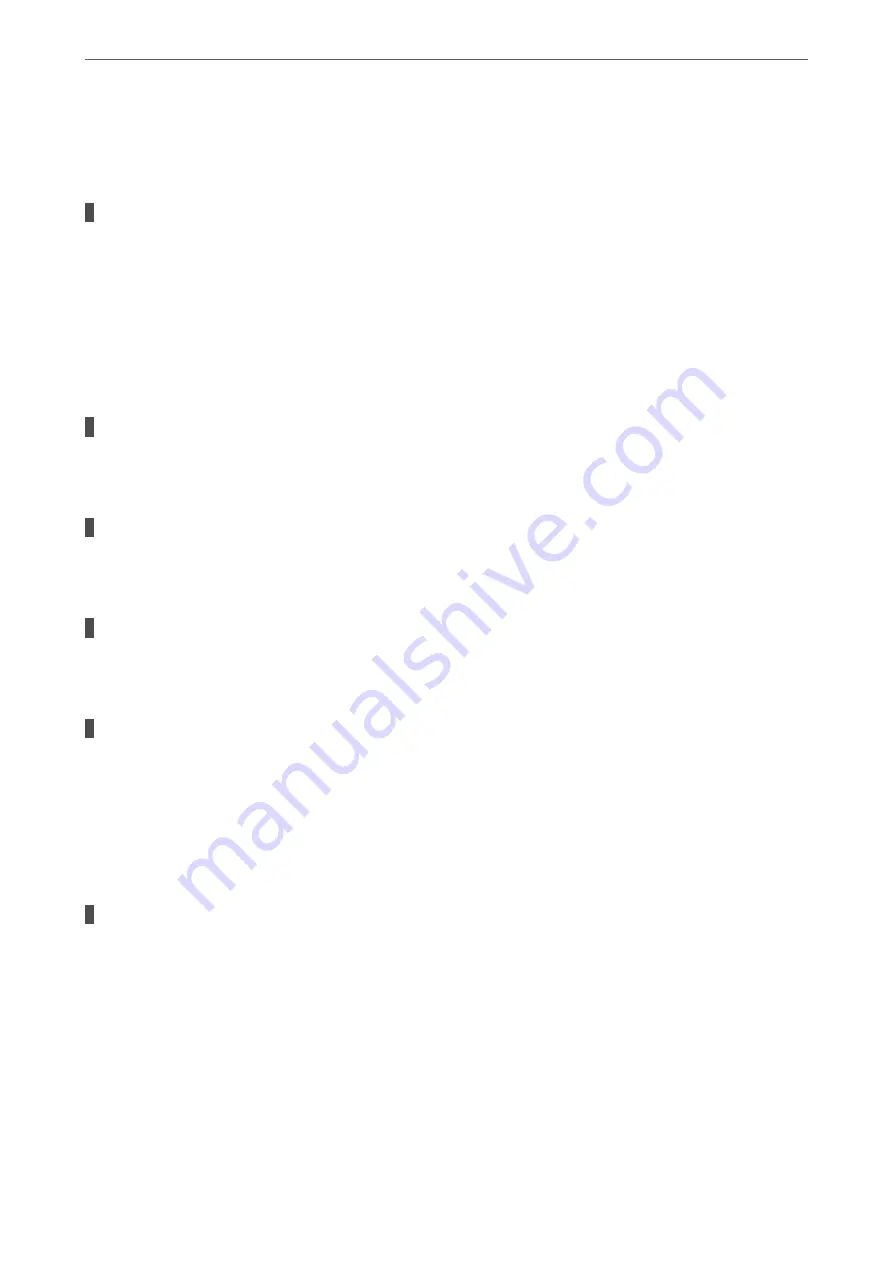
13. Connect the Ethernet cables that you removed in step 1 to the computer and the scanner.
If the problem still occurs, devices other than the scanner may be causing the problem.
The scanner is off.
Solutions
Make sure the scanner is turned on.
Also, wait until the status light stops flashing indicating that the scanner is ready to scan.
The Scanner Cannot Connect by USB
The following causes can be considered.
The USB cable is not plugged into the electrical outlet correctly.
Solutions
Connect the USB cable securely to the scanner and the computer.
There is a problem with the USB hub.
Solutions
If you are using a USB hub, try to connect the scanner directly to the computer.
There is a problem with the USB cable or the USB inlet.
Solutions
If the USB cable cannot be recognized, change the port, or change the USB cable.
The scanner is off.
Solutions
Make sure the scanner is turned on.
Also, wait until the status light stops flashing indicating that the scanner is ready to scan.
Cannot Scan Even Though a Connection has been Correctly Established
Required applications are not installed on your computer.
Solutions
Make sure the following applications are installed:
❏
Document Capture Pro (Windows) or Document Capture (Mac OS)
❏
Epson Scan 2
If the applications are not installed, install them again.
&
“Installing Your Applications” on page 220
>
>
Cannot Start Scanning from Computer
205
Содержание DS-790WN
Страница 17: ...Color Grayscale Black White Product Features High Quality Scanning with Automatic Document Detection 17 ...
Страница 34: ...Specifications and Placing of Originals Specifications of Originals 35 Placing Originals 40 ...
Страница 133: ...3 Click Edit Required Settings for Scanning Setting a Shared Network Folder Creating the Shared Folder 133 ...
Страница 147: ...Customizing the Control Panel Display Registering Presets 148 Editing the Home Screen of the Control Panel 150 ...
Страница 245: ...Where to Get Help Technical Support Web Site 246 Contacting Epson Support 246 ...