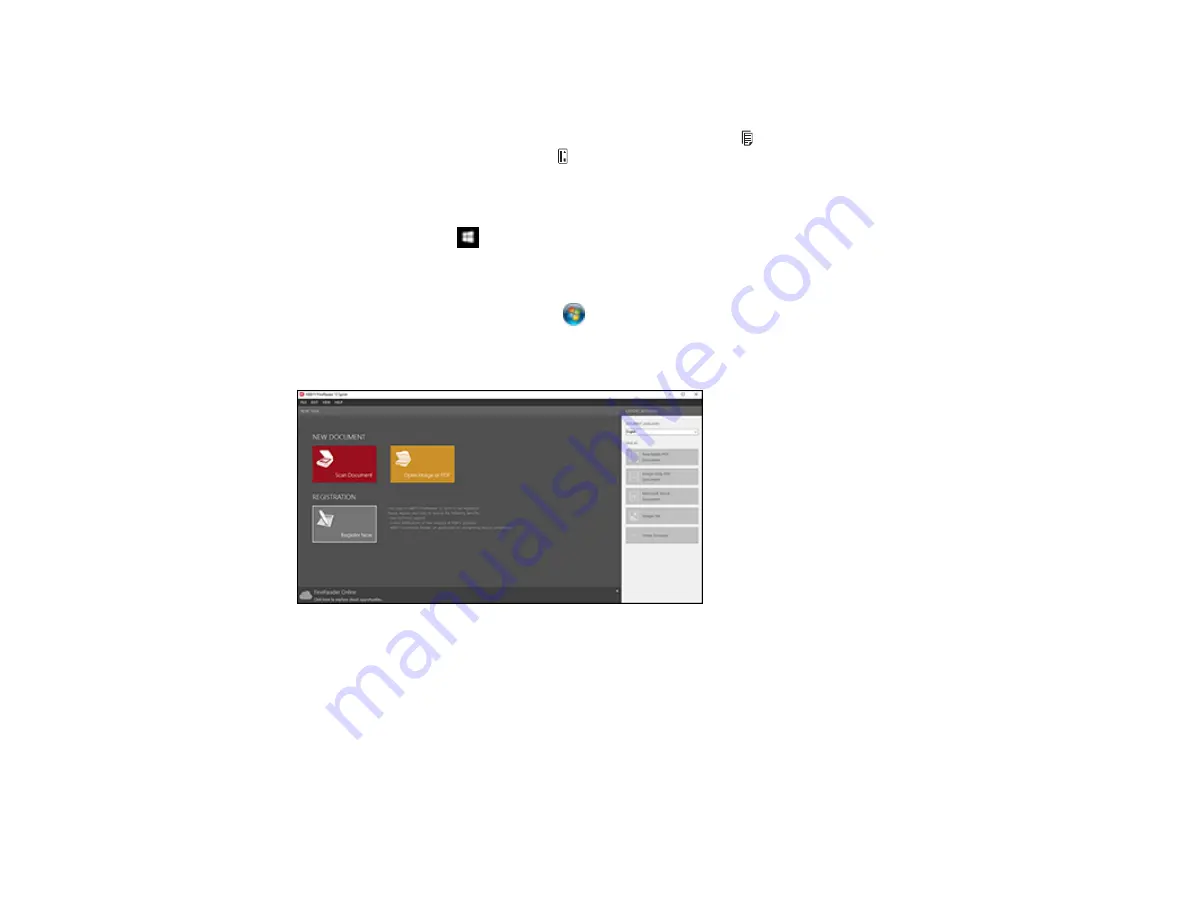
58
Scanning Using OCR - Windows
You can use the ABBYY FineReader OCR program to convert scanned documents to editable text.
1.
If you are scanning using the ADF, slide the mode selector to ADF. If you are scanning using the
card slot, slide the mode selector to
card.
2.
Load your original in the scanner.
3.
Do one of the following to open ABBYY FineReader:
•
Windows 10
: Click
and select
All Apps
>
ABBYY FineReader 12 Sprint
>
ABBYY
FineReader 12 Sprint
.
•
Windows 8.x
: Navigate to the
Apps
screen and select
ABBYY FineReader 12 Sprint
.
•
Windows (other versions)
: Click
or
Start
, and select
All Programs
or
Programs
. Select
ABBYY FineReader 12 Sprint
>
ABBYY FineReader 12 Sprint
.
You see a window like this:
4.
Select the language used in the document you are going to scan as the
Document Languages
setting.
5.
Click
Scan Document
.
6.
If you see the Select Scanner window, select your product and click
OK
.
Note:
Do not select a
WIA
option for your product; it will not work correctly.
Содержание DS-320
Страница 1: ...DS 320 User s Guide ...
Страница 2: ......
Страница 6: ......
Страница 9: ...9 2 Cover latch 1 Output slot 2 Card slot 3 Mode selector 4 Edge guides 5 Paper guide 6 Input tray ...
Страница 10: ...10 7 ADF Automatic Document Feeder 1 Power inlet 2 USB port ...
Страница 15: ...15 2 Press the power button to turn on the scanner if necessary 3 Extend the paper guide ...
Страница 23: ...23 4 Raise the input tray edge guides and adjust them to the width of the receipt ...
Страница 27: ...27 2 Press the power button to turn on the scanner if necessary 3 Extend the paper guide ...
Страница 28: ...28 4 Raise the input tray edge guides and slide them all the way out 5 Slide the mode selector to ADF ...
Страница 33: ...33 2 Press the power button to turn on the scanner if necessary 3 Slide the mode selector to card ...
Страница 40: ...40 You see an Epson Scan 2 window like this ...
Страница 42: ...42 You see an Epson Scan 2 window like this ...
Страница 44: ...44 You see a window like this 3 Click the Scan icon ...
Страница 47: ...47 You see this window ...
Страница 61: ...61 You see a window like this 7 Select your scan settings and click Scan Then click Finish Import ...
Страница 62: ...62 You see your scanned image 8 Click on the Export icon ...
Страница 63: ...63 9 Select the program or format you want to scan to and click Next ...
Страница 71: ...71 3 Pull the edge of the scanner cover firmly at the arrow mark to open it ...
Страница 75: ...75 8 Press the pickup roller cover latch and pull up the cover to remove it ...
Страница 82: ...82 5 Press the pickup roller cover latch and pull up the cover to remove it ...
Страница 85: ...85 9 Squeeze the tabs on the sides of the separation pad and pull up to remove it ...
Страница 95: ...95 3 Pull the edge of the scanner cover firmly at the arrow mark ...






























