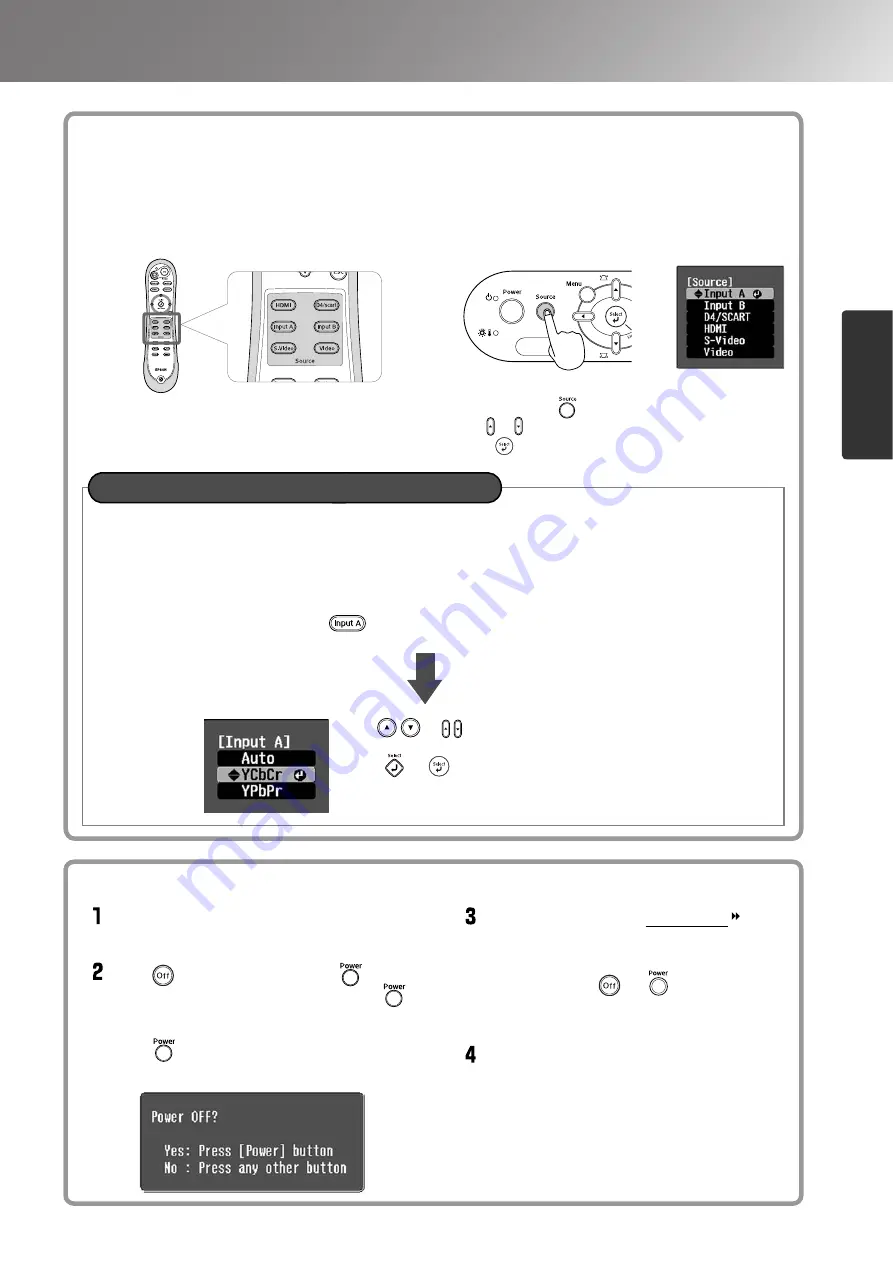
15
Projecting Images
Basic Operations
When the expected images are not
projected
Turning the power off
Simply pressing or does not stop
electricity consumption.
When the expected images are not projected
If more than one signal source has been connected, or if no images are projected, use the remote control or the
projector's control panel buttons to select the signal source. For video devices, press the [Play] button on the video
equipment first, then select the signal source.
Using the remote control
Press the button that has the name of the port on it that
the desired signal source is connected to.
Using the control panel
When you press , the menu is displayed.
Use or to select the signal source.
Press to accept.
When projecting an image from the [Input A] port
The default setting is set to "Auto" to select appropriate signals automatically. However, if the colours appear unnatural,
switch the image signal to match the equipment.
Using the control panel
While projecting an image from equipment
connected to the [InputA] port, select "InputA"
and confirm to display the menu.
Using the remote control
While projecting an image from equipment
connected to the [InputA] port, press
to display the menu.
Use or to select the correct signal to
match the equipment.
Press or to accept.
Turning the power off
Turn the power off for the signal sources
that are connected to the projector.
Press on the remote control or on
the projector's control panel. If you press
on the projector's control panel, the
following message will be displayed.
Press again to continue.
When the projector has cooled down (takes
about 30 seconds), turn off the main power
switch.
Attach the lens cover.
Содержание dreamio EMP-TW620
Страница 1: ......
Страница 58: ......
Страница 60: ...Printed on 100 recycled paper E Printed in China 410702900 05 XX XA G04 ...






























