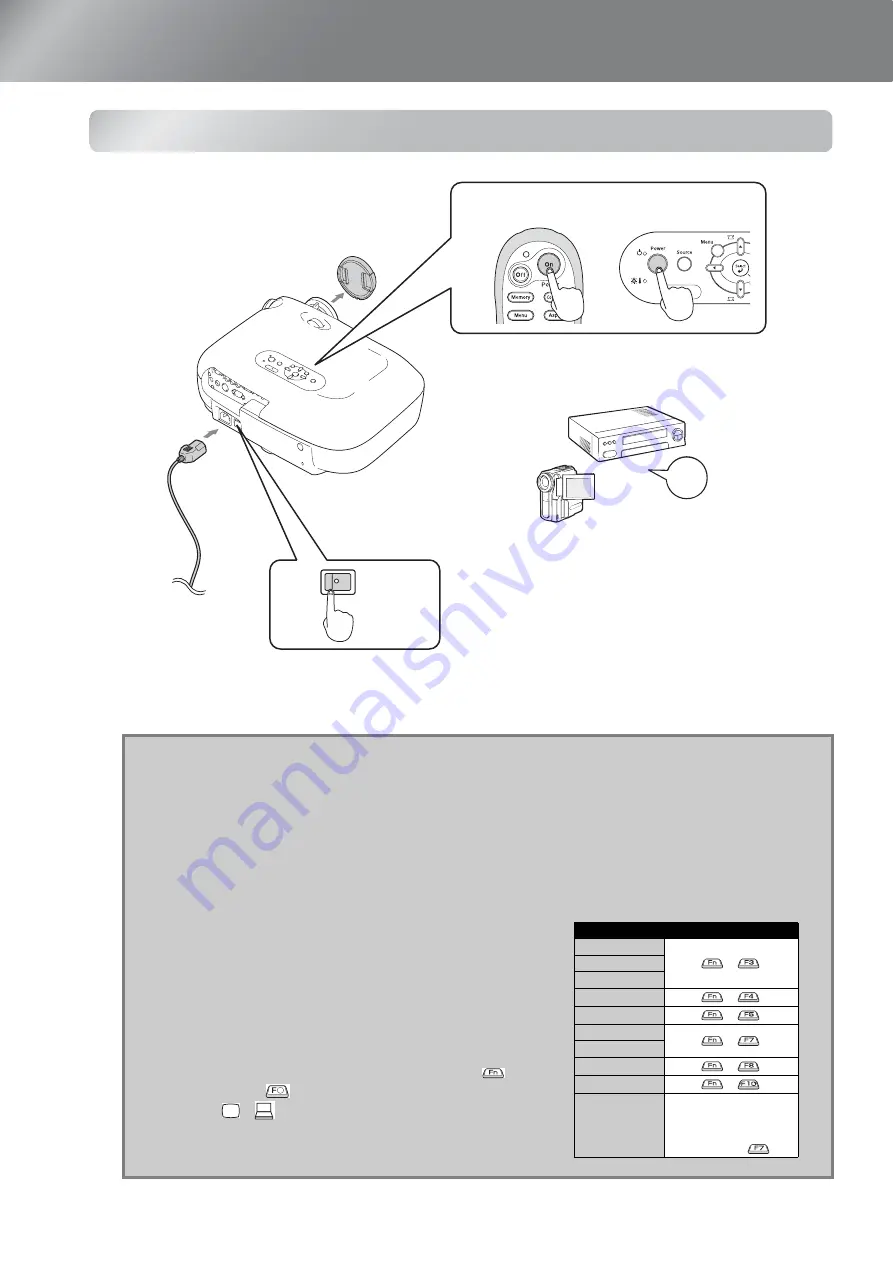
14
Projecting Images
Turning the power on and projecting images
If there is a problem with projection even though the projector is set up and connected correctly, refer to
s
Q
Tip:
•
If you set the "Direct Power On" to "On", the power of the unit will turn ON when the
main power switch is turned ON, without having to press the power button of the
remote control or the projector's control panel.
•
The projector is equipped with a "Child Lock" function that prevents young children
from accidentally turning the power on and looking into the lens (
s
page 31), and
also an "Operation Lock" function that prevents mis-operations.
•
When using above an altitude of about 1500 m, make sure you set the "High
Altitude Mode" to "On".
•
This projector is equipped with an automatic
adjustment function that automatically
optimizes it when a computer input signal is
switched.
•
If a laptop computer or a computer with a
LCD screen has been connected to the
projector, you may need to use keyboard or
function settings to change the output
destination. While holding down the
key,
press
(the key with a symbol such as
/
on it). After the selection is made,
projection will soon start.
s
Computer documentation
1
2
4
3
Remote Control
Control Panel
ON
ON
5
Example of output selection
NEC
+
Panasonic
SOTEC
HP
+
Toshiba
+
IBM
+
SONY
DELL
+
Fujitsu
+
Macintosh
Set mirror setting or
display detection.
Depending on OS, you can
change the output selection
by pressing
















































