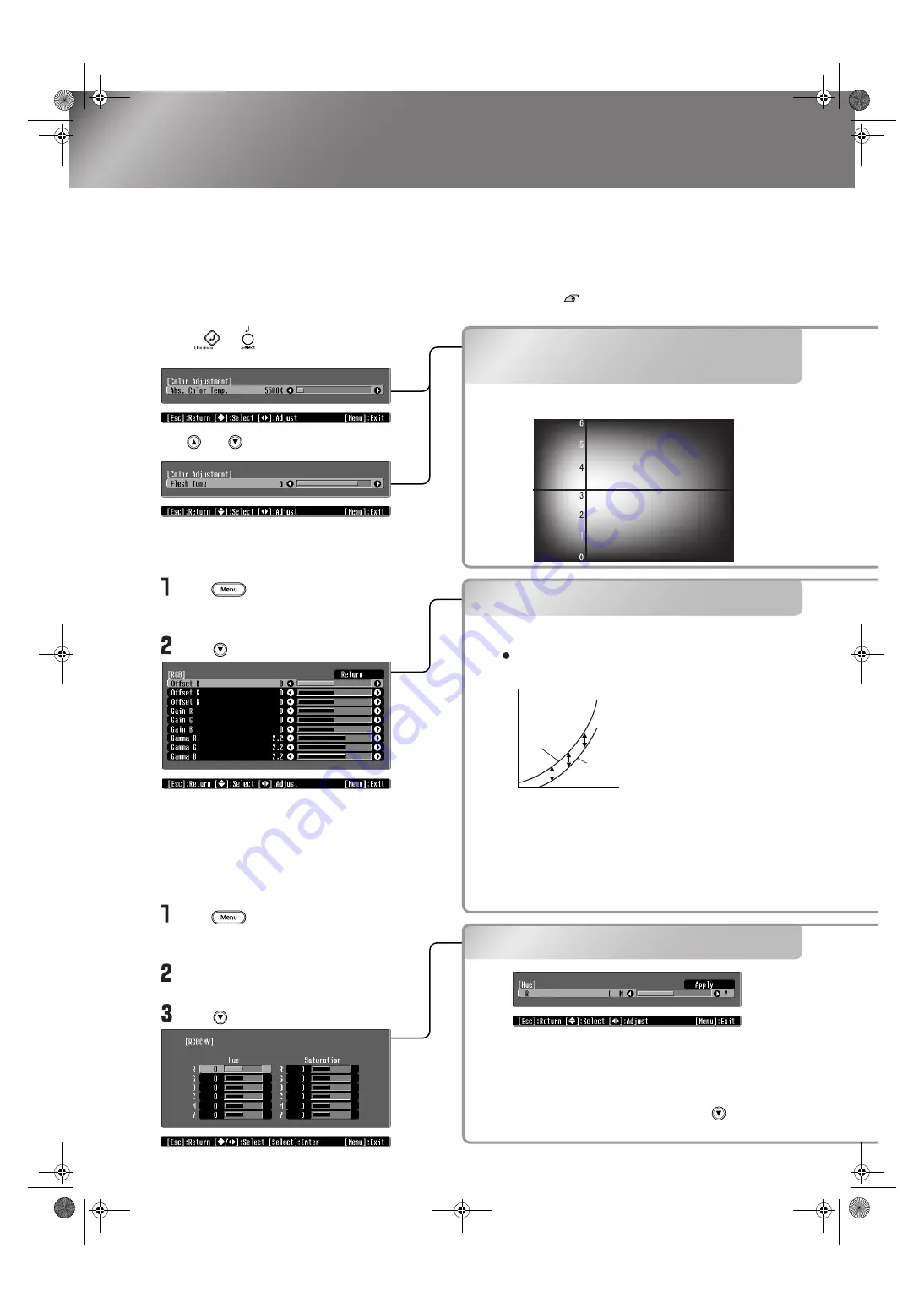
10
TW500_English
Advanced Color Adjustments
If you would like to create your own images with settings adjusted the way you want them, you can
adjust "Abs. Color Temp.", "Flesh Tone" "RGB" and/or "RGBCMY" in the "Color Adjustment" sub-
menu of the "Image" menu.
The adjustment values can be stored in "Memory: Standard" and "Memory: Advance" so that you can
retrieve them and apply them to the projected images at any time.
p.12
Abs. Color Temp./Flesh Tone
Adjustments
RGB adjustment
Hue and saturation
adjustment
Hue and saturation adjustment
Abs. Color Temp./
Flesh Tone Adjustments
Press or and select "Color
Adjustment".
Flesh tone adjustment
Abs. Color
Temp.
High
(10000 K)
Blue
Low
(5000 K)
Red
Green
White
Purple
"Abs. Color Temp." adjustment
Brightness
Input signal
When
adjusted to
– side
When
adjusted to
+ side
Offset adjustment
To make dark areas appear more clearly,
adjust to the + side. If adjusted to the –
side, the whole image will become sharper,
but the contrast for dark areas will become
poorer.
After adjusting the hue and saturation for each of the
red (R), green (G), blue (B), cyan (C) magenta (M)
and yellow (Y) colour components, select "Apply" to
apply the adjustments to the images.
To make further adjustments, press . To adjust
another colour, select "Return".
RGB adjustment
Press and then select "Image" -
"Color Adjustment" -
"RGB/RGBCMY" in that order.
Press and then select "RGB".
Press and then select "Image" -
"Color Adjustment" -
"RGB/RGBCMY" in that order.
Select "RGB/RGBCMY" - "RGBCMY" -
"Return".
Press and then select "RGBCMY".
Use and to change.
TW500-E.book Page 10 Wednesday, October 29, 2003 8:52 PM
Содержание dreamio EMP-TW500
Страница 1: ...E Printed in Japan 404801900 03 11 8A C05 ...
Страница 56: ...E Printed in Japan 404801900 03 11 8A C05 ...



























