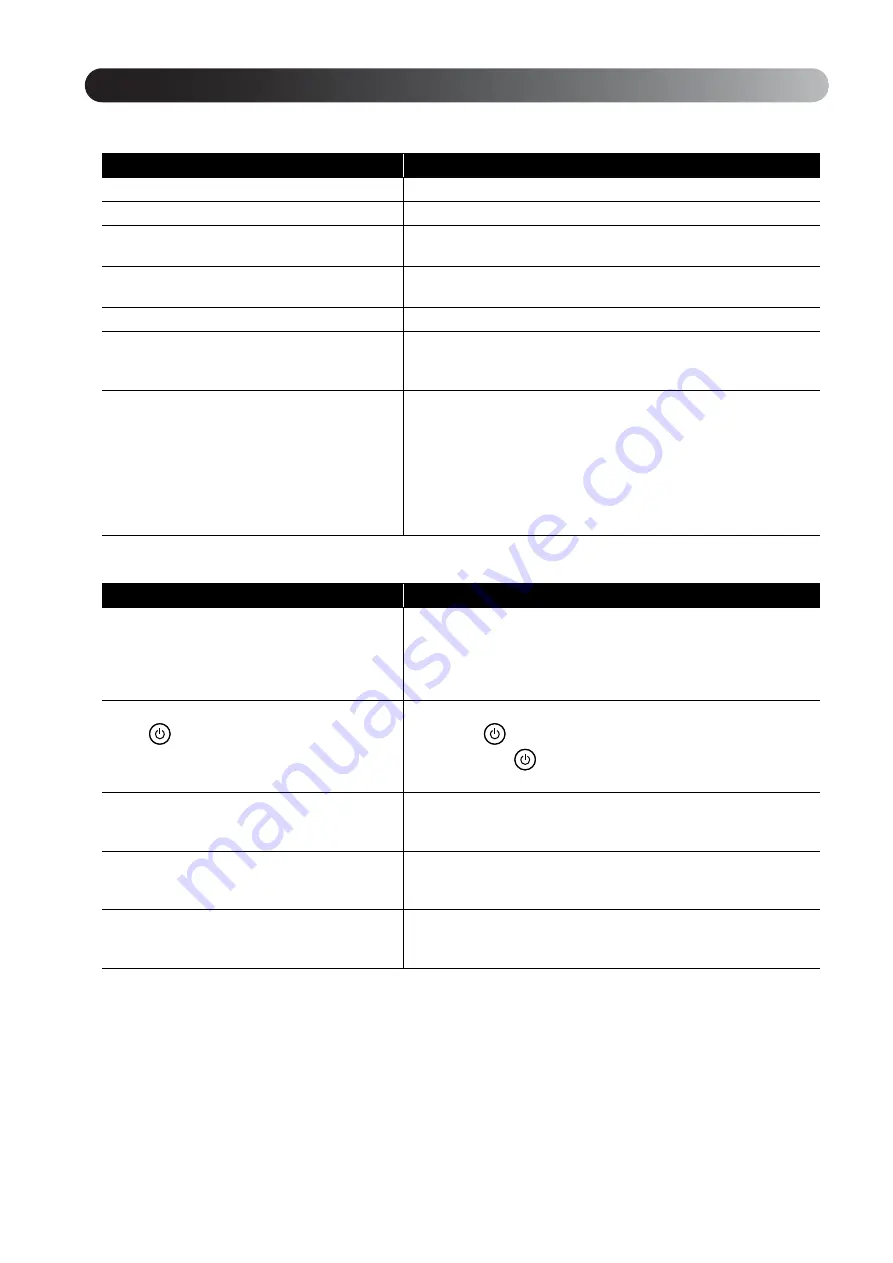
56
Image page
Option page
Setting Item
Setting Contents
Brightness
Adjusts the image brightness.
Contrast
Adjusts the difference between light and shade in the images.
Color Saturation
Adjusts the color saturation for the images. (This is not displayed
when a computer is connected.)
Tint
Adjusts the image tint. (This is not displayed when the external
video or computer connected is not NTSC.)
Sharpness
Adjusts the image sharpness.
Color Temp.
Adjusts the entire image tint.
High: Makes the image bluish.
Low: Makes the image reddish.
Progressive
Converts the interlace signals into progressive
signals appropriate to the current picture.
Can only be set when one of the following five signals is input:
480i, 576i and 1080i in component video, or NTSC and PAL in
composite video.
Off: Suitable for fast action images.
Video: Suitable for ordinary video images.
Film
/
Auto
: Uses 2-3 pull-down mode and converts 24/30-frame
movie film, CG and animation images into appropriate
progressive signals to produce natural image quality.
Setting Item
Setting Contents
Video Signal
Sets the signal format of the video equipment
connected to the Video input port.
Only displayed when “Video” is selected as the source.
At the time of purchase, this is set to “Auto” so the video signal is
recognized automatically. If interference appears in the projected
images or no images appear when you select “Auto”, select the
appropriate signal manually.
Child Lock
Use
on the main unit to lock the power-
on.
On:
Starts the Child Lock. To turn the power supply on, hold
down
on the main unit for approximately 5 seconds or
hold down
on the remote control.
Off
: Cancels the Child Lock.
Ceiling Projection
On: Projects images onto the ceiling using the optional Ceiling
Reflector Kit.
Off
: Deactivates the ceiling projection.
High Altitude Mode
Set this mode when you use this unit at high
altitudes.
When using this unit at high altitudes, that is 1500 meters or more
above sea level, turn this mode “On”.
Zoom
Select W/T on the operation panel of the main
unit.
Adjusts the image size.
Wide: Enlarges the image.
Tele: Reduces the image.
Visual Setup menu
Содержание Dreamio EH-DM2
Страница 1: ......
Страница 70: ...68 3 Select Yes and press to initialize the setting ...













































