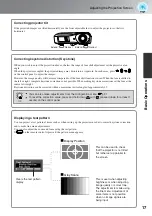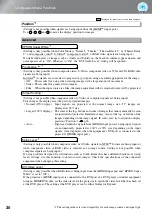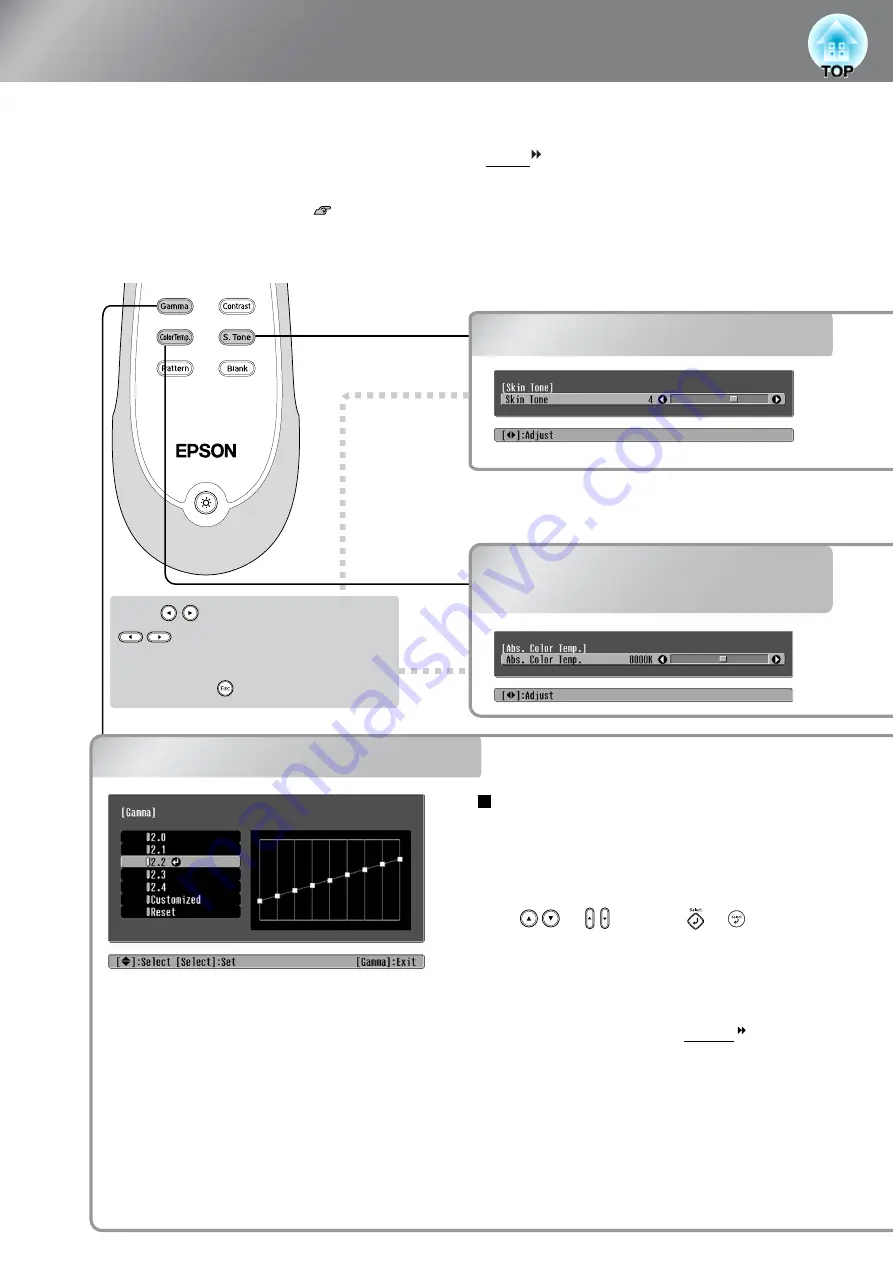
20
Advanced Colour Adjustments
If you would like to create your own images with settings adjusted the way you want them, you can
adjust "Skin Tone", "Abs. Color Temp.", "RGB/RGBCMY" and/or "Gamma" in the "Color
Adjustment" sub-menu of the "Picture" menu. (When "sRGB " is not selected in Color Mode.)
The adjustment values can be stored in the memory so that you can retrieve them and apply them to the
projected images at any time. (
"Skin Tone", "Abs.Color Temp." and "Gamma" are adjusted using the respective remote control
buttons.
Skin tone adjustment
Absolute colour temperature
adjustment
Gamma adjustment
Adjusting from the gamma
correction values
From among the gamma correction values [2.0],
[2.1], [2.2], [2.3], [2.4], select one that suits the
connected equipment, or one of your own liking,
using or , and press or to confirm
the selection.
Observe the gamma graph to check the result of the
adjustment.
Lower values will increase the contrast of the dark
portions but will tend to blur the bright portions.
This is indicated by bulging in the upper portion in
the gamma graph.
Higher values will darken the bright portions. This
is indicated by bulging in the lower portion in the
gamma graph.
* If you press , the menu disappears.
Press on the remote control or
on the projector's control
panel to make the adjustment.
Skin tone adjustment
Absolute colour
temperature adjustment
Gamma adjustment
Differences between equipment may result in a
slight variation in the colouring when images are
projected, and you may want to adjust this.
(Projection will stop temporarily during such
adjustment.) There are two methods of doing so.
One is to select one of the gamma correction values
[2.0], [2.1], [2.2], [2.3], [2.4]. The other is
customized adjustment, which is done with
reference to the projected image or a gamma graph.
The gamma graph's horizontal axis represents the
input signal level and its vertical axis the output
signal level.