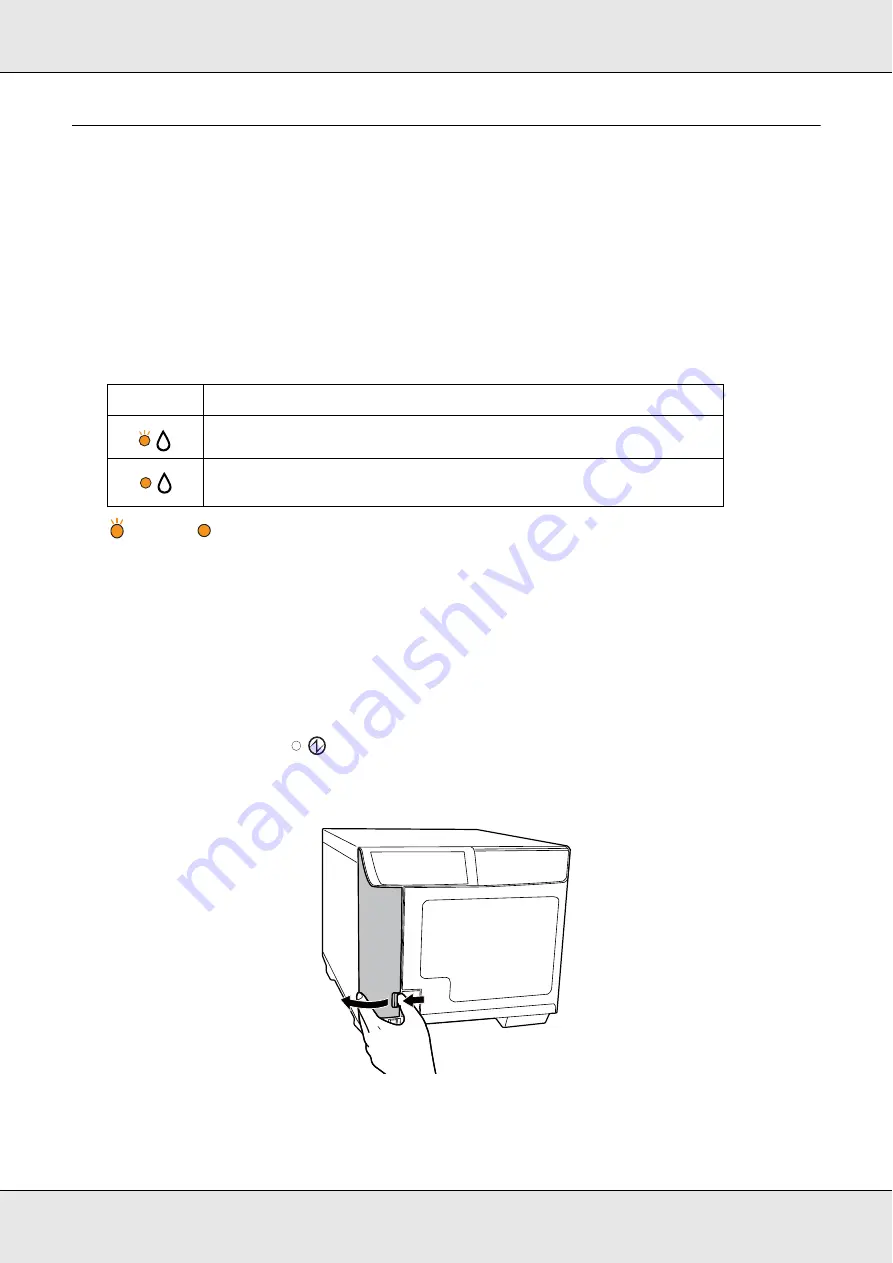
Replacing Ink Cartridges
75
Replacing an Ink Cartridge
Note:
❏
Do not open the ink cartridge package until you are ready to install it in the product.
❏
To confirm the status of each ink cartridge, see the following section:
&
See “Using EPSON Total Disc Monitor” on page 96.
This table describes the status of the lights and the actions you need to take.
: flashing
: on
To replace an ink cartridge, follow the steps below.
c
Caution:
Do not remove the cartridge from the product until you are ready to replace it with another.
Note:
The illustrations show replacement of the light magenta ink cartridge, but the instructions are the
same for all the cartridges.
1. Make sure that the
Power light is on, but not flashing.
2. Open the ink cartridge cover.
Note:
Wait for 4 seconds or more before removing the ink cartridge. Otherwise, ink may squirt.
Lights
Action
Ink is low. Obtain a replacement ink cartridge.
The ink cartridge has reached its replacement time. Replace the
used ink cartridge with a new one.
Содержание Disc Producer PP-50
Страница 1: ...User s Guide M00033403 ...
Страница 7: ...Contents 7 Lifetime 124 ...
Страница 36: ...Publishing Discs 36 2 Select type of discs to be published from the list then click Apply ...
Страница 39: ...Publishing Discs 39 2 Click Template tab and select a label design from the list then click Apply ...
Страница 52: ...Publishing Discs 52 2 Click Template tab and select a label design from the list then click Apply ...
Страница 61: ...Publishing Discs 61 2 Select Read Back from the list then click Apply ...
Страница 64: ...Publishing Discs 64 3 Select Read Back mode for Publish Mode 4 Click OK ...















































