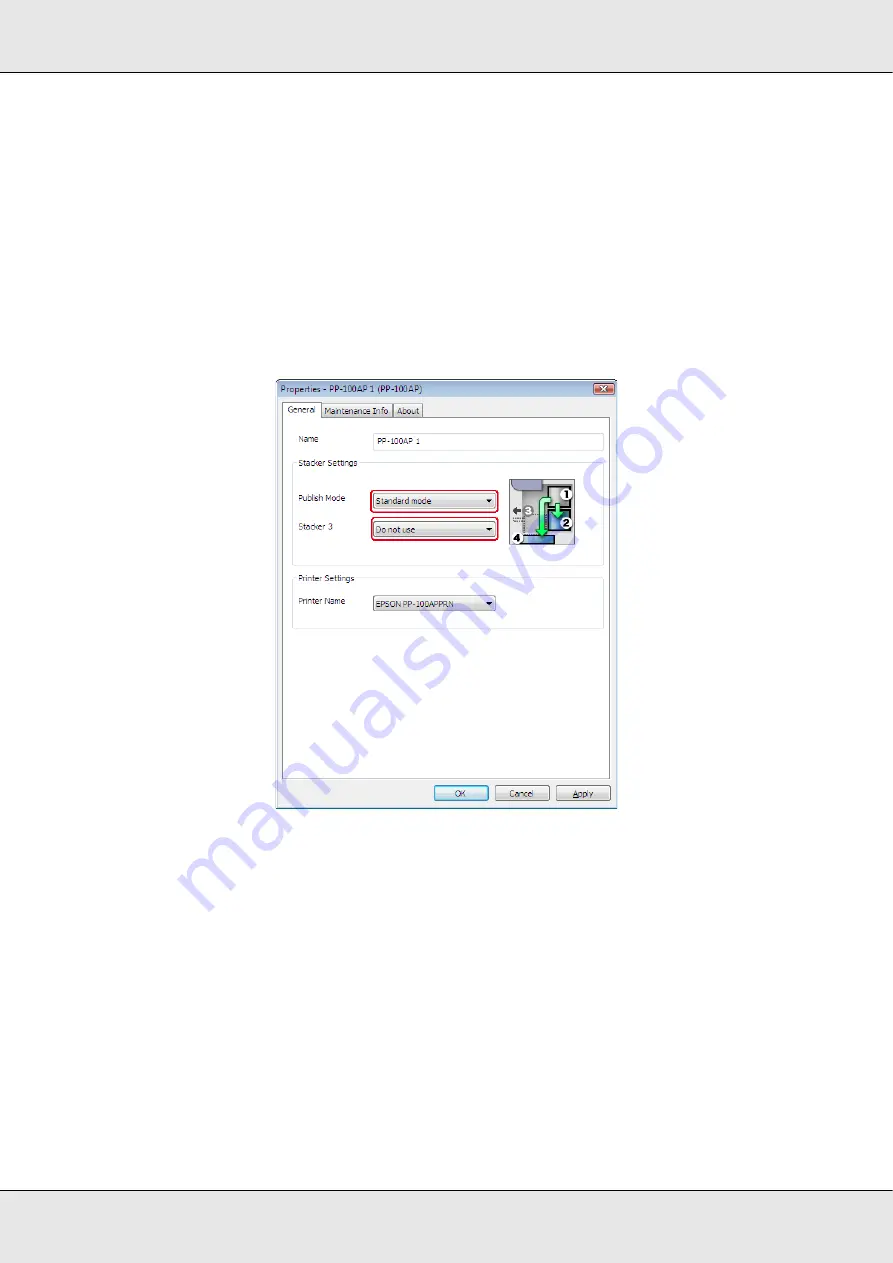
Publishing Discs
35
3. Set
Stacker Settings
.
❏
Publish Mode
: Select
Standard mode
.
❏
Stacker 3
:
If you want to eject published discs to stacker 3, select
Use
.
If you want to eject published discs to stacker 4, select
Do not
use
.
Note:
You can also eject published discs to stacker 2 by making the publish settings later on the Publish
screen of EPSON Total Disc Maker, regardless of the
Stacker 3
setting.
4. Click
OK
.
Publishing Discs
The following instructions explain how to publish discs.
1. Make the publish settings on the Publish screen of EPSON Total Disc Maker. For
details, see Help for EPSON Total Disc Maker.
Note:
To access Help for EPSON Total Disc Maker, select
Help
from the Help menu.
Содержание Disc Producer PP-100AP
Страница 1: ...User s Guide M00019502 ...
Страница 32: ...Publishing Discs 32 2 Click Template tab and select a label design from the list then click Apply ...
Страница 42: ...Publishing Discs 42 1 Click Label on the menu bar of EPSON Total Disc Maker ...
Страница 43: ...Publishing Discs 43 2 Click Template tab and select a label design from the list then click Apply ...
Страница 54: ...Publishing Discs 54 2 Click Template tab and select a label design from the list then click Apply ...
Страница 81: ...Maintaining Your Product 81 Be sure to lift the product by the correct positions as shown below ...






























