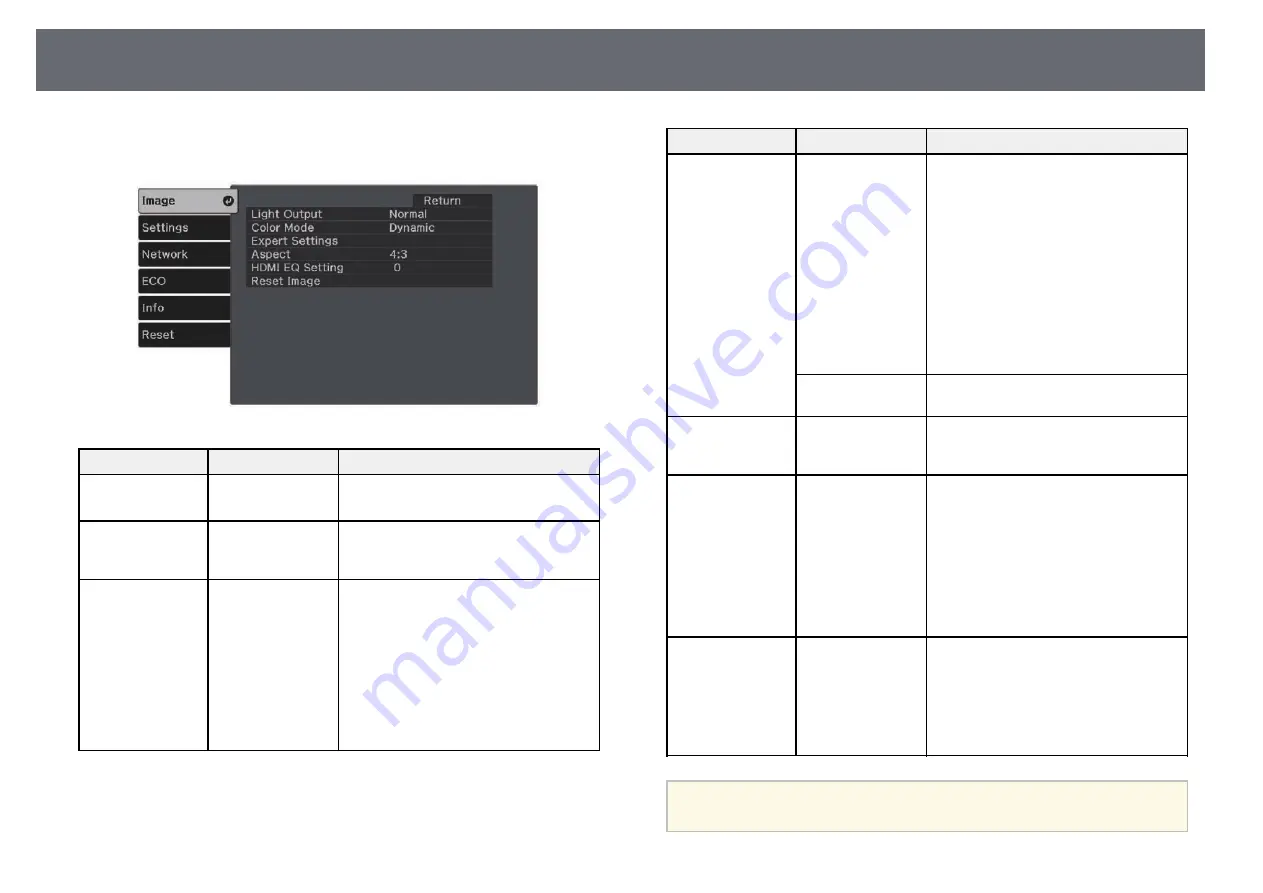
Image Quality Settings - Image Menu
79
Settings on the Image menu let you adjust the quality of your image for the
input source you are currently using.
Setting
Options
Description
Light Output
Normal
Low (Eco)
Adjusts the brightness for the light
source.
Color Mode
See the list of
available color
modes
Adjusts the vividness of image colors for
various image types and environments.
Expert Settings
Brightness
Lightens or darkens the overall image.
Brightness: lightens or darkens the
overall image.
Contrast: adjusts the difference between
light and dark areas of the image.
Scene Adaptive Gamma: adjusts the
coloring according to the scene, and
obtains a more vivid image. Select a large
number to enhance contrast.
Setting
Options
Description
Color
Adjusts the intensity of the image colors.
Color Saturation: adjusts the intensity of
the image colors.
Tint: adjusts the balance of green to
magenta tones in the image.
White Balance: Color Temp. sets the
color temperature according to the color
mode you selected. Higher values tint the
image blue and lower values tint the
image red. Customized adjusts the
individual R (red), G (green), and B
(blue) components of the offset and gain.
Sharpness
Adjusts the sharpness or softness of
image details.
Aspect
See the list of
available aspect
ratios.
Sets the aspect ratio (width-to-height
ratio) for the input source.
HDMI EQ Setting
—
Adjusts the HDMI input signal level
depending on the devices connected to
the HDMI port. If there is a lot of
interference in the image, or if a problem
such as no image being projected occurs,
change the setting.
If no images are displayed using a
thumb-sized media streaming device,
select 1.
Reset Image
—
Resets all adjustment values on the
Image menu for the selected color mode
to their default settings.
Adjustment values for the following
item(s) are not reset:
• HDMI EQ Setting
a
The Brightness setting does not affect lamp brightness. To change the
lamp brightness mode, use the Light Output setting.






























