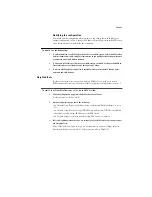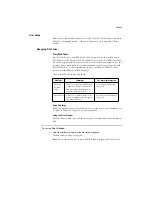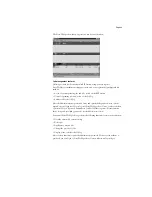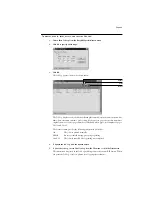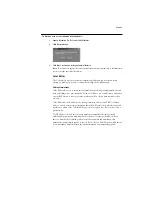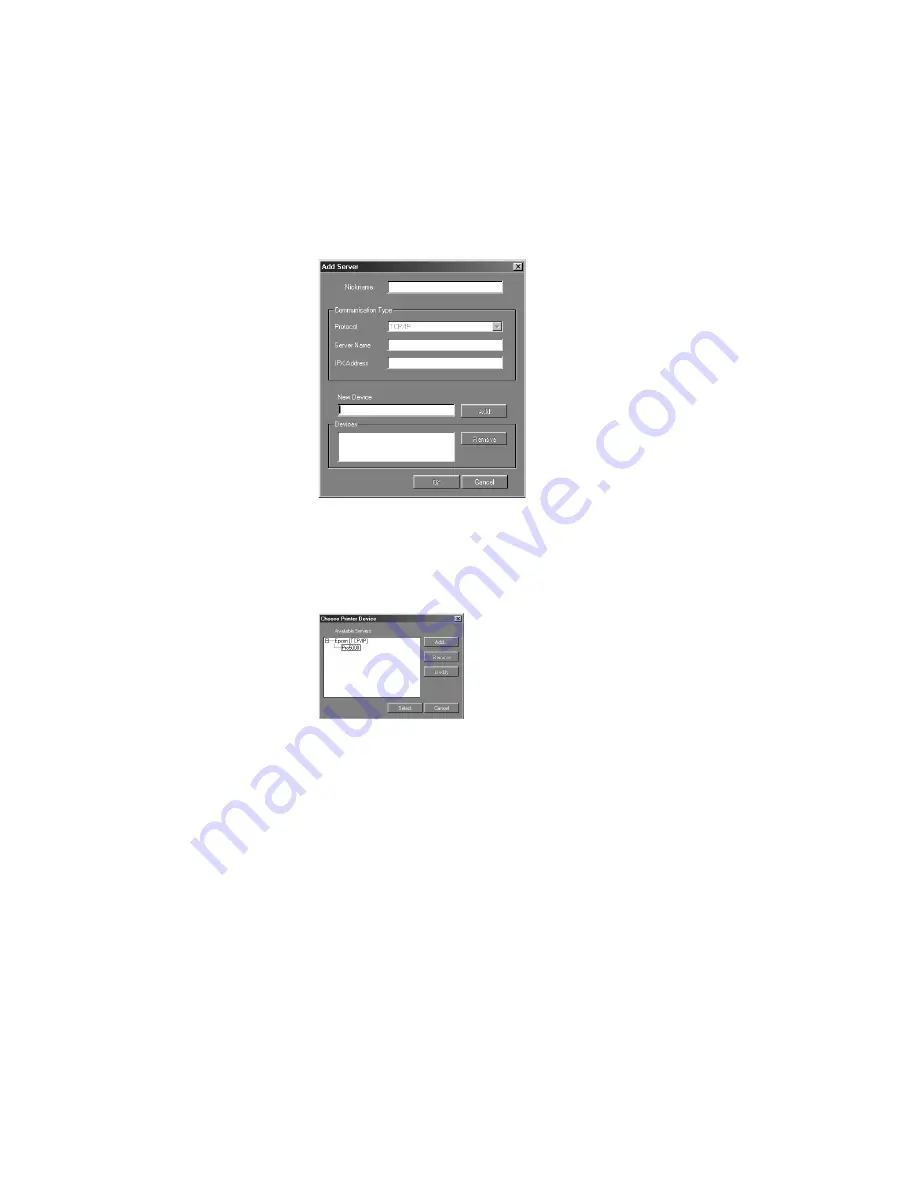
Page 17
New Device
—Enter the name of the device that the RIP Station is connected to:
Pro5000.
This device name appears in the Printer Setup section of the Configuration page and it
must be entered exactly the same here.
4.
When you have entered all the information, click Add.
5.
With the device name (Pro5000) selected in the Devices list, click OK.
The RIP Station appears in the list of available servers. The first line of the entry displays
the nickname you gave the server, followed by the protocol. The second line displays the
device name.
6.
With the device name (Pro5000) selected in the list of Available Servers, click Select to
begin using ColorWise Pro Tools.