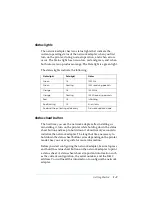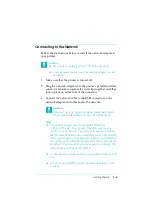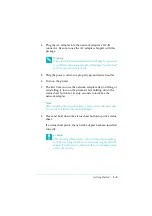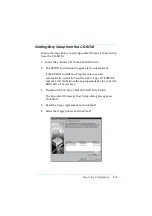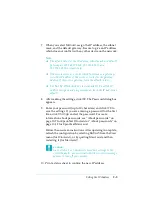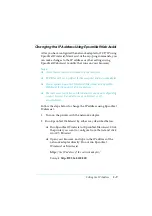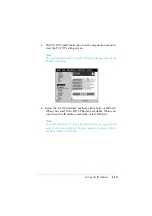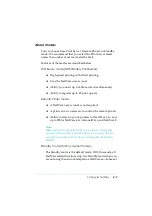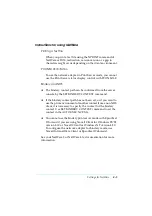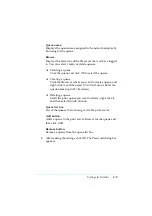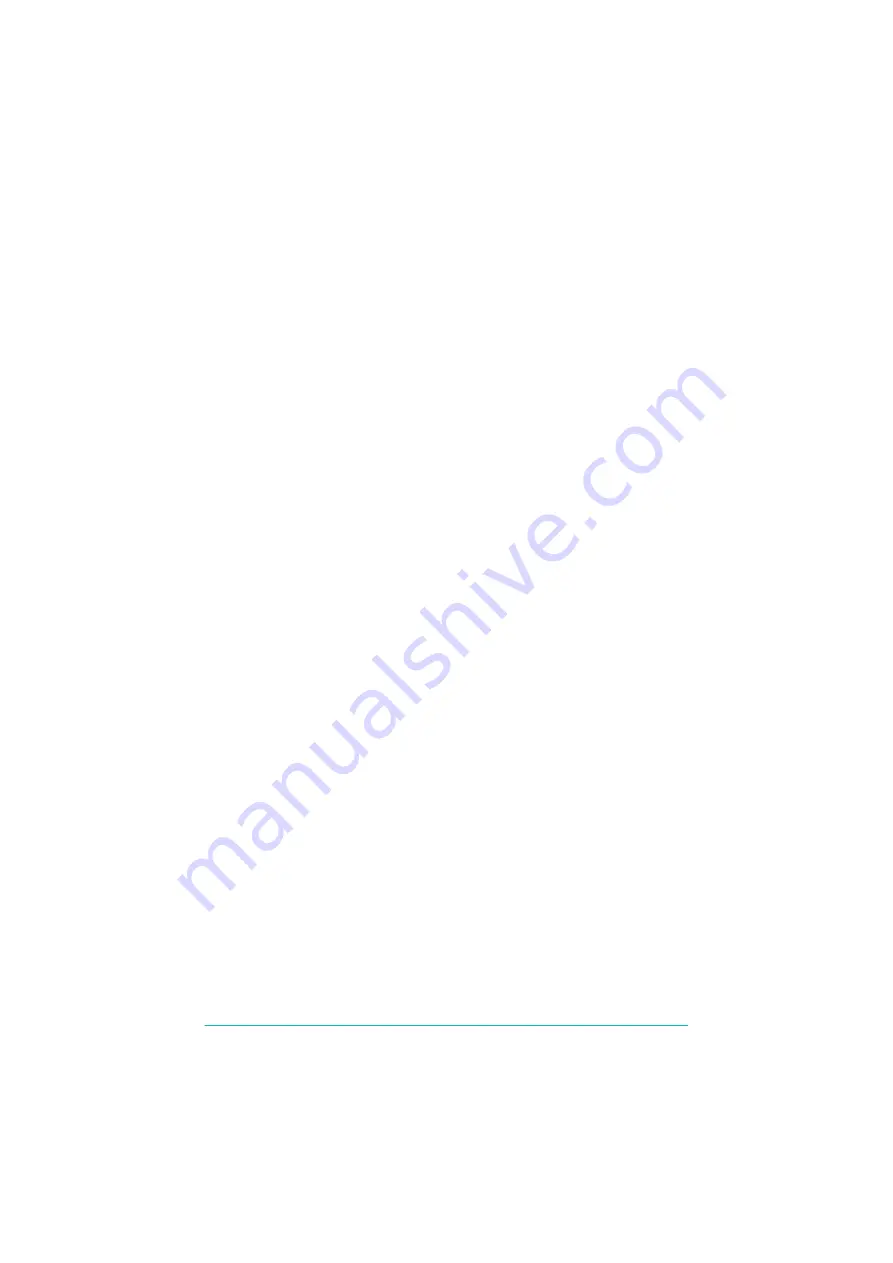
Setting the IP Address
3-5
7. When you select
Manual
, assign the IP address, the subnet
mask, and the default gateway. Be sure to give an IP address
which does not conflict with any other device on the network.
Note:
❏
The default value for the IP address, subnet mask, and default
gateway are 192.168.192.168, 255.255.255.0, and
255.255.255.255 respectively.
❏
If there is a server or a router which functions as a gateway,
enter the IP address of the server or router for the gateway
address. If there is no gateway, leave the default values.
❏
The
Set by PING
check box is not available. To set the IP
address using arp and ping commands, leave the IP address as
default.
8. After making the settings, click
OK
. The Password dialog box
appears.
9. Enter your password (up to 20 characters) and click
OK
to
save the settings. If you are entering a password for the first
time, click
Change
and set the password. For more
information about passwords, see “About passwords” on
page 10-7 for EpsonNet WinAssist or “About passwords” on
page 10-19 for EpsonNet MacAssist.
Follow the on-screen instructions. After updating is complete,
refresh the configuration by selecting
Refresh
from the View
menu (for WinAssist), or by quitting MacAssist and then
restarting it (for MacAssist).
c
Caution:
Since it takes 2 or 3 minutes to send new settings to the
network adapter, you must wait until the on-screen message
appears to turn off your printer.
10. Print a status sheet to confirm the new IP address.