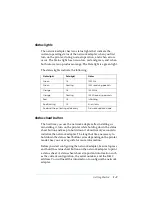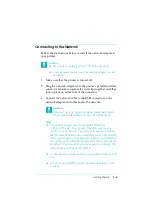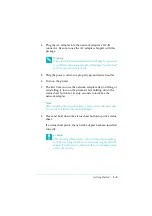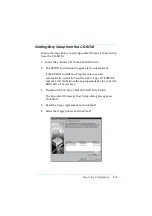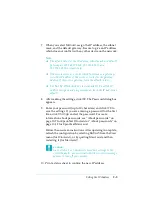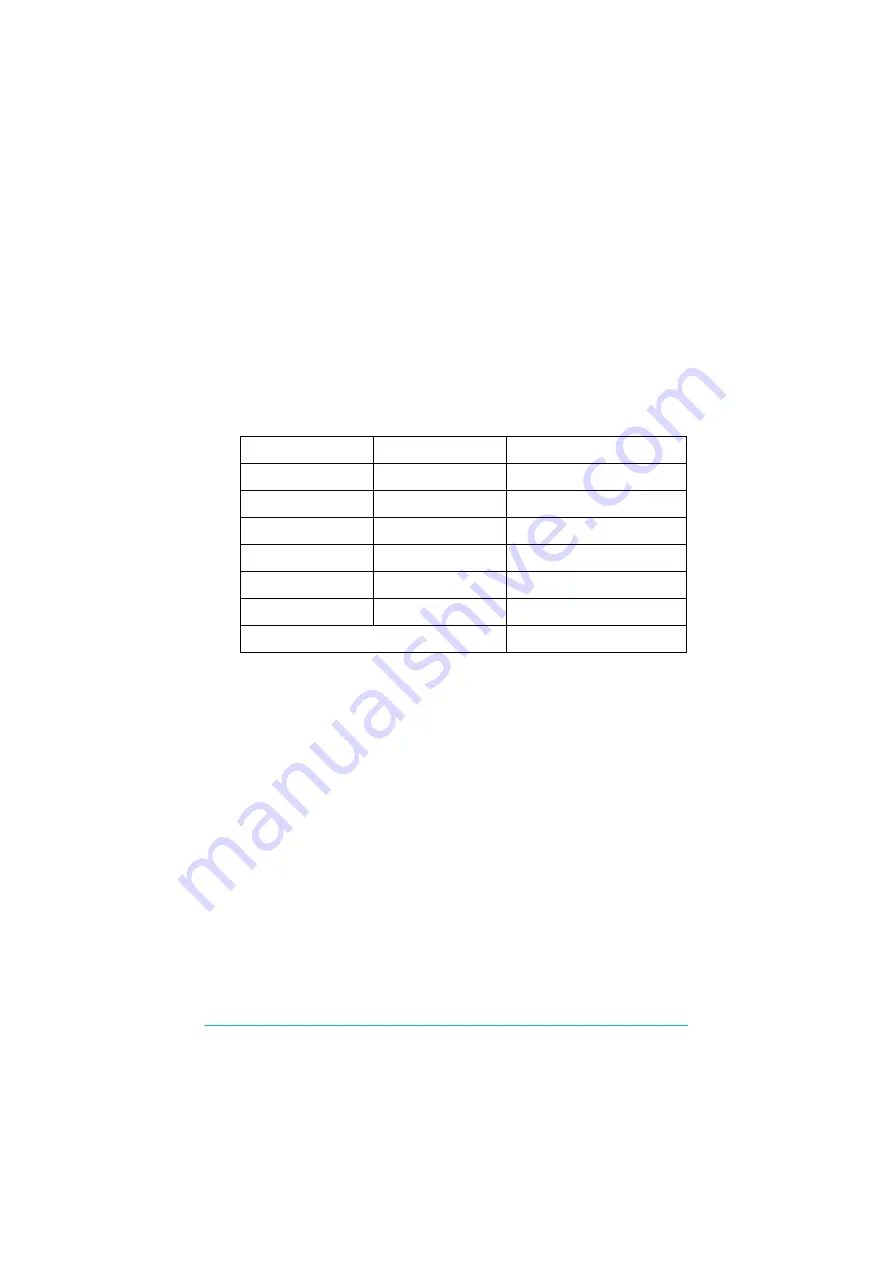
Getting Started
1-2
Status lights
The network adapter has two status lights that indicate the
current operating status of the network adapter when you first
turn on the printer, during normal operation, and when errors
occur. The Status light has two-colors, red and green, and when
both colors are on produces orange. The Data light is a green light.
The status lights indicate the following:
Status sheet button
The first time you use the network adapter after installing or
reinstalling it, turn on the printer while holding down the status
sheet button and keep to hold down it about twenty seconds to
initialize the network adapter. The length of time necessary to
hold down the status sheet button varies depending on the printer
model. See your user’s guide for more information.
Before you start configuring the network adapter, be sure to press
and hold the status sheet button on the network adapter to print
a status sheet. A status sheet shows important information such
as the current configuration, the serial number, and the MAC
address. You will need this information to configure the network
adapter.
Status light
Data light
Status
Green
On
10M link
Green
Flashing
10M receiving packets
Orange
On
100M link
Orange
Flashing
100M receiving packets
Red
On
Initializing
Red Flashing
On
Error status
Red and Green flashing alternately
Firmware update mode