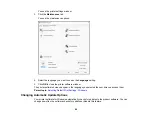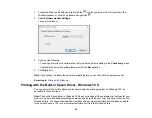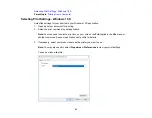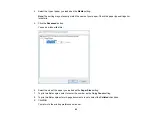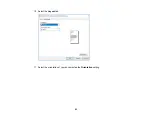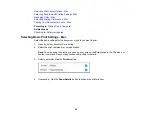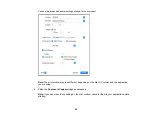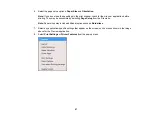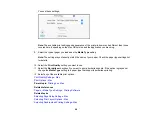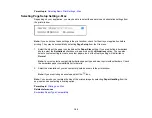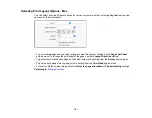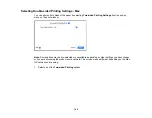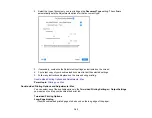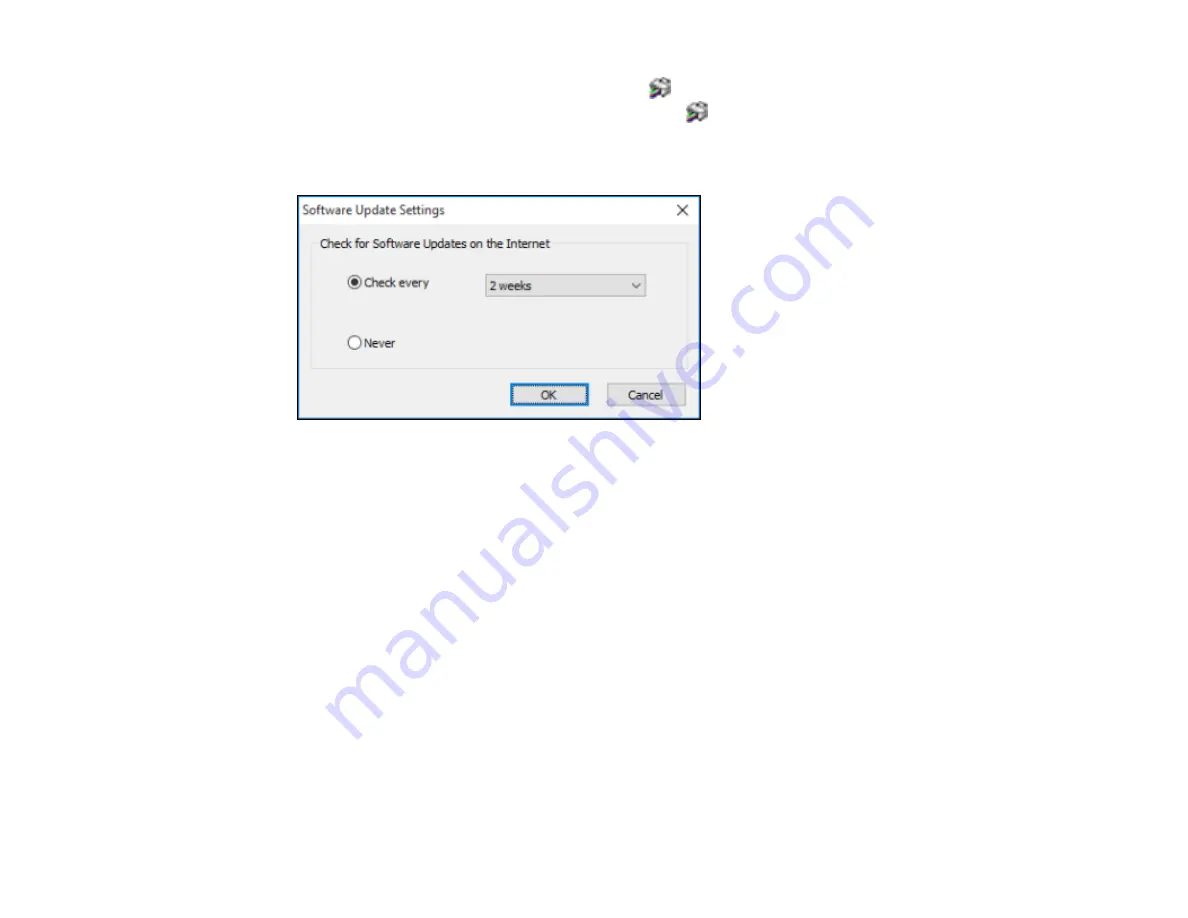
90
1.
Access the Windows Desktop and right-click the
icon for your product in the right side of the
Windows taskbar, or click the up arrow and right-click
.
2.
Select
Software Update Settings
.
You see this window:
3.
Do one of the following:
• To change how often the software checks for updates, select a setting in the
Check every
menu.
• To disable the automatic update feature, select the
Never
option.
4.
Click
OK
to exit.
Note:
If you choose to disable the automatic update feature, you can check for updates manually.
Parent topic:
Printing with the Built-in Epson Driver - Windows 10 S
You can print with the built-in Epson printer driver using any printing program on Windows 10 S, as
described in these sections.
Note:
The built-in Epson driver in Windows 10 S does not include all the available print settings for your
product. To print with additional settings, download and install the Epson Print and Scan utility from the
Windows Store. You cannot download and install any Epson product software from the Epson website
for use with Windows 10 S; you must obtain software only from the Windows Store.
Содержание C11CK65201
Страница 1: ...XP 4200 XP 4205 User s Guide ...
Страница 2: ......
Страница 14: ...14 Product Parts Inside 1 Document cover 2 Scanner glass 3 Control panel 1 Scanner unit support ...
Страница 93: ...93 10 Select the Layout tab 11 Select the orientation of your document as the Orientation setting ...
Страница 119: ...119 You see an Epson Scan 2 window like this ...
Страница 121: ...121 You see an Epson Scan 2 window like this ...
Страница 135: ...135 You see a screen like this 2 Click the Save Settings tab ...
Страница 140: ...140 You see this window ...
Страница 192: ...192 Related tasks Aligning the Print Head Using the Product Control Panel ...