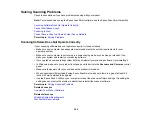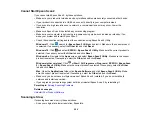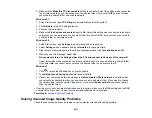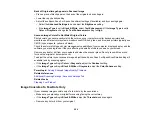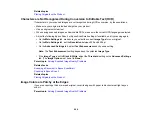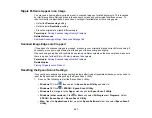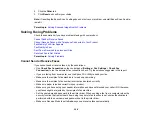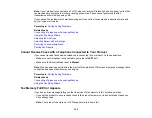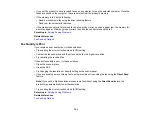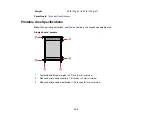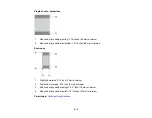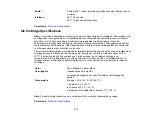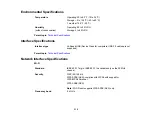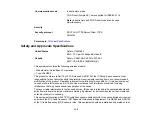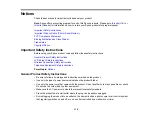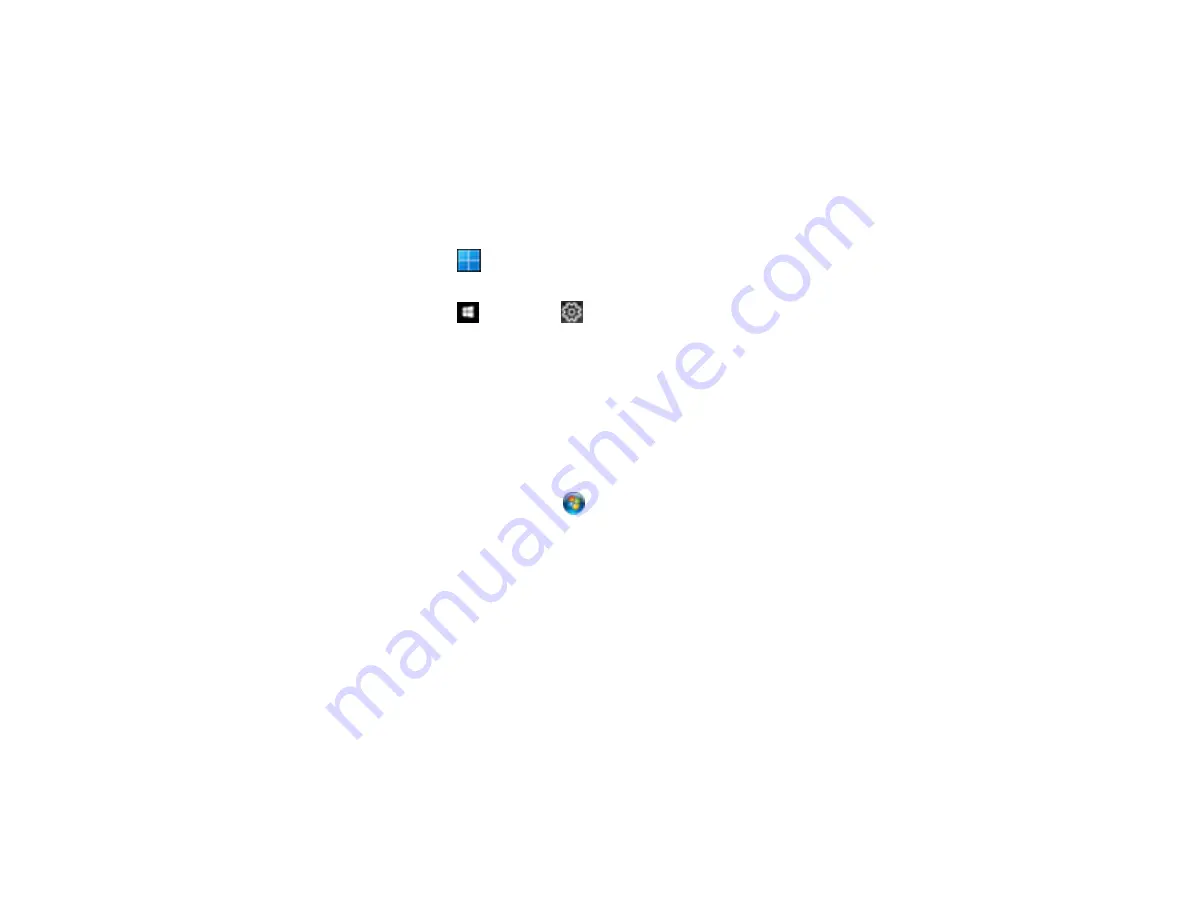
303
Parent topic:
Uninstalling Product Software - Windows
You can uninstall and then re-install your product software to solve certain problems.
1.
Turn off the product.
2.
Disconnect any interface cables.
3.
Do one of the following:
•
Windows 11
: Click
, then search for
Settings
and select it. Select
Apps
or
System
>
Apps &
features
. Then select the program you want to uninstall and select
Uninstall
.
•
Windows 10
: Click
and select
(Settings) >
Apps
or
System
>
Apps & features
. Then
select the program you want to uninstall and select
Uninstall
.
•
Windows 8.x
: Navigate to the
Apps
screen and select
Control Panel
>
Programs
>
Programs
and Features
. Select the uninstall option for your Epson product, then select
Uninstall/Change
.
Note:
If you see a
User Account Control
window, click
Yes
or
Continue
.
Select your product again, if necessary, then select
OK
, and click
Yes
to confirm the
uninstallation.
•
Windows (other versions)
: Click
or
Start
, and select
All Programs
or
Programs
. Select
EPSON
, select your product, then click
EPSON Printer Software Uninstall
.
Note:
If you see a
User Account Control
window, click
Yes
or
Continue
.
In the next window, select your product and click
OK
. Then follow any on-screen instructions.
4.
Do one of the following to uninstall Epson Event Manager, then follow any on-screen instructions:
•
Windows 11/Windows 10/8.x
: Select
Epson Event Manager
and click
Uninstall
.
•
Windows 7/Windows Vista
: Open the Windows
Control Panel
utility. Select
Programs and
Features
. (In Classic view, select
Programs
and click
Uninstall a program
.) Select
Epson
Event Manager
and click
Uninstall/Change
.
5.
Do one of the following to uninstall Epson Scan 2, then follow any on-screen instructions:
•
Windows 11/Windows 10
: Select
Epson Scan 2
and click
Uninstall
.
•
Windows 8.x
/
Windows 7
/
Windows Vista:
Select
Epson Scan 2
and click
Uninstall/Change
.
Содержание C11CK62201
Страница 1: ...WF 2950 User s Guide ...
Страница 2: ......
Страница 13: ...13 WF 2950 User s Guide Welcome to the WF 2950 User s Guide For a printable PDF copy of this guide click here ...
Страница 111: ...111 10 Select the Layout tab 11 Select the orientation of your document as the Orientation setting ...
Страница 136: ...136 You see an Epson Scan 2 window like this ...
Страница 138: ...138 You see an Epson Scan 2 window like this ...
Страница 152: ...152 You see a screen like this 2 Click the Save Settings tab ...
Страница 157: ...157 You see this window ...
Страница 269: ...269 3 Open the ADF cover 4 Carefully remove any jammed pages from beneath the ADF ...
Страница 271: ...271 6 Remove the jammed paper 7 Lower the ADF input tray ...
Страница 330: ...330 Copyright Attribution 2022 Epson America Inc 8 22 CPD 62194 Parent topic Copyright Notice ...