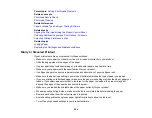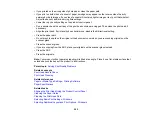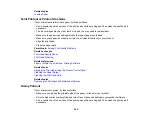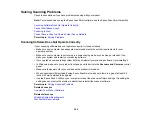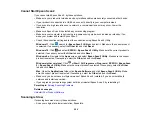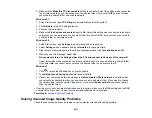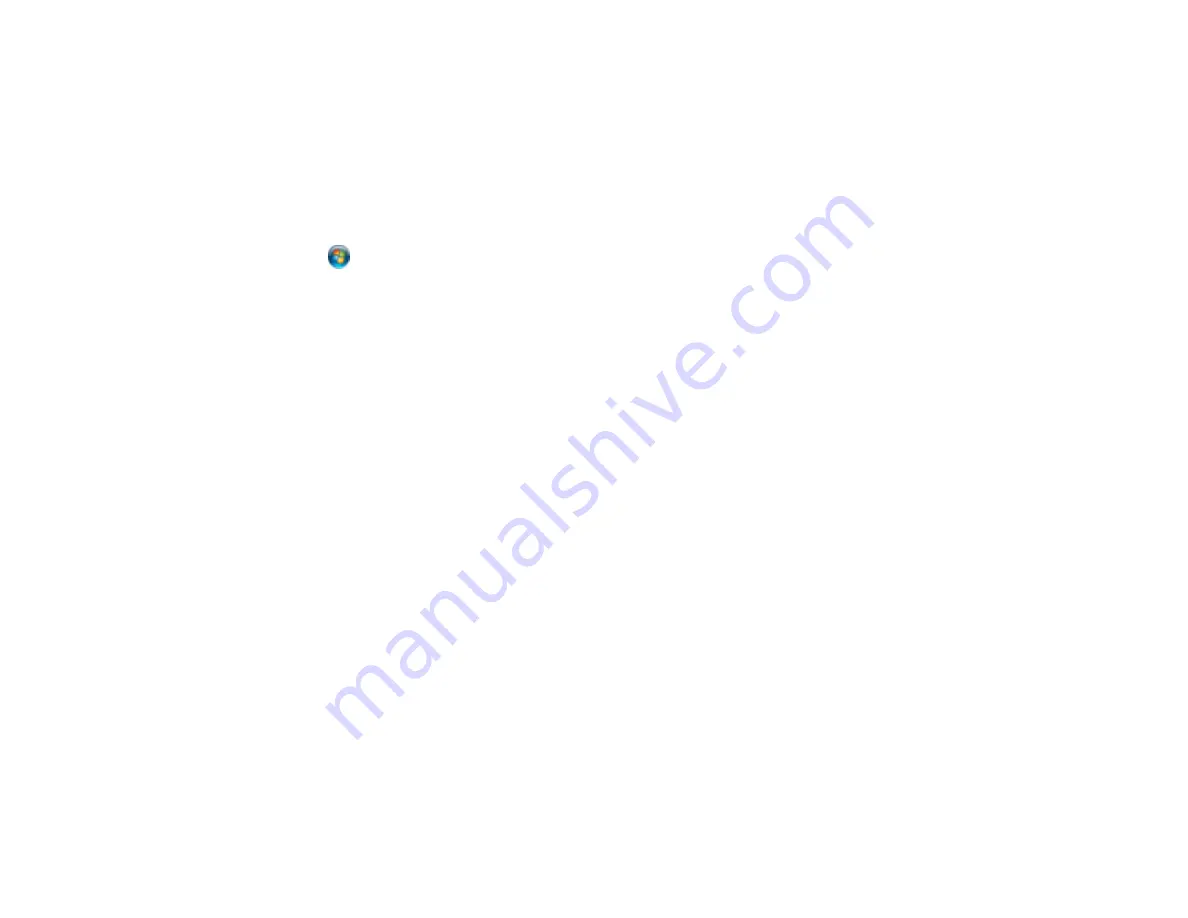
277
•
Page Rendering Mode
•
Print as Bitmap
•
Windows
: Select
Printing preferences
, click the
More Options
tab, and make sure the
Bidirectional printing
setting is enabled.
•
Mac
: Select
System Preferences
, select
Printers & Scanners
, and select your product. Select
Options & Supplies
, select
Options
(or
Driver
), and enable the
Bidirectional printing
setting.
If printing is still slow and you are using Windows 7 or Windows Vista, try the following:
1. Click
and select
Computer
or
My Computer
. Double-click the
C:
drive and open these folders:
ProgramData > EPSON > PRINTER
.
Note:
If you do not see the ProgramData folder, open the
Organize
menu and select
Folder and
search options
. In the window that appears, click the
View
tab, select
Show hidden files, folders,
and drives
in the Advanced settings list, and click
OK
.
2. Right-click the
EPAUDF01.AUD
file and select
Delete
.
3. Restart your computer and try printing again.
Parent topic:
Solving Problems Printing from a Computer
Related references
Paper or Media Type Settings - Printing Software
Windows System Requirements
Mac System Requirements
Related tasks
Selecting the Paper Settings for Each Source - Control Panel
Selecting Basic Print Settings - Windows
Selecting Extended Settings - Windows
Selecting Basic Print Settings - Mac
Solving Page Layout and Content Problems
Check these sections if you have problems with the layout or content of your printed pages.
Note:
When printing using AirPrint, the available print settings are different from those covered in this
manual. See the Apple website for details.
Содержание C11CK62201
Страница 1: ...WF 2950 User s Guide ...
Страница 2: ......
Страница 13: ...13 WF 2950 User s Guide Welcome to the WF 2950 User s Guide For a printable PDF copy of this guide click here ...
Страница 111: ...111 10 Select the Layout tab 11 Select the orientation of your document as the Orientation setting ...
Страница 136: ...136 You see an Epson Scan 2 window like this ...
Страница 138: ...138 You see an Epson Scan 2 window like this ...
Страница 152: ...152 You see a screen like this 2 Click the Save Settings tab ...
Страница 157: ...157 You see this window ...
Страница 269: ...269 3 Open the ADF cover 4 Carefully remove any jammed pages from beneath the ADF ...
Страница 271: ...271 6 Remove the jammed paper 7 Lower the ADF input tray ...
Страница 330: ...330 Copyright Attribution 2022 Epson America Inc 8 22 CPD 62194 Parent topic Copyright Notice ...