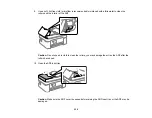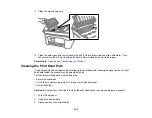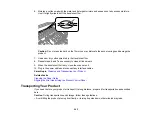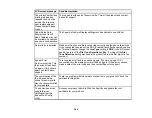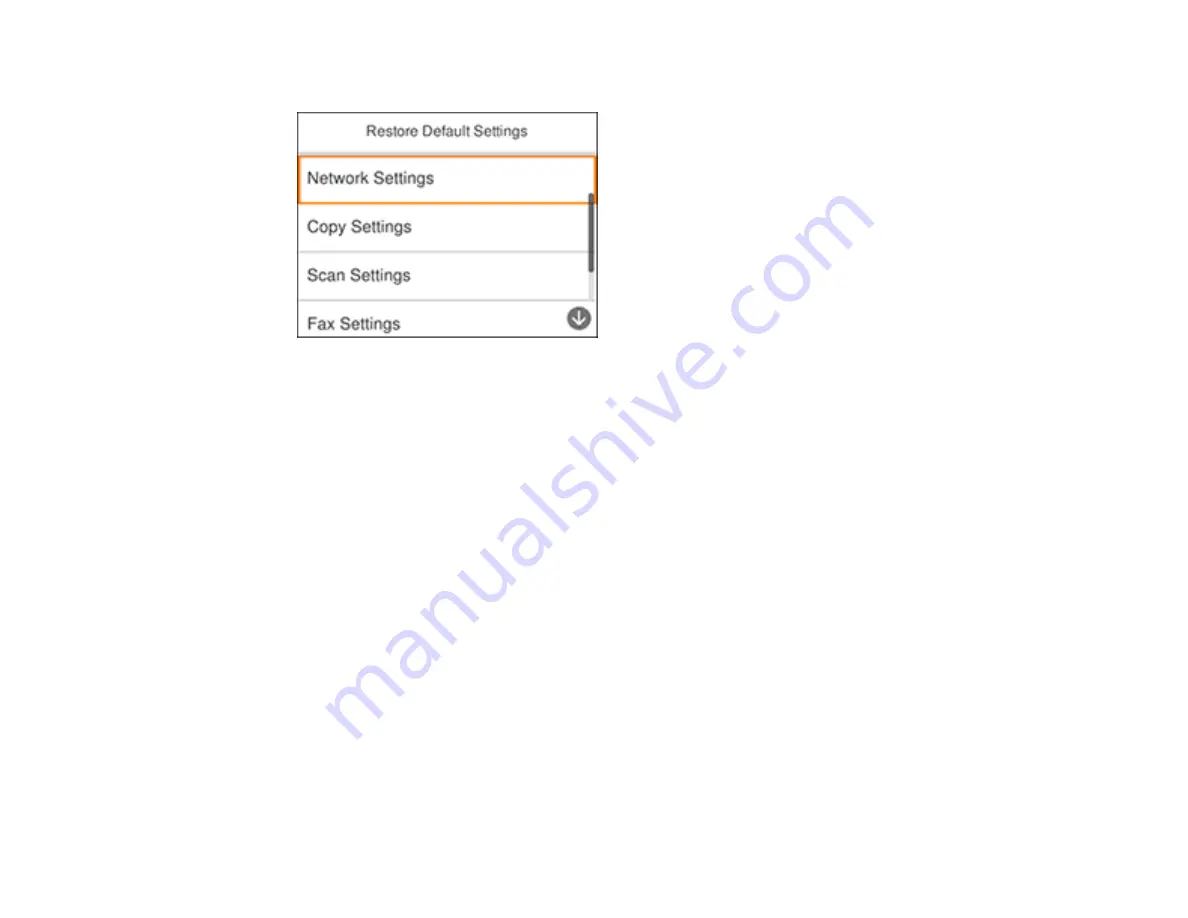
252
You see a screen like this:
3.
Select one of these options:
•
Network Settings
: Resets all network settings
•
Copy Settings
: Resets all settings for copying
•
Scan Settings
: Resets all settings for scanning
•
Fax Settings
: Resets all settings for faxing
•
Clear All Data and Settings
: Resets all control panel settings including the contacts list
You see a confirmation screen.
4.
Select
Yes
to reset the selected settings. (Select
No
if you want to cancel the operation.)
Parent topic:
Solving Setup Problems
Check these sections if you have problems while setting up your product.
Product Does Not Turn On or Off
Noise After Ink Installation
Software Installation Problems
Parent topic:
Содержание C11CK62201
Страница 1: ...WF 2950 User s Guide ...
Страница 2: ......
Страница 13: ...13 WF 2950 User s Guide Welcome to the WF 2950 User s Guide For a printable PDF copy of this guide click here ...
Страница 111: ...111 10 Select the Layout tab 11 Select the orientation of your document as the Orientation setting ...
Страница 136: ...136 You see an Epson Scan 2 window like this ...
Страница 138: ...138 You see an Epson Scan 2 window like this ...
Страница 152: ...152 You see a screen like this 2 Click the Save Settings tab ...
Страница 157: ...157 You see this window ...
Страница 269: ...269 3 Open the ADF cover 4 Carefully remove any jammed pages from beneath the ADF ...
Страница 271: ...271 6 Remove the jammed paper 7 Lower the ADF input tray ...
Страница 330: ...330 Copyright Attribution 2022 Epson America Inc 8 22 CPD 62194 Parent topic Copyright Notice ...