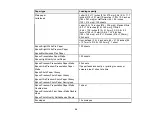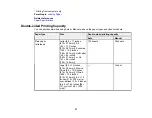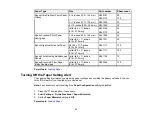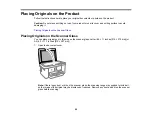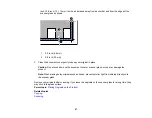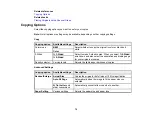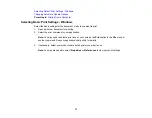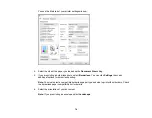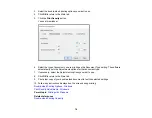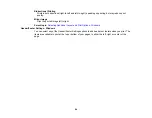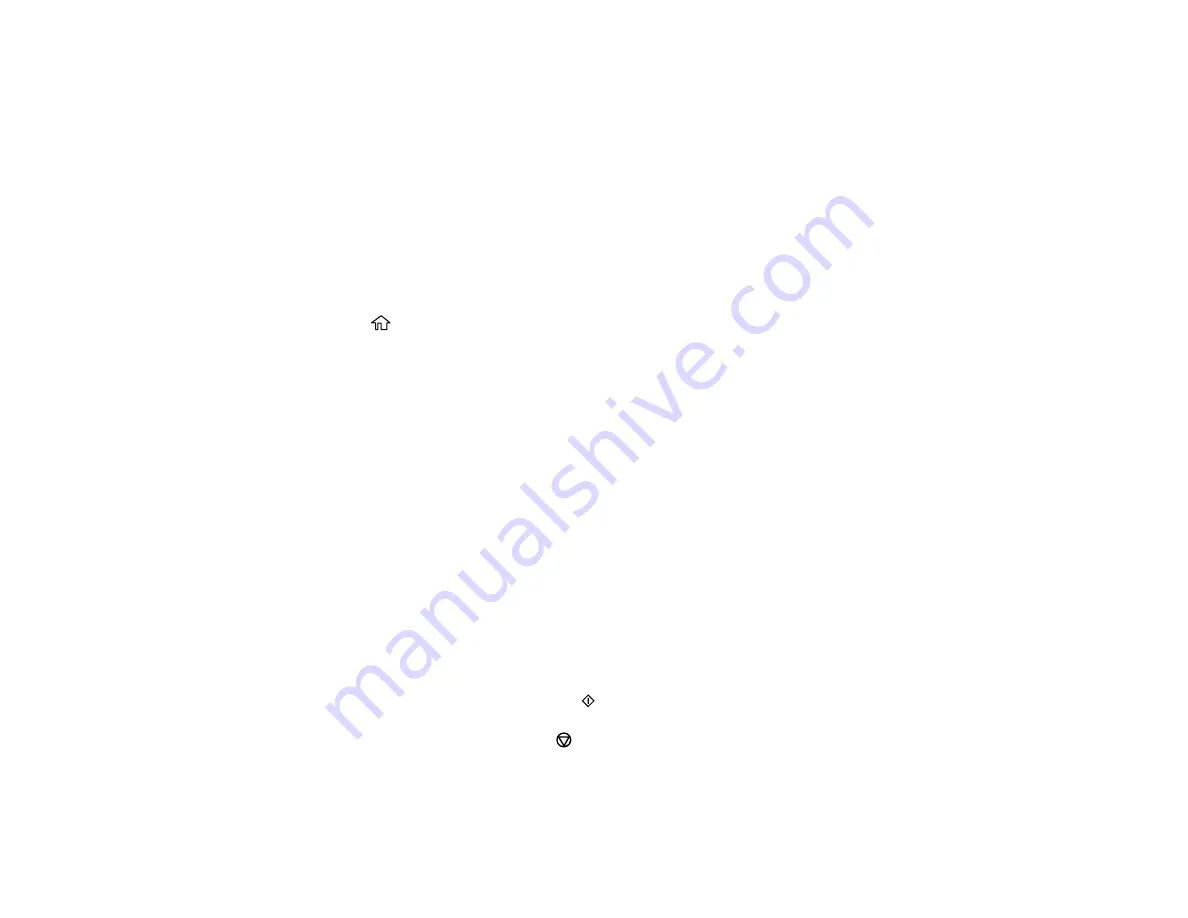
69
Related tasks
Loading Paper in the Cassette
Placing Originals on the Scanner Glass
Copying Books, ID Cards, or Borderless Photos
You can copy two pages of a book or both sides of an ID card onto a single sheet of paper. You can also
copy a photo and print it without any borders.
1.
Place your original on the scanner glass.
2.
Load the paper you want to print on.
3.
Press the
home button, if necessary.
4.
Select
Various Copies
.
5.
Select one of these options:
•
ID Card
to scan and copy both sides of an ID card onto one side of paper.
•
Book Copy
to copy two facing pages of a book onto a single sheet of paper.
Note:
Make sure the first page of your original is placed on the scanner glass as described on the
LCD screen and press the
OK
button.
•
Borderless Copy
to make a copy without margins around the edges.
6.
To print more than one copy, press the
+
or
–
buttons to increase or decrease the number of copies.
Note:
You can also select
Copies
and use the displayed numeric keypad to select the number of
copies (up to 99).
7.
Change any of the displayed settings as necessary.
8.
Select the
Advanced Settings
tab to view and change additional copy settings, if necessary.
9.
When you are ready to copy, press the
start button.
Note:
To cancel copying, press the
stop button.
10. Follow any on-screen instructions to place the rest of your originals and select
Start Scanning
.
Parent topic:
Содержание C11CK61201
Страница 1: ...XP 5200 User s Guide ...
Страница 2: ......
Страница 11: ...11 XP 5200 User s Guide Welcome to the XP 5200 User s Guide For a printable PDF copy of this guide click here ...
Страница 14: ...14 Product Parts Inside 1 Document cover 2 Scanner glass 3 Control panel 4 Front cover ...
Страница 99: ...99 10 Select the Layout tab 11 Select the orientation of your document as the Orientation setting ...
Страница 124: ...124 You see an Epson Scan 2 window like this ...
Страница 126: ...126 You see an Epson Scan 2 window like this ...
Страница 140: ...140 You see a screen like this 2 Click the Save Settings tab ...
Страница 145: ...145 You see this window ...