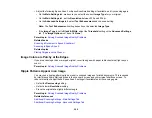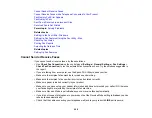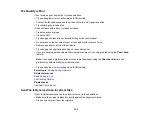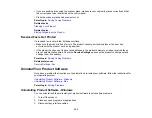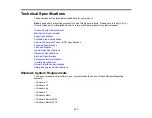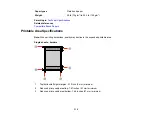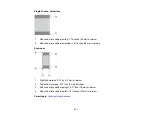296
• Adjust the following Epson Scan 2 or Epson ScanSmart settings if available, and try scanning again:
• On the
Main Settings
tab, make sure you select the correct
Image Type
for your original.
• On the
Main Settings
tab, set the
Resolution
between 200 and 600 dpi.
• On the
Advanced Settings
tab, select
Text Enhancement
and choose a setting.
Note:
The
Text Enhancement
setting depends on the selected
Image Type
.
• If the
Image Type
is set to
Black & White
, adjust the
Threshold
setting on the
Advanced Settings
tab. (The
Image Option
must be set to
None
.)
Parent topic:
Solving Scanned Image Quality Problems
Related tasks
Scanning a Document in Epson ScanSmart
Scanning in Epson Scan 2
Related topics
Placing Originals on the Product
Image Colors are Patchy at the Edges
If you are scanning a thick or warped original, cover its edges with paper to block external light as you
scan it.
Parent topic:
Solving Scanned Image Quality Problems
Ripple Patterns Appear in an Image
You may see a ripple pattern (called a moiré) in scanned images of printed documents. This is caused
by interference from differing pitches in the scanner's screen and your original's halftone screen. To
reduce this effect, adjust these Epson Scan 2 settings (if available) and try scanning again:
• Select the
Descreening
setting.
• Select a lower
Resolution
setting.
• Place the original at a slightly different angle.
Parent topic:
Solving Scanned Image Quality Problems
Related references
Additional Scanning Settings - Main Settings Tab
Additional Scanning Settings - Advanced Settings Tab
Содержание C11CK60201
Страница 1: ...WF 2960 User s Guide ...
Страница 2: ......
Страница 13: ...13 WF 2960 User s Guide Welcome to the WF 2960 User s Guide For a printable PDF copy of this guide click here ...
Страница 17: ...17 Product Parts Inside 1 Document cover 2 Scanner glass 3 Control panel 4 Front cover ...
Страница 52: ...52 Parent topic Changing or Updating Network Connections Related references Status Icon Information ...
Страница 109: ...109 10 Select the Layout tab 11 Select the orientation of your document as the Orientation setting ...
Страница 134: ...134 You see an Epson Scan 2 window like this ...
Страница 136: ...136 You see an Epson Scan 2 window like this ...
Страница 150: ...150 You see a screen like this 2 Click the Save Settings tab ...
Страница 155: ...155 You see this window ...
Страница 267: ...267 2 Squeeze the tabs and remove the rear cover 3 Carefully remove any jammed paper from inside the product ...
Страница 269: ...269 3 Open the ADF cover 4 Carefully remove any jammed pages from beneath the ADF ...