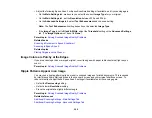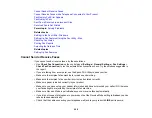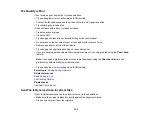287
Related concepts
Print Head Nozzle Check
Print Head Cleaning
Related tasks
Aligning the Print Head Using the Product Control Panel
Selecting Printing Preferences - Mac
Selecting Additional Layout and Print Options - Windows
Selecting Basic Print Settings - Mac
Selecting Basic Print Settings - Windows
Related topics
Incorrect Colors
If your printouts have incorrect colors, try these solutions:
• Make sure the paper type setting matches the paper you loaded.
• Make sure the
Grayscale
setting is not selected in your printer software.
• Run a nozzle check to see if any of the print head nozzles are clogged. Then clean the print head, if
necessary.
• The ink cartridges may be old or low on ink, and you may need to replace them.
• After you print, the colors in your printout need time to set as the ink dries. During this time, the colors
may look different than you expect. To speed up drying time, do not stack your printouts on top of each
other.
• Your printed colors can never exactly match your on-screen colors. However, you can use a color
management system to get as close as possible. Try using the color management options in your
printer software.
• Select
Custom
as the
Color Correction
setting on the More Options tab of the printer software, then
click
Advanced
. Try changing the
Scene Correction
setting to something other than
Automatic
. If
changing that setting does not work, change the
Color Management
setting to any color correction
method other than
PhotoEnhance
.
• If you are using a Mac, select
ColorSync
from the
Color Matching
menu of the driver.
• Remove any dust or dirt on the originals and clean the scanner glass.
• Do not press with too much force on the original or the document cover.
Содержание C11CK60201
Страница 1: ...WF 2960 User s Guide ...
Страница 2: ......
Страница 13: ...13 WF 2960 User s Guide Welcome to the WF 2960 User s Guide For a printable PDF copy of this guide click here ...
Страница 17: ...17 Product Parts Inside 1 Document cover 2 Scanner glass 3 Control panel 4 Front cover ...
Страница 52: ...52 Parent topic Changing or Updating Network Connections Related references Status Icon Information ...
Страница 109: ...109 10 Select the Layout tab 11 Select the orientation of your document as the Orientation setting ...
Страница 134: ...134 You see an Epson Scan 2 window like this ...
Страница 136: ...136 You see an Epson Scan 2 window like this ...
Страница 150: ...150 You see a screen like this 2 Click the Save Settings tab ...
Страница 155: ...155 You see this window ...
Страница 267: ...267 2 Squeeze the tabs and remove the rear cover 3 Carefully remove any jammed paper from inside the product ...
Страница 269: ...269 3 Open the ADF cover 4 Carefully remove any jammed pages from beneath the ADF ...