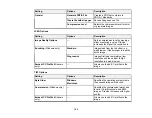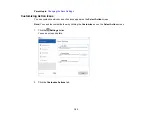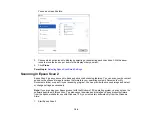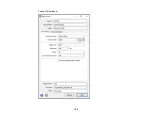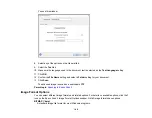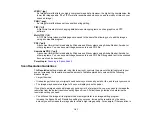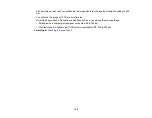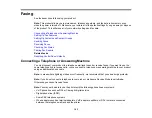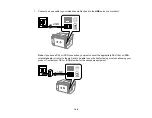166
3.
Connect a second phone cable to your telephone or answering machine and to the
EXT
port on your
product.
Note:
If you connect an answering machine and Receive Mode is set to
Auto
, set the number of
rings before your product answers a call to a number that is higher than your answering machine's
setting for the number of rings.
Make sure to connect the telephone to the
EXT
port on your product. If you split the telephone line
between your telephone and the product, they will not work correctly.
Parent topic:
Related references
Related tasks
Receiving Faxes Automatically
Setting the Number of Rings to Answer
Setting Up Fax Features
Before faxing with your product, set up your fax header and select the fax features you want to use.
Содержание C11CK60201
Страница 1: ...WF 2960 User s Guide ...
Страница 2: ......
Страница 13: ...13 WF 2960 User s Guide Welcome to the WF 2960 User s Guide For a printable PDF copy of this guide click here ...
Страница 17: ...17 Product Parts Inside 1 Document cover 2 Scanner glass 3 Control panel 4 Front cover ...
Страница 52: ...52 Parent topic Changing or Updating Network Connections Related references Status Icon Information ...
Страница 109: ...109 10 Select the Layout tab 11 Select the orientation of your document as the Orientation setting ...
Страница 134: ...134 You see an Epson Scan 2 window like this ...
Страница 136: ...136 You see an Epson Scan 2 window like this ...
Страница 150: ...150 You see a screen like this 2 Click the Save Settings tab ...
Страница 155: ...155 You see this window ...
Страница 267: ...267 2 Squeeze the tabs and remove the rear cover 3 Carefully remove any jammed paper from inside the product ...
Страница 269: ...269 3 Open the ADF cover 4 Carefully remove any jammed pages from beneath the ADF ...