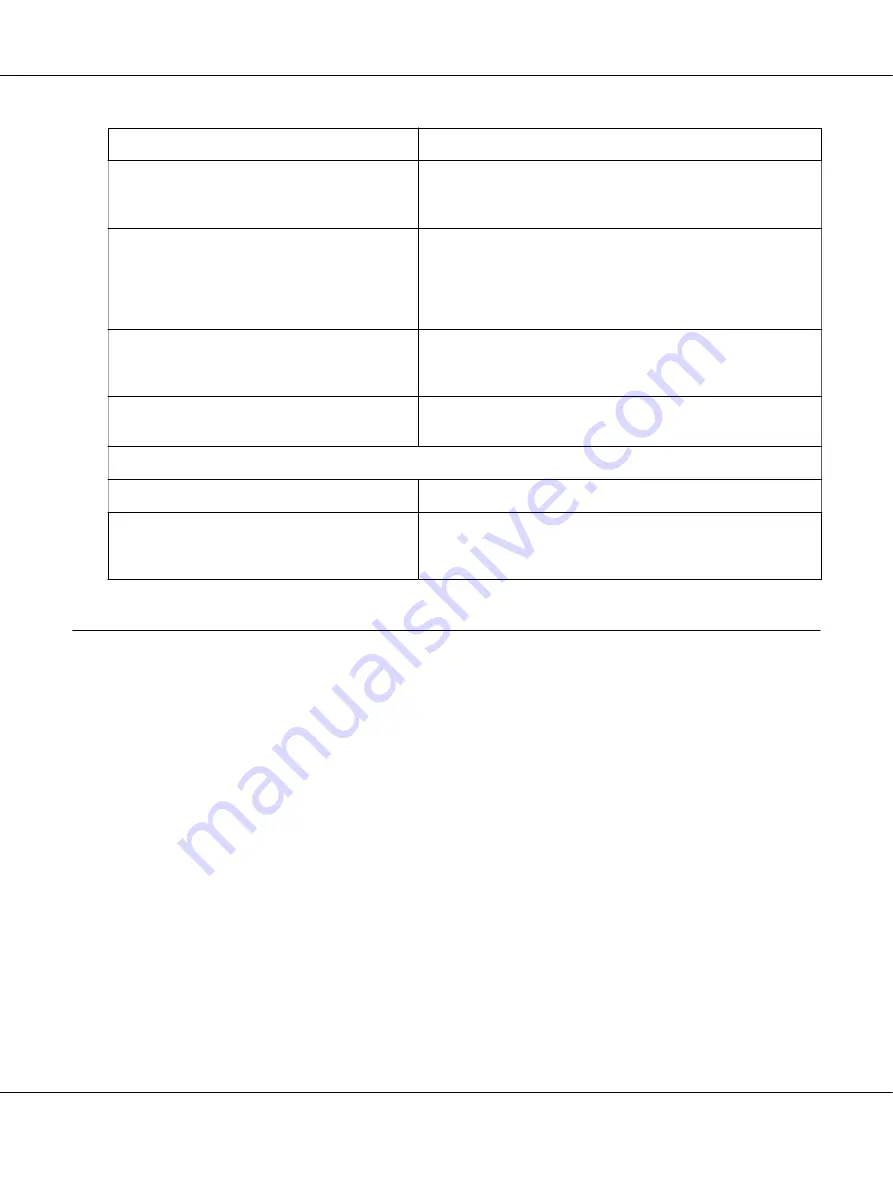
Cause
What to do
Your paper may be too long or too short.
Make sure the page length of your paper is within the specified
range. See “Paper” on page 113 for information on the
continuous paper specification.
You may be trying to feed too much paper
backward.
If you are using normal continuous paper, tear off the last
printed page and press the
Load/Eject
button to feed the paper
backward. If you are using labels, tear off the paper entering the
printer, and then press the
LF/FF
button to feed the labels
forward.
The paper size setting in your application or the
printer driver may not match the size of the
paper you are using.
Check the paper size setting in your application or the printer
driver.
Paper is jammed inside the printer.
Clear the paper jam as described in “Clearing a Paper Jam” on
page 82.
The printer does not feed continuous paper to the standby position.
Cause
What to do
You have not torn off the printed pages before
pressing the
Load/Eject
button.
Tear off the printed pages at the perforation. Then press the
Load/Eject
button to feed the paper backward to the standby
position.
Correcting USB Problems
If you are having difficulty using your printer with a USB connection, read the information in this
section.
If your printer does not work correctly with the USB cable, try following solutions:
❏
Make sure that the cable you are using is a standard, shielded USB cable.
❏
If you are using a USB hub, connect the printer to the first tier of the hub, or connect the
printer directly to the computer’s USB port.
LQ-780/LQ-780N User’s Guide
Troubleshooting
81






























