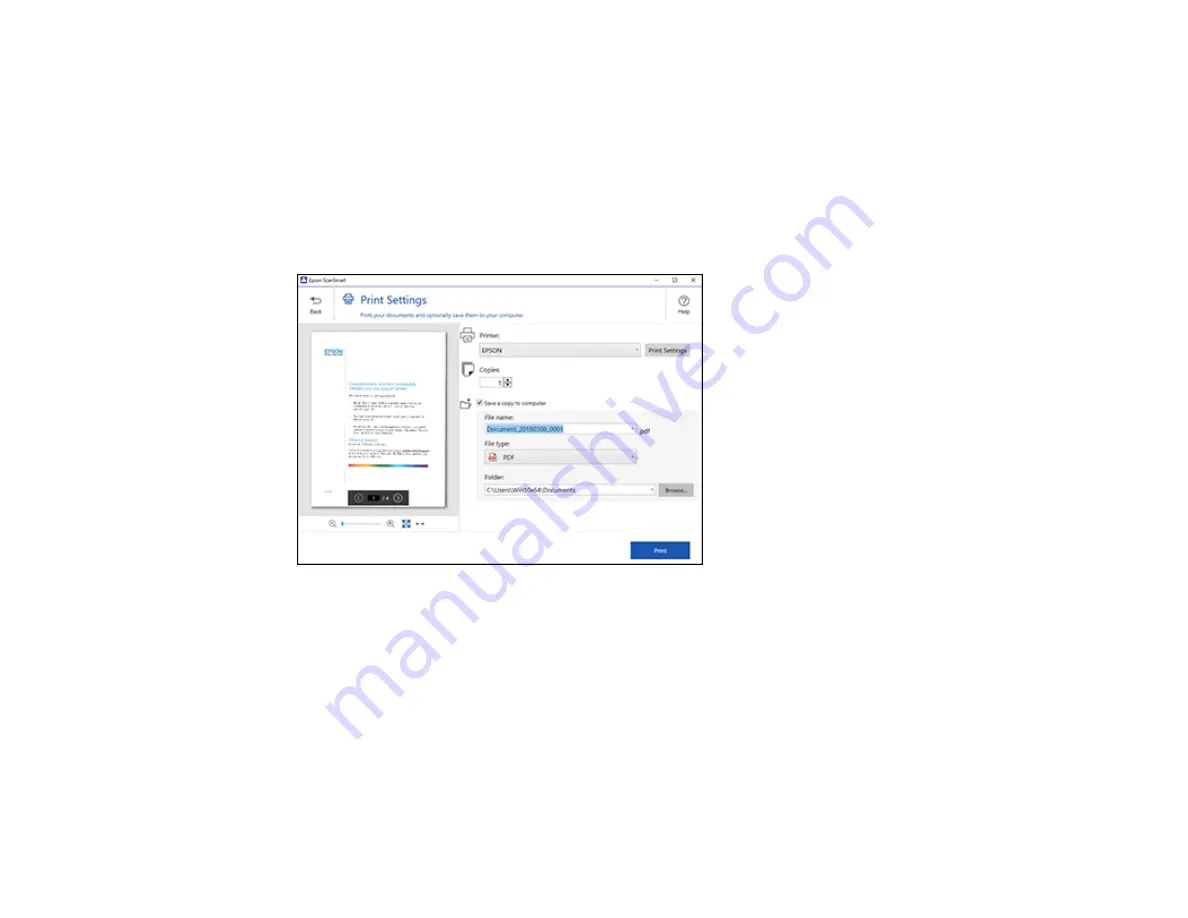
171
Printing a Scan
You can print your scanned image and save the scanned file to your computer.
Note:
Printing scanned images is available only with Epson printers.
1.
Make sure your originals are scanned and reviewed. See the link below.
2.
In the
Select Action
window, click
.
You see a screen like this:
3.
Change the settings as follows:
• Select the Epson printer and change the print settings, if necessary.
• Select the number of copies you want to print.
• If you also want to save a copy of the scanned image to your computer, click the checkbox.
• The document type and scan date for the file name are automatically detected. You can change
them as necessary.
• You can save the scanned image in a variety of formats. If you select Searchable PDF as the
File
type
setting, you can select the OCR (Optical Character Recognition) language.
• Select the folder on your computer in which to save the file.
Содержание C11CH71202
Страница 1: ...ST C8000 User s Guide ...
Страница 2: ......
Страница 103: ...103 You see this window 3 Select the double sided printing options you want to use 4 Click OK to return to the Main tab ...
Страница 127: ...127 10 Select the Layout tab 11 Select the orientation of your document as the Orientation setting ...
Страница 160: ...160 You see an Epson Scan 2 window like this ...
Страница 162: ...162 You see an Epson Scan 2 window like this ...
Страница 178: ...178 You see a screen like this 2 Click the Save Settings tab ...
Страница 183: ...183 You see this window ...
Страница 278: ...278 Print Quality Adjustment ...
















































