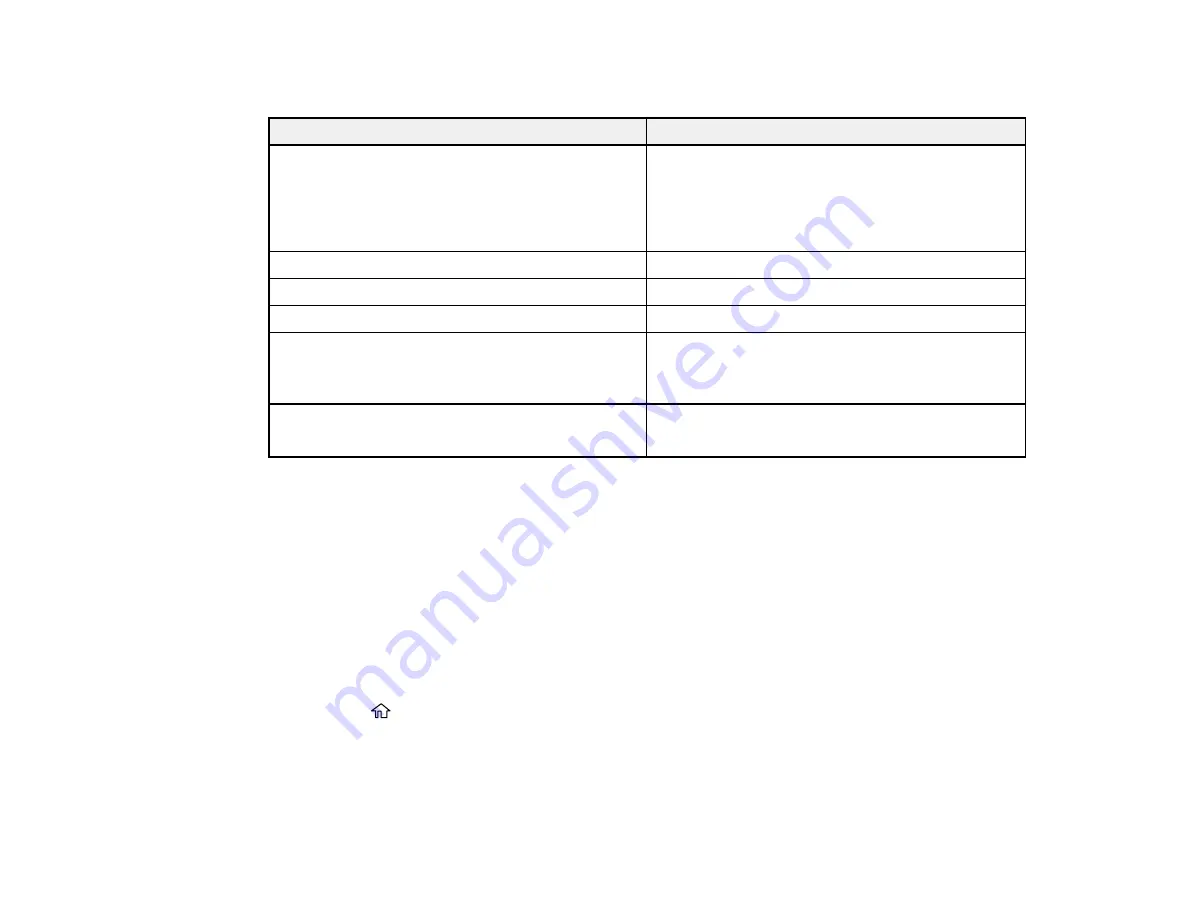
67
Paper or Media Type Settings - Printing Software
For this paper
Select this paper Type or Media Type setting
Plain paper
Epson Bright White Pro Paper
Epson Bright White Premium Paper
Epson Multipurpose Plus Paper
Plain Paper / Bright White Paper
Letterhead paper
Letterhead
Envelopes
Envelope
Epson Presentation Paper Matte
Presentation Paper Matte
Epson Premium Presentation Paper Matte
Epson Premium Presentation Paper Matte Double-
sided
Premium Presentation Paper Matte
Epson Ultra Premium Presentation Paper Matte
Thick paper 25 to 68 lb (91 to 256 g/m²)
Card Stock
Note:
The settings listed here are available only when printing from your computer; they do not apply to
your product's control panel settings.
Parent topic:
Selecting the Paper Settings - Control Panel
You can change the default paper size and paper type using the control panel on the product.
Note:
These settings appear automatically when paper is inserted if you set the
Paper Setup Auto
Display
setting to
On
.
1.
Press the
home button, if necessary.
2.
Select
Settings
>
Printer Setup
>
Paper Source Settings
>
Paper Setting
.
Содержание C11CH43401
Страница 1: ...ET M2170 User s Guide ...
Страница 2: ......
Страница 32: ...32 Related topics Wi Fi or Wired Networking ...
Страница 103: ...103 10 Select the Layout tab 11 Select the orientation of your document as the Orientation setting ...
Страница 121: ...121 You see an Epson Scan 2 window like this ...
Страница 123: ...123 You see an Epson Scan 2 window like this ...
Страница 125: ...125 You see this window ...
Страница 147: ...147 Parent topic Refilling Ink and Replacing the Maintenance Box ...
Страница 150: ...150 You see this screen 6 Press the start button to print The nozzle check pattern is printed ...
Страница 153: ...153 You see a window like this 5 Click Print ...
Страница 167: ...167 4 Open the printer cover 5 Using the flashlight check the translucent film shown here for ink smears ...
Страница 194: ...194 2 Open the front cover 3 Lower the output selector ...
Страница 196: ...196 2 Lift the printer cover until it clicks into place and remove any jammed paper inside ...






























